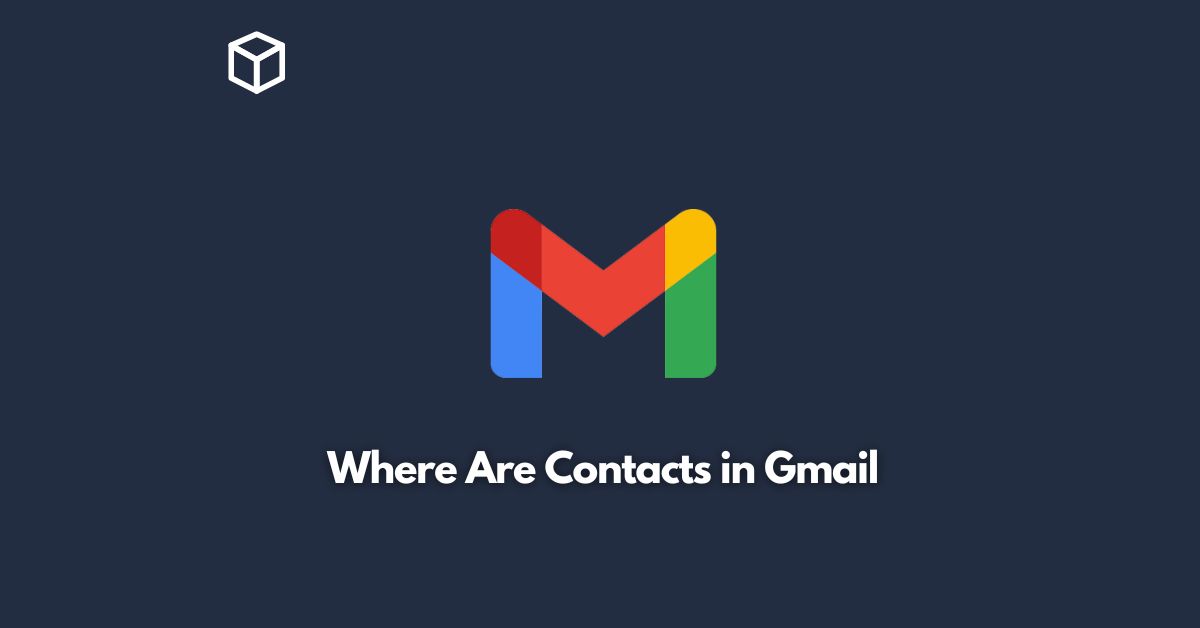When it comes to managing your contacts, Gmail is an incredibly useful tool.
Whether you want to keep in touch with friends and family or stay on top of your business contacts, Gmail makes it easy to store, organize, and access all of your contact information in one place.
But if you’re new to Gmail or simply haven’t explored all of its features yet, you might be wondering where to find your contacts.
In this tutorial, we’ll take a closer look at where contacts are located in Gmail and how you can manage them.
Where to Find Contacts in Gmail
To access your Gmail contacts, you’ll need to first log into your Gmail account.
Once you’re signed in, you’ll see a menu on the left-hand side of your screen that includes a number of different options, such as Inbox, Starred, and Sent Mail.
To find your contacts, simply look for the “Contacts” option in this menu.
If you don’t see the Contacts option, don’t worry – it might just be hidden.
To reveal it, click on the “More” option at the bottom of the menu.
This will expand the menu and show you additional options, including Contacts.
Simply click on the Contacts option to open your contacts list.
Once you’ve accessed your contacts, you’ll see a list of all the contacts you’ve added to Gmail.
By default, Gmail will sort your contacts alphabetically by first name.
You can scroll through the list to find a particular contact, or you can use the search bar at the top of the page to search for a contact by name, email address, or other keyword.
How to Manage Contacts in Gmail
Now that you know where to find your contacts in Gmail, let’s take a closer look at how you can manage them.
Here are a few key tasks you can perform:
Add a New Contact
To add a new contact, click on the “Create Contact” button in the top left corner of the Contacts page.
This will open a form where you can enter the contact’s name, email address, phone number, and other details.
Once you’ve entered all the necessary information, click “Save” to add the contact to your list.
Edit a Contact
To edit an existing contact, simply click on the contact’s name in your contacts list to open their profile.
From here, you can make changes to any of the contact’s information, such as their email address, phone number, or company.
Delete a Contact
To delete a contact, click on the contact’s name in your contacts list to open their profile.
Then, click on the “More” button (represented by three vertical dots) in the top right corner of the screen and select “Delete” from the dropdown menu.
Confirm that you want to delete the contact by clicking “Delete” again.
Organize Your Contacts
If you have a large number of contacts, you might want to organize them into groups to make them easier to manage.
To do this, click on the “Labels” button in the top left corner of the Contacts page.
From here, you can create a new label (such as “Friends,” “Family,” or “Work”) and assign it to one or more of your contacts.
Export Your Contacts
If you want to back up your contacts or move them to a different email service, you can export them from Gmail.
To do this, click on the “Export” button in the top left corner of the Contacts page.
This will download a CSV file containing all of your contacts’ information, which you can then import into another email service or store as a backup.
Conclusion
Contacts are an important part of staying organized and connected, whether you’re using Gmail for personal or professional purposes.
By knowing where to find your contacts, you can find how to manage them.