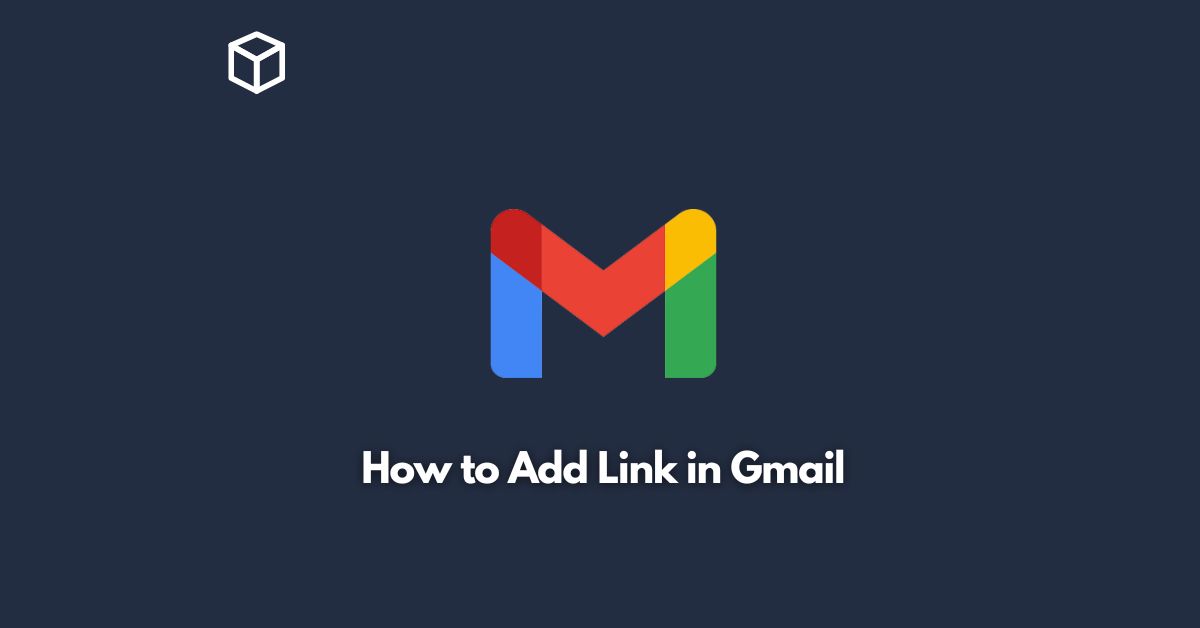As we rely more and more on email for communication, it’s essential to know how to include links in our emails.
Whether you want to share an article or send a report, links provide a quick and efficient way to share information with others.
In this tutorial, we will guide you through the process of adding a link in Gmail, step by step.
Open Gmail and Compose an Email
To get started, open Gmail and click on the “Compose” button to create a new email.
This will bring up a new window where you can write your email message.
Highlight the Text You Want to Link
Once you have written your email, highlight the text that you want to turn into a link.
This could be a word, a phrase, or a sentence.
Click on the “Insert Link” Button
After you have highlighted the text, click on the “Insert link” button located in the formatting toolbar at the bottom of the email composition window.
This will bring up a pop-up box where you can enter the URL you want to link to.
Enter the URL
In the pop-up box, paste the URL of the web page you want to link to.
Make sure to include the “http://” or “https://” at the beginning of the URL, or else the link will not work.
Add Link Text
Next, type in the text that you want to use as the clickable link.
This text should be short, concise, and relevant to the content of the link.
Test the Link
Before sending your email, it’s important to test the link to make sure it works properly.
You can do this by clicking on the link in the email composition window.
If the link opens in a new tab and takes you to the intended website, then it’s working correctly.
Send the Email
Once you’ve confirmed that the link is working, you can go ahead and send your email.
Your recipient will be able to click on the link and access the content you’ve shared with them.
Conclusion
Adding a link in Gmail is a simple and straightforward process that can be done in just a few clicks.
By following the steps outlined in this tutorial, you can easily include links in your emails and share information with others.
So, go ahead and start adding links to your emails today!