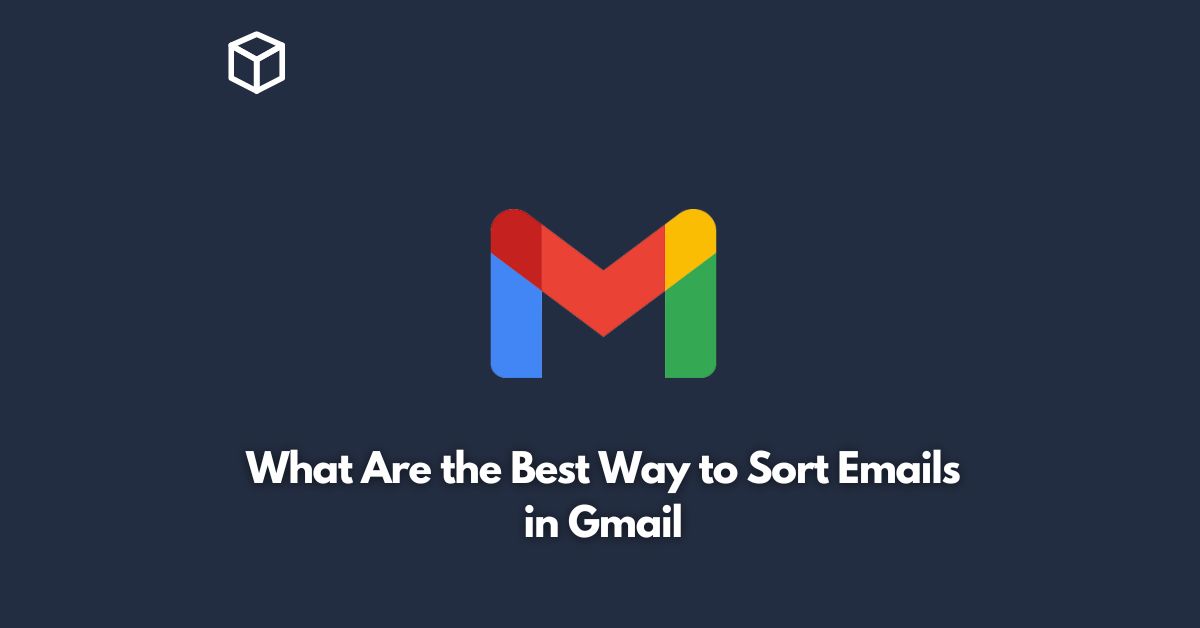Email is an essential part of modern communication, and Gmail is one of the most popular email services used globally.
However, sorting through the daily deluge of emails can be overwhelming, and it is easy to miss important messages.
In this tutorial, we will explore the best ways to sort emails in Gmail, so you can stay on top of your inbox and never miss an important message.
Use Priority Inbox
Gmail’s Priority Inbox is a powerful feature that can help you sort your emails automatically.
It uses machine learning algorithms to identify the most important emails and sorts them into different tabs.
The Priority Inbox has three sections:
- Important: This section contains emails that Gmail thinks are important to you. Gmail uses several factors to determine the importance of an email, including who the sender is, the subject line, and the content of the email.
- Starred: This section contains emails that you have marked as important manually.
- Everything else: This section contains all the other emails that are not important or starred.
To enable Priority Inbox, go to Settings > Inbox > Inbox type > Priority Inbox.
Once enabled, Gmail will automatically sort your emails into the three tabs.
Use Filters
Filters are another powerful tool that Gmail offers to sort emails.
Filters allow you to automatically sort emails based on specific criteria such as the sender, recipient, subject, or keywords.
For example, you can create a filter to automatically move all emails from your boss to a specific folder.
To create a filter, click on the settings gear icon and select “See all settings.”
Then click on the “Filters and Blocked Addresses” tab and click “Create a new filter.”
You can then set the filter criteria and choose what action Gmail should take when a matching email is received, such as labeling, archiving, or deleting.
Use Labels
Labels are similar to folders, but they offer more flexibility.
With labels, you can tag an email with multiple labels, making it easier to find later.
For example, you can label an email as “Important,” “Work,” and “Personal” at the same time.
To create a label, click on the “Labels” tab in the Gmail settings and click “Create new label.”
You can then assign the label to specific emails manually or create a filter to automatically assign the label.
Use Multiple Inboxes
If you have multiple email accounts or use Gmail for work and personal emails, you can use Multiple Inboxes to sort your emails more efficiently.
Multiple Inboxes allow you to see emails from different accounts or labels in separate tabs within the same Gmail inbox.
To enable Multiple Inboxes, go to Settings > Inbox > Inbox sections.
Then select the number of sections you want to use and set the search criteria for each section.
Use Keyboard Shortcuts
Finally, using keyboard shortcuts can help you sort your emails more efficiently.
Gmail has a wide range of keyboard shortcuts that allow you to perform common actions quickly.
For example, you can press “c” to compose a new email, “j” to move to the next email, or “k” to move to the previous email.
To enable keyboard shortcuts, go to Settings > General and turn on “Keyboard shortcuts.”
Conclusion
Sorting emails in Gmail can be a time-consuming task, but with the right tools and techniques, you can stay on top of your inbox and never miss an important message.
By using Priority Inbox, filters, labels, multiple inboxes, and keyboard shortcuts, you can sort your emails more efficiently and make email management a breeze.