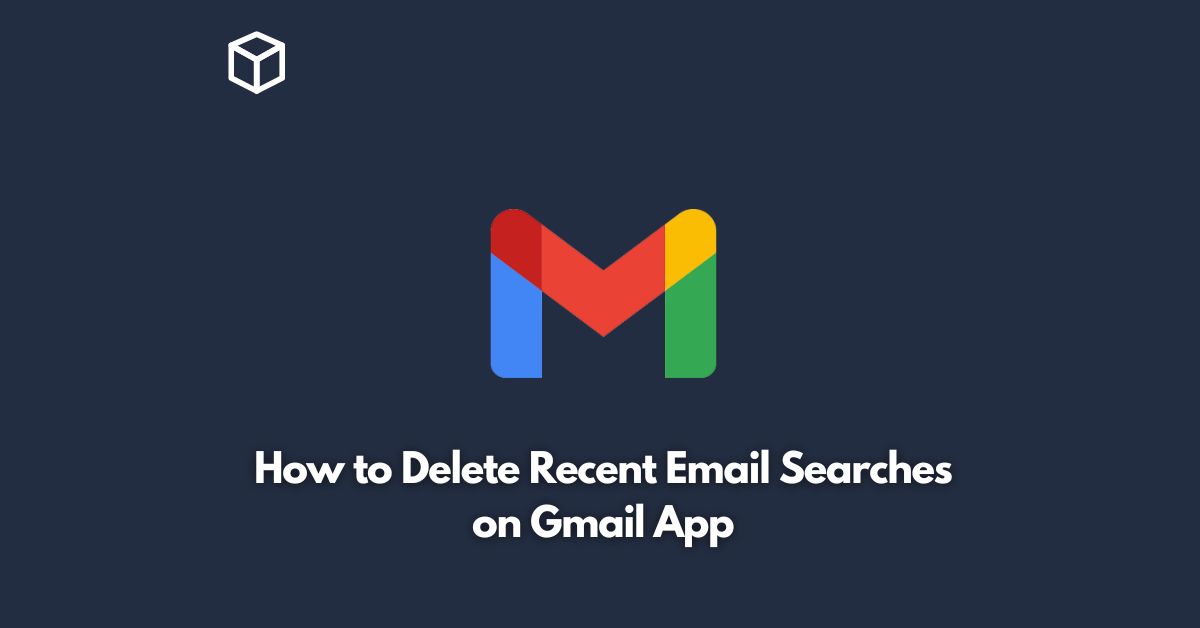Gmail is one of the most popular email services available today, and its app provides a convenient way to access your email on-the-go.
However, the app can save your recent email searches, which can be a privacy concern for some users.
In this tutorial, we’ll guide you through the process of deleting recent email searches on the Gmail app.
Open the Gmail App
The first step is to open the Gmail app on your mobile device.
You can find the app icon on your home screen or app drawer.
Access the Search Bar
Once you’re in the Gmail app, look for the search bar at the top of the screen.
Tap on it to open the search history.
Clear Recent Searches
To clear recent searches, tap on the three dots located on the right-hand side of the search bar.
This will open a drop-down menu.
From there, select “Search history” and tap on “Clear search history.”
Confirm Your Action
After tapping “Clear search history,” a confirmation message will appear asking if you want to delete your recent searches.
Tap “OK” to confirm and delete your search history.
Check Search History
To make sure your search history has been cleared, go back to the search bar and tap on the three dots again.
This time, select “Search history” and check if there are no recent searches listed.
Conclusion
Deleting recent email searches on the Gmail app is a simple process that can help protect your privacy.
By following the steps outlined in this tutorial, you can quickly and easily clear your search history on the Gmail app.
We hope this tutorial was helpful, and if you have any further questions, feel free to leave a comment below.