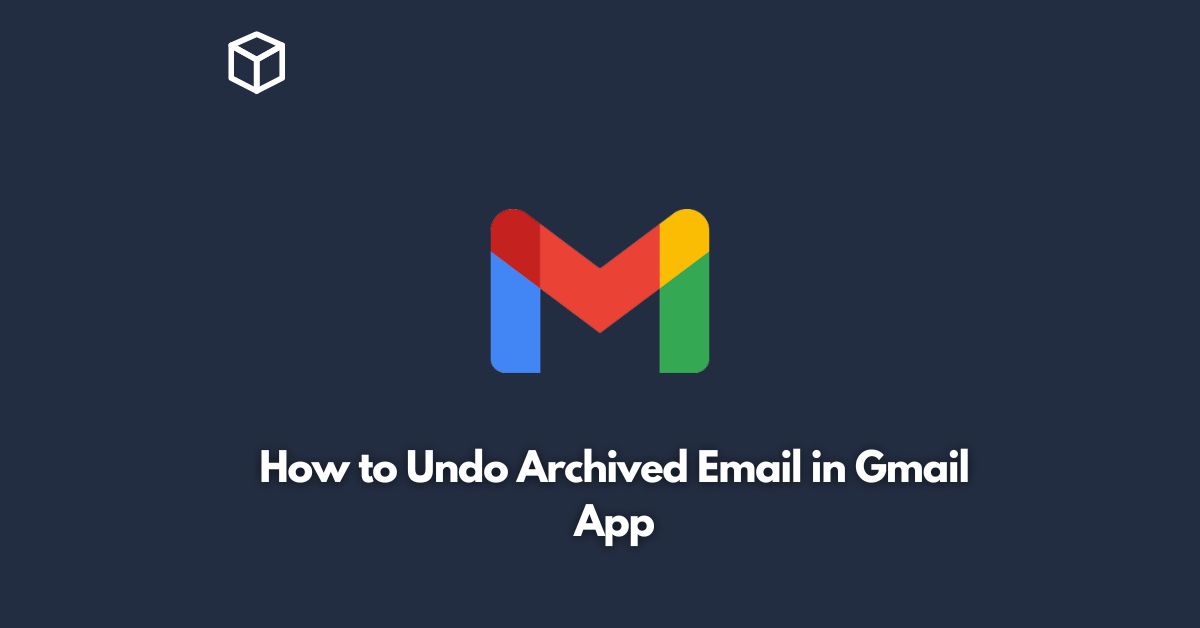As our inboxes become increasingly cluttered, it’s no surprise that we often turn to archiving our emails as a means of organization.
However, there are instances where we might need to undo this action, either because we mistakenly archived an important email or because we need to reference it again.
Luckily, Gmail makes it easy to undo archived emails, whether you’re using the web app or the mobile app.
In this tutorial, we’ll guide you through the steps to undo archived emails in the Gmail app.
How to Undo Archived Email on Gmail Web App
- First, open Gmail in your web browser and sign in to your account.
- Once you’re logged in, you’ll see your inbox with your emails. On the left-hand side of your screen, you’ll see a menu with different categories. Find and click the “All Mail” category.
- Now you’ll see a list of all your archived emails. Find the email that you want to unarchive and select it.
- With the email selected, click the “Move to Inbox” button located at the top of the screen. This will move the email from the “All Mail” category back to your inbox.
- The email should now be in your inbox, and you can access it just like any other email.
How to Undo Archived Email on Gmail Mobile App
- First, open the Gmail app on your mobile device and sign in to your account.
- Once you’re logged in, you’ll see your inbox with your emails. Tap the three horizontal lines in the upper left corner of the screen to open the menu.
- In the menu, tap the “All Mail” category.
- Now you’ll see a list of all your archived emails. Find the email that you want to unarchive and tap and hold it.
- A menu will appear at the bottom of the screen. Tap the “Move to” button.
- Select “Inbox” from the list of options. This will move the email from the “All Mail” category back to your inbox.
- The email should now be in your inbox, and you can access it just like any other email.
Conclusion
Archiving emails is a useful feature in Gmail, but there may be times when we need to undo this action.
Whether you’re using the web app or the mobile app, it’s a simple process to move archived emails back to your inbox.
With these steps, you can easily unarchive any important emails you may have mistakenly archived.