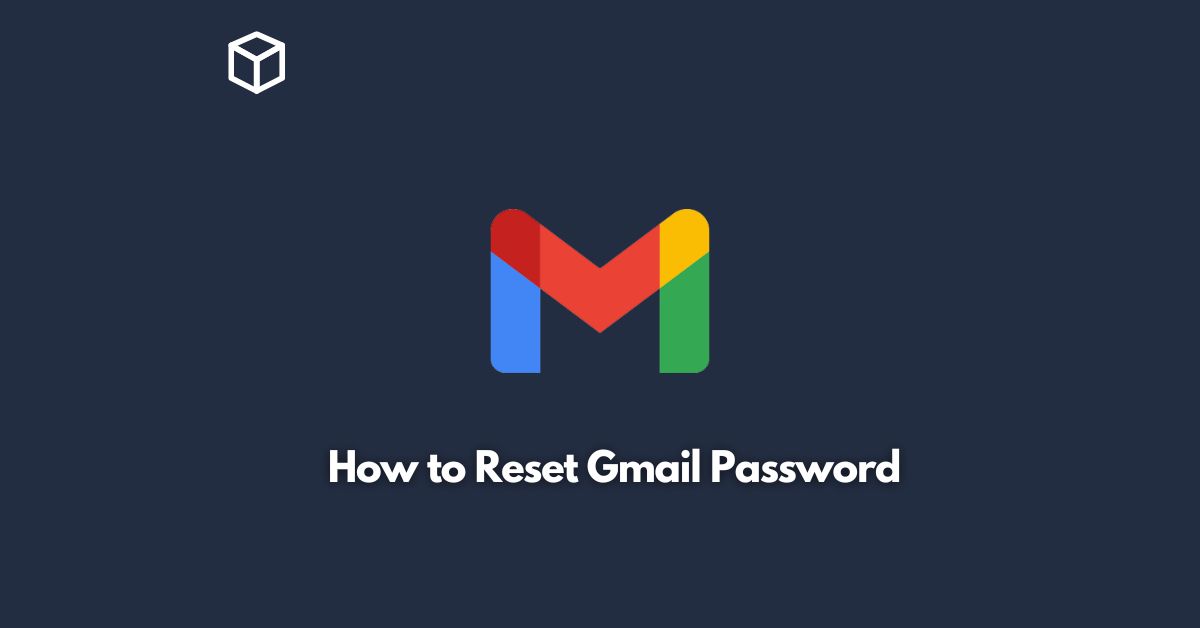Resetting your Gmail password is an important step in ensuring the security of your email account.
Whether you’ve forgotten your password or suspect that it may have been compromised, resetting your password is a simple process that can be completed in just a few minutes.
In this tutorial, we’ll walk you through the steps to reset your Gmail password.
Go to the Gmail login page
To reset your Gmail password, you first need to go to the Gmail login page.
You can do this by typing “gmail.com” into your web browser’s address bar or by clicking on this link: https://mail.google.com/.
Click on “Forgot password?”
Once you are on the Gmail login page, you will see a field where you can enter your email address and password.
Since you’ve forgotten your password, you need to click on the “Forgot password?” link.
It’s located underneath the password field.
Enter your email address
After clicking on the “Forgot password?” link, you’ll be taken to a page where you need to enter your email address.
Make sure to enter the email address associated with the account for which you want to reset the password.
Once you’ve entered your email address, click on the “Next” button.
Verify your identity
In order to reset your password, you’ll need to verify your identity.
Gmail will give you a few different options to choose from, including sending a verification code to your recovery email address or phone number.
Choose the option that is most convenient for you and click on “Next.”
Enter the verification code
Once you receive the verification code, enter it into the field provided on the next page.
If you’ve chosen to receive the code via email, make sure to check your spam folder just in case it was filtered there.
After entering the code, click on “Next.”
Create a new password
Finally, you’ll be taken to a page where you can create a new password.
Make sure to choose a strong and unique password that you haven’t used before.
Use a combination of uppercase and lowercase letters, numbers, and symbols to make your password as secure as possible.
Once you’ve entered your new password, click on “Change password” to complete the process.
Conclusion
In conclusion, resetting your Gmail password is a simple process that can be completed in just a few minutes.
By following these steps, you can ensure the security of your email account and keep your personal information safe.
If you have any further questions or concerns, feel free to contact Gmail support for assistance.