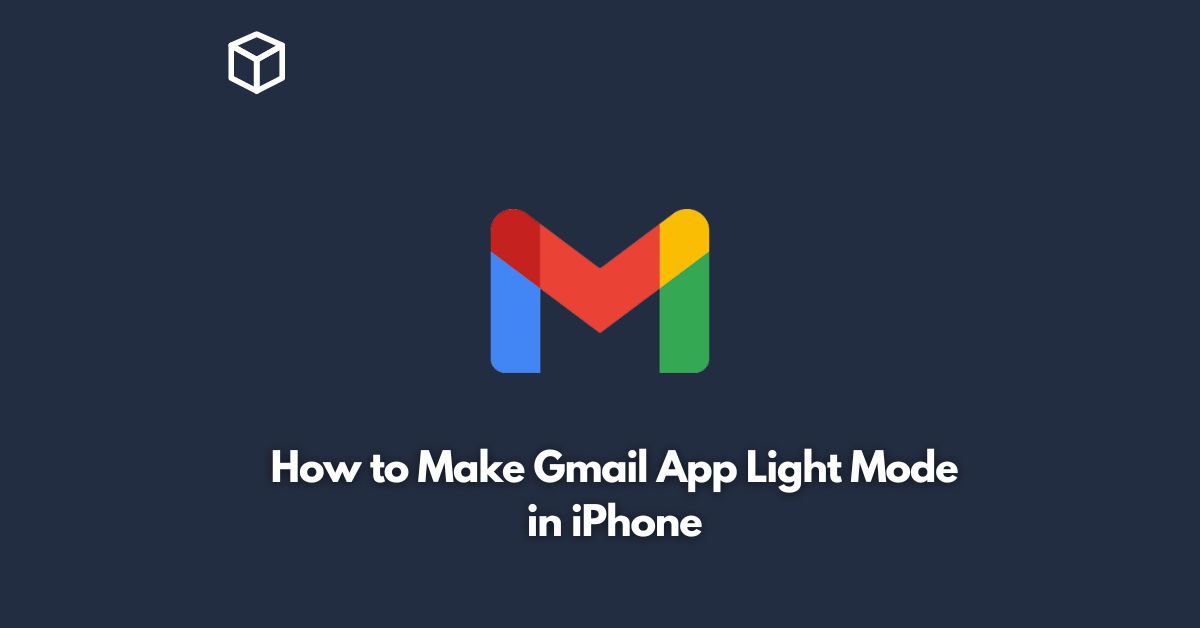Gmail is one of the most popular email clients used by millions of people worldwide.
The Gmail app is available on both Android and iOS platforms, and it offers a lot of features and customization options to its users.
One of the most requested features is the ability to switch between light and dark modes, which can be especially helpful for those who use the app frequently or who may have sensitivity to bright lights.
In this tutorial, we will walk you through the steps to make Gmail app light mode on your iPhone.
Open the Gmail App
To get started, open the Gmail app on your iPhone.
If you haven’t installed the app, you can download it from the App Store.
Open the Settings Menu
Next, tap on the three horizontal lines located in the top-left corner of the screen to open the menu.
Scroll down the menu and find the “Settings” option, then tap on it.
Select “Theme”
In the Settings menu, you will see a list of options. Look for the “Theme” option and tap on it.
Here, you will be able to choose between three options: “System Default,” “Dark,” or “Light.”
Choose “Light”
To enable light mode, simply select the “Light” option.
Once you have made the change, the Gmail app will automatically switch to the light theme, which should be much easier on your eyes.
Enjoy Your Light Mode Gmail App
Congratulations! You have successfully made your Gmail app light mode on your iPhone.
From now on, your Gmail app will always be in light mode, making it easier to use, especially in bright environments.
Conclusion
The Gmail app is a fantastic tool for managing your emails on the go.
With the ability to switch between light and dark modes, you can customize the app to your preferences and make it easier to use.
In this tutorial, we have shown you how to make Gmail app light mode on your iPhone in just a few simple steps.
We hope this guide has been helpful to you, and you can now enjoy using your Gmail app in light mode.