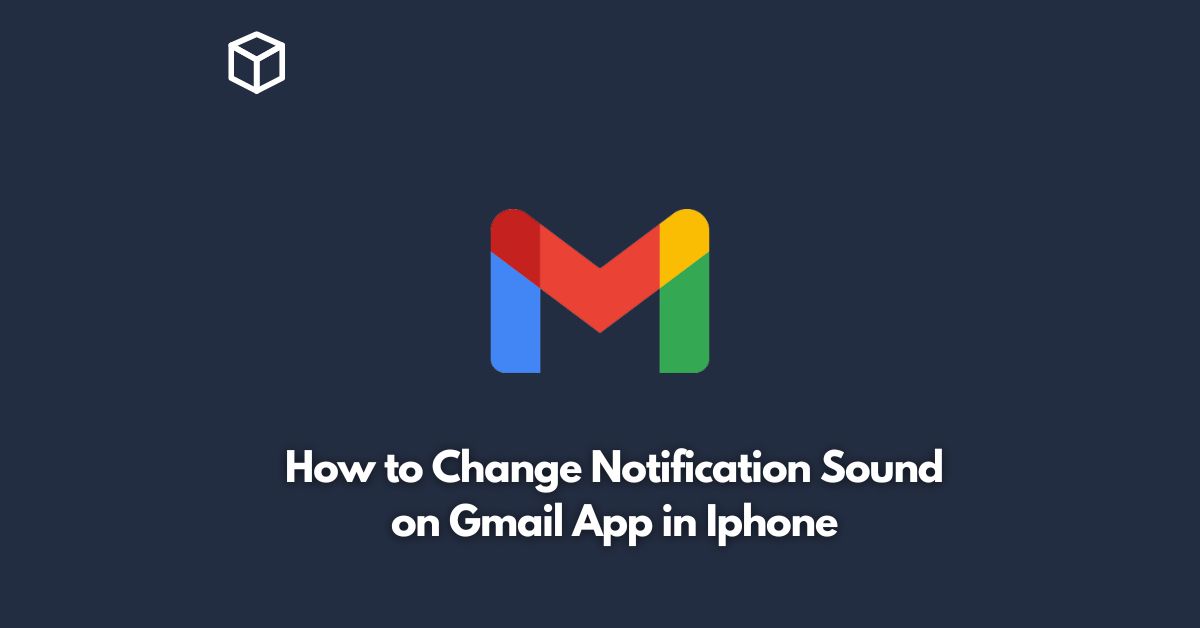Gmail is one of the most popular email apps used by millions of people around the world.
It is easy to use, reliable, and comes with many features to help you stay on top of your inbox.
If you are an iPhone user and want to customize the notification sound for your Gmail app, you have come to the right place.
In this tutorial, we will show you how to change the notification sound on Gmail app in iPhone.
So, let’s get started.
Open the Gmail app
The first step is to open the Gmail app on your iPhone.
To do this, tap on the Gmail icon on your home screen or open it from the app drawer.
Once you have opened the app, go to the top left corner of the screen and tap on the three horizontal lines to open the menu.
Go to Settings
In the menu, scroll down until you see the “Settings” option.
Tap on it to open the Settings page.
Tap on your account
On the Settings page, you will see a list of all the accounts that you have added to the Gmail app.
Tap on the account for which you want to change the notification sound.
Open Notifications
Under your account settings, you will see the “Notifications” option.
Tap on it to open the Notification settings page.
Change notification sound
On the Notification settings page, you will see the “New Mail” option.
Tap on it to open the “New Mail” settings page.
Here, you can customize the notification sound for new emails.
You can choose from the default notification sounds or select a custom sound by tapping on “Sound” and browsing your iPhone’s sound library.
Save changes
Once you have selected the new notification sound, tap on the “Save” button to save your changes.
Conclusion
Customizing the notification sound for your Gmail app in iPhone is a simple process that can be done in just a few steps.
By following the steps outlined in this blog post, you can change the notification sound for your Gmail app and personalize it to your liking.
We hope this tutorial has been helpful, and feel free to share it with anyone who may find it useful.