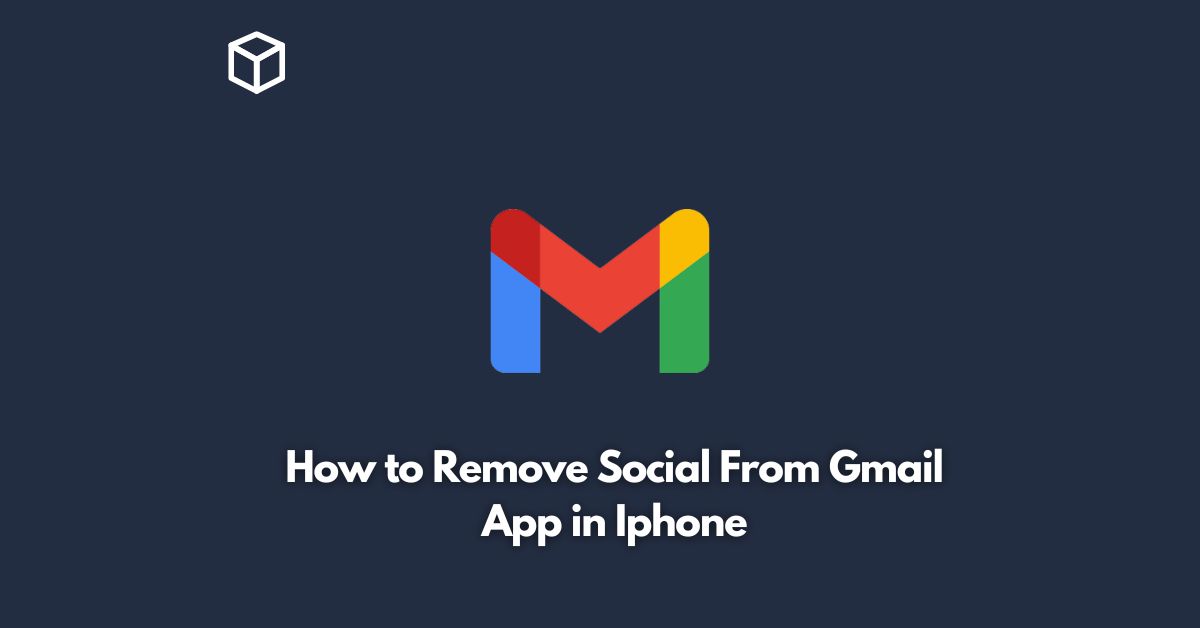As social media continues to dominate our lives, it’s no surprise that many apps are integrating social media features into their platforms.
Gmail is one such app that has added a social tab, which includes notifications and updates from your social media accounts, but not everyone wants this feature.
Fortunately, it’s easy to remove the social tab from the Gmail app on your iPhone.
In this tutorial, we’ll show you how to do just that.
Open the Gmail app
The first step is to open the Gmail app on your iPhone.
If you don’t already have it installed, you can download it for free from the App Store.
Tap on the menu icon
Once you have the app open, tap on the menu icon in the top-left corner of the screen.
It looks like three horizontal lines.
Scroll down and tap on “Settings”
In the menu that appears, scroll down until you see “Settings” and tap on it.
Tap on your account
On the settings screen, you’ll see a list of all the accounts you have linked to the Gmail app.
Tap on the account that you want to remove the social tab from.
Tap on “Manage Labels”
On the next screen, you’ll see a list of all the labels that are currently enabled for your account.
Find the label that says “Social” and tap on it.
Toggle the switch to turn off the social label
Finally, you’ll see a screen that shows the label settings for the social label.
Toggle the switch next to “Show in IMAP” to the off position.
This will disable the social label and remove it from your Gmail app.
Conclusion
Removing the social tab from the Gmail app on your iPhone is a simple process that only takes a few minutes.
By following these steps, you can ensure that your inbox is free from social media notifications and updates, allowing you to focus on what’s important.
If you have multiple accounts linked to the Gmail app, be sure to repeat these steps for each account you want to remove the social tab from.