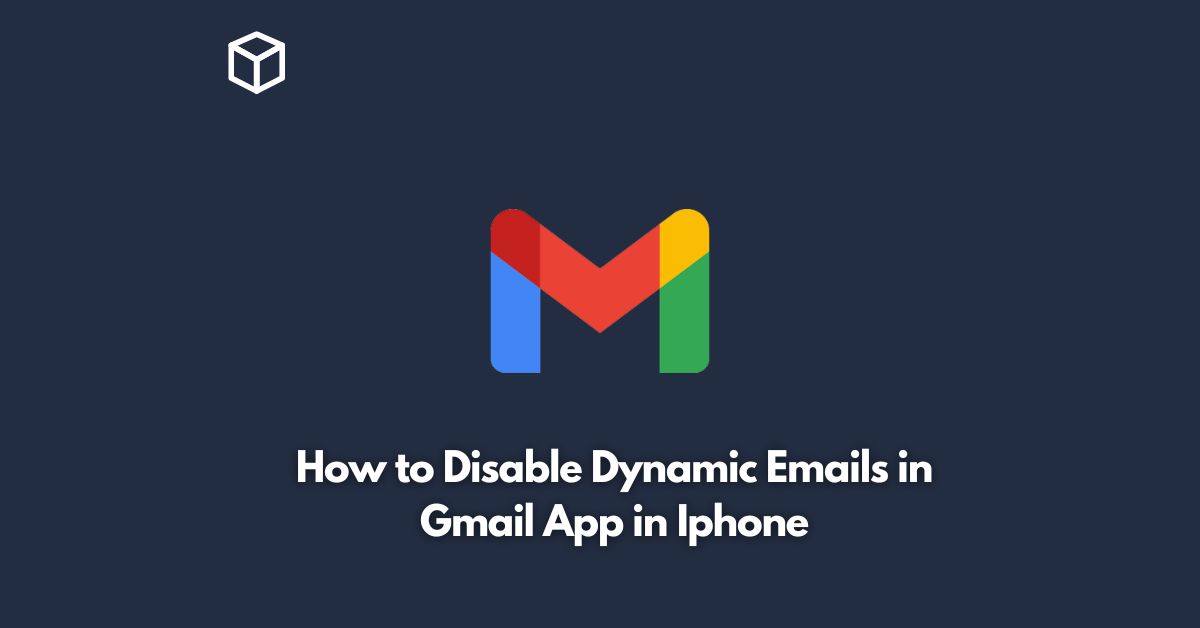Gmail is one of the most popular email services, used by millions of people around the world.
It provides a user-friendly interface, and various features that make managing emails a breeze.
One such feature is Dynamic Email, which allows users to interact with content within the email without leaving the app.
However, some users may find this feature distracting or unnecessary.
In this tutorial, we will discuss how to disable dynamic emails in the Gmail app on an iPhone.
Open the Gmail App
To disable dynamic emails in the Gmail app, first, you need to open the app on your iPhone.
You can do this by tapping on the Gmail app icon, which should be located on your home screen or in your app drawer.
Tap on the Three Lines Icon
Once you have opened the Gmail app, you will see three lines in the top left corner of the screen.
Tap on this icon, and a menu will appear.
Scroll Down to Settings
In the menu, scroll down until you see the “Settings” option.
Tap on it to open the settings menu.
Select Your Account
In the settings menu, you will see a list of all your Gmail accounts if you have multiple accounts.
Select the account that you want to disable dynamic emails for.
Toggle off Dynamic Email
Once you have selected your account, scroll down until you see the “Dynamic Email” option.
Toggle the switch to the left to turn off this feature.
The switch should turn from blue to white, indicating that dynamic emails have been disabled.
Restart the App
To ensure that the changes take effect, you may need to restart the Gmail app.
To do this, simply close the app and reopen it.
Conclusion
Dynamic emails can be a useful feature for some users, but if you find them distracting or unnecessary, it is easy to disable them in the Gmail app.
By following the steps outlined in this post, you can turn off this feature and customize your Gmail experience to suit your preferences.
Keep in mind that if you want to re-enable dynamic emails in the future, you can follow the same steps and toggle the switch to the right to turn it back on.