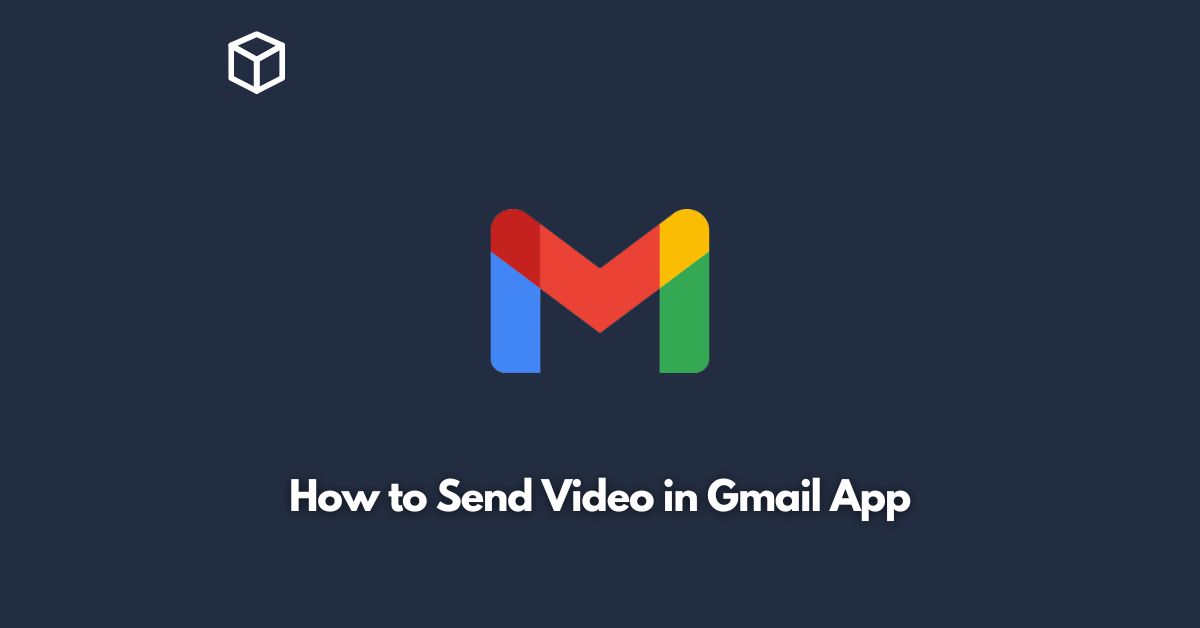In today’s digital age, emails have become an integral part of our lives.
Whether it’s a work-related document or a personal message, emails are the go-to medium for communication.
Gmail is one of the most popular email service providers with millions of users worldwide.
With the advancement of technology, sending videos through Gmail has become easier than ever.
In this tutorial, we’ll guide you through the step-by-step process of sending a video in the Gmail app.
Open the Gmail App
The first step is to open the Gmail app on your mobile device.
If you haven’t installed the app yet, you can download it from the Google Play Store (for Android users) or the App Store (for iOS users).
Once the app is installed, open it and log in to your Gmail account.
Compose a New Email
After logging in, you will be directed to your inbox.
To send a video, you need to compose a new email.
To do this, click on the compose button located in the bottom right corner of the screen.
This will open up a new email window.
Add Recipient
Now, you need to add the recipient of the email.
You can do this by typing the email address in the “To” field.
If you want to add multiple recipients, separate the email addresses with a comma.
Add Subject and Message
In the subject field, you can add a brief description of the video you’re sending.
In the message field, you can add any additional information you want to convey to the recipient.
Attach the Video
To attach the video, click on the paperclip icon located at the bottom of the screen.
This will open up the file attachment window.
From here, you can either select the video from your phone’s gallery or record a new video.
Send the Email
After attaching the video, you can click on the send button located in the top right corner of the screen.
The email, along with the video, will be sent to the recipient.
Tips for Sending Videos via Gmail
Check the File Size
Gmail has a file size limit of 25MB.
If your video is larger than that, you can use Google Drive to upload the video and share the link with the recipient.
Use Wi-Fi
Uploading and sending videos can consume a lot of data.
To avoid extra charges on your mobile data plan, it’s best to use Wi-Fi when sending videos.
Compress the Video
If your video is too large to send via email, you can compress it to reduce the file size.
There are several free video compression tools available online.
Conclusion
Sending videos through Gmail is a simple and easy process that can be done in a few steps.
With the Gmail app, you can easily attach videos and send them to your friends, family, or colleagues.
By following the tips mentioned above, you can ensure that your video is sent smoothly without any issues.
So, the next time you want to share a video, use Gmail to make the process quick and hassle-free.