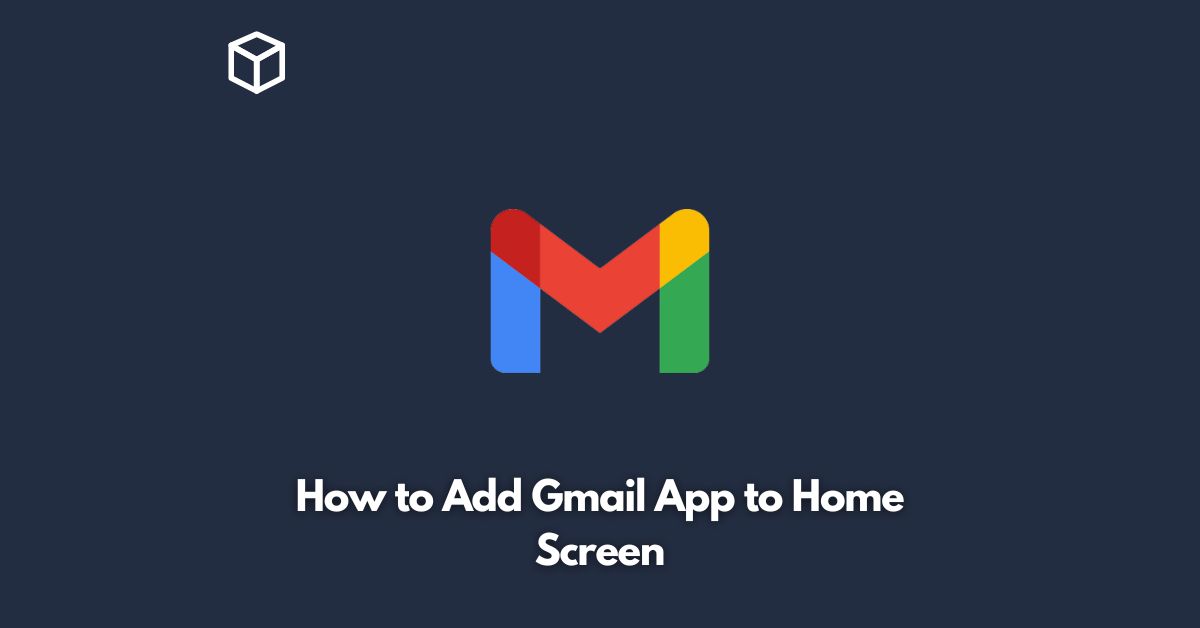Adding the Gmail app to your home screen can be a convenient way to access your emails without having to go through the hassle of opening your browser and typing in the URL every time.
If you’re an avid Gmail user, this quick tutorial will show you how to add the Gmail app to your home screen, step by step.
Open your browser
To add the Gmail app to your home screen, you’ll need to use your browser.
This can be Google Chrome, Safari, or any other browser you prefer.
Go to Gmail
Once you’re in your browser, type “Gmail.com” in the URL bar and hit “Enter”.
You will be redirected to the Gmail login page.
If you’re already logged in, you will be taken straight to your inbox.
Click on the three dots
Look for the three dots located at the top right-hand corner of your screen.
This will open a dropdown menu.
Select “Add to Home screen”
Scroll down the dropdown menu and look for the option that says “Add to Home screen”.
Click on it.
Customize the name
You’ll see a new window pop up that shows the Gmail app icon and name.
You can customize the name of the app by deleting or editing the text in the “Name” field.
Add to home screen
Once you’ve customized the name to your liking, click on the “Add” button located in the top right-hand corner of the screen.
The Gmail app will now be added to your home screen.
Enjoy easy access to your Gmail
Now that you have added the Gmail app to your home screen, you can easily access your emails with just one tap.
This can save you time and effort in the long run.
Conclusion
Adding the Gmail app to your home screen can be a simple yet effective way to access your emails quickly and easily.
With just a few clicks, you can have the app ready to use whenever you need it.
Follow the steps above and enjoy the convenience of having your Gmail at your fingertips.