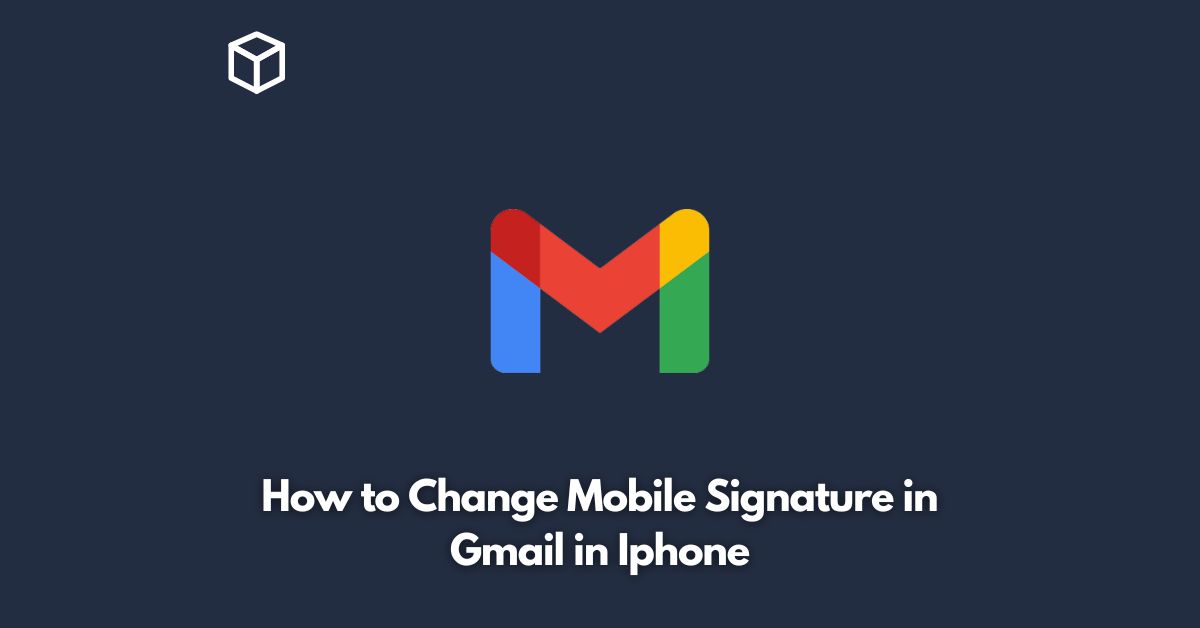Are you tired of the default “Sent from my iPhone” signature that appears at the end of every email you send from your Gmail account on your iPhone?
Fortunately, changing your mobile signature in Gmail is a quick and easy process.
In this tutorial, we’ll walk you through the steps to change your mobile signature in Gmail on your iPhone.
Open the Gmail App
To begin, open the Gmail app on your iPhone.
The Gmail app can be easily identified by its red and white envelope icon.
Access the Settings Menu
Once the Gmail app is open, tap on the three horizontal lines located in the upper left-hand corner of the screen.
This will open a menu of options. Scroll down and tap on “Settings.”
Choose the Account You Want to Change
In the Settings menu, you will see a list of all the accounts associated with the Gmail app on your iPhone.
Choose the account you want to change the mobile signature for by tapping on it.
Access the Signature Settings
Scroll down until you find the “Mobile Signature” option and tap on it.
By default, this option will be turned on.
Edit Your Signature
Now it’s time to create your new mobile signature.
You can type anything you want to appear at the end of your emails, but keep in mind that brevity is key.
You want to keep your mobile signature short and sweet.
A simple signature like “Best regards” or “Thanks” followed by your name is sufficient.
Save Your Changes
Once you’re happy with your new mobile signature, simply tap on the back arrow located in the upper left-hand corner of the screen.
Your changes will automatically be saved.
Send a Test Email
It’s always a good idea to send a test email to make sure your new mobile signature appears as you intended.
Simply compose a new email and send it to yourself.
Check the bottom of the email to make sure your new mobile signature is there.
Conclusion
In conclusion, changing your mobile signature in Gmail on your iPhone is a simple process that can be done in just a few steps.
Follow the steps above and you’ll have a new mobile signature that reflects your style and personality in no time.