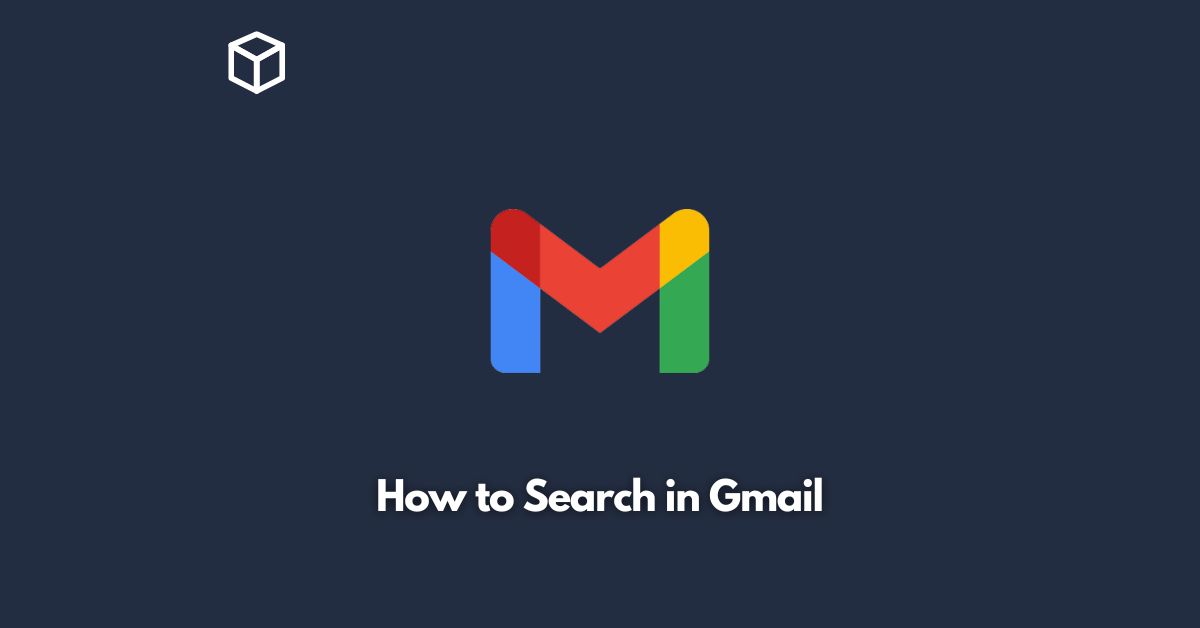Gmail is a widely-used email service that offers users a wide range of features, including search capabilities.
With Gmail, you can easily search for specific messages, contacts, attachments, and more.
Whether you’re looking for an important message from a colleague, trying to find a specific attachment, or simply trying to clean up your inbox, Gmail’s search feature can help you get the job done quickly and efficiently.
In this tutorial, we’ll take a look at how to search in Gmail.
Understanding Gmail’s Search Bar
Gmail’s search bar is located at the top of the page, right below the Google logo.
It’s a simple, text-based field that allows you to search for specific terms, phrases, or email addresses.
When you click on the search bar, a drop-down menu will appear with a few different options, including:
- All Mail: This option will search through all of your emails, including those in your inbox, sent mail, and other folders.
- Inbox: This option will search through only the emails in your inbox.
- Sent Mail: This option will search through only the emails you’ve sent.
- Drafts: This option will search through only your saved drafts.
- Spam: This option will search through only your spam folder.
- Trash: This option will search through only your trash folder.
Using Keywords to Search
One of the easiest ways to search in Gmail is to use keywords.
Simply type in a specific keyword or phrase into the search bar and hit enter.
Gmail will search through all of your emails and display the ones that match your search criteria.
For example, if you’re looking for an email from a specific person, you can type in their name into the search bar, and Gmail will show you all of the emails you’ve received from that person.
You can also use advanced search operators to narrow down your search even further.
For example, you can use the “from:” operator to search for emails from a specific sender, or the “subject:” operator to search for emails with a specific subject line.
Here are a few other search operators you can use in Gmail:
- “to:” – Search for emails sent to a specific recipient
- “cc:” – Search for emails sent to a specific recipient in the CC field
- “after:” – Search for emails sent after a specific date
- “before:” – Search for emails sent before a specific date
- “has:attachment” – Search for emails with attachments
- “filename:” – Search for emails with attachments with a specific file name
Using Filters to Search
Another way to search in Gmail is to use filters.
Filters allow you to automatically sort your emails based on certain criteria, such as sender, subject line, or keywords.
To create a filter, click on the downward arrow in the search bar.
This will open up the advanced search menu.
Here, you can specify your search criteria and then click on the “Create filter” button.
Once you’ve created a filter, any new emails that meet your criteria will be automatically sorted into a specific folder.
Using Search Suggestions
Gmail also provides search suggestions to help you find what you’re looking for faster.
As you type in your search query, Gmail will provide a dropdown list of suggestions that match your search criteria.
These suggestions are based on your search history and the content of your emails.
Using Search Operators
Gmail also supports search operators that allow you to refine your search even further.
Search operators are special keywords or symbols that you can include in your search query to narrow down your search results.
Here are some of the most commonly used search operators in Gmail:
- “OR” – Search for emails that contain either one search term or another
- “-” – Exclude emails that containa specific word or phrase
- “label:” – Search for emails with a specific label
- “in:” – Search for emails in a specific location, such as “inbox” or “trash”
- “is:” – Search for emails that have a specific property, such as “unread” or “starred”
Tips for Effective Searching
Here are a few tips to help you get the most out of Gmail’s search feature:
Use specific keywords
Use specific keywords to narrow down your search results.
For example, if you’re looking for an email about a specific project, use the project name as your keyword.
Use search operators
Use search operators to refine your search even further.
This can help you find exactly what you’re looking for in a shorter amount of time.
Keep your inbox organized
If your inbox is cluttered with thousands of emails, it can be difficult to find what you’re looking for.
Make sure to keep your inbox organized by archiving or deleting unnecessary emails.
Use filters
Use filters to automatically sort your emails into specific folders.
This can save you time when searching for specific emails.
Learn keyboard shortcuts
Keyboard shortcuts can help you navigate Gmail more efficiently.
For example, pressing “g” and then “i” will take you to your inbox.
Conclusion
In conclusion, Gmail’s search feature is a powerful tool that can help you quickly find specific emails, contacts, attachments, and more.
By using keywords, search operators, filters, and search suggestions, you can easily narrow down your search results and find exactly what you’re looking for.
By following the tips and tricks outlined in this tutorial, you can become a Gmail search expert and save time and effort when managing your inbox.