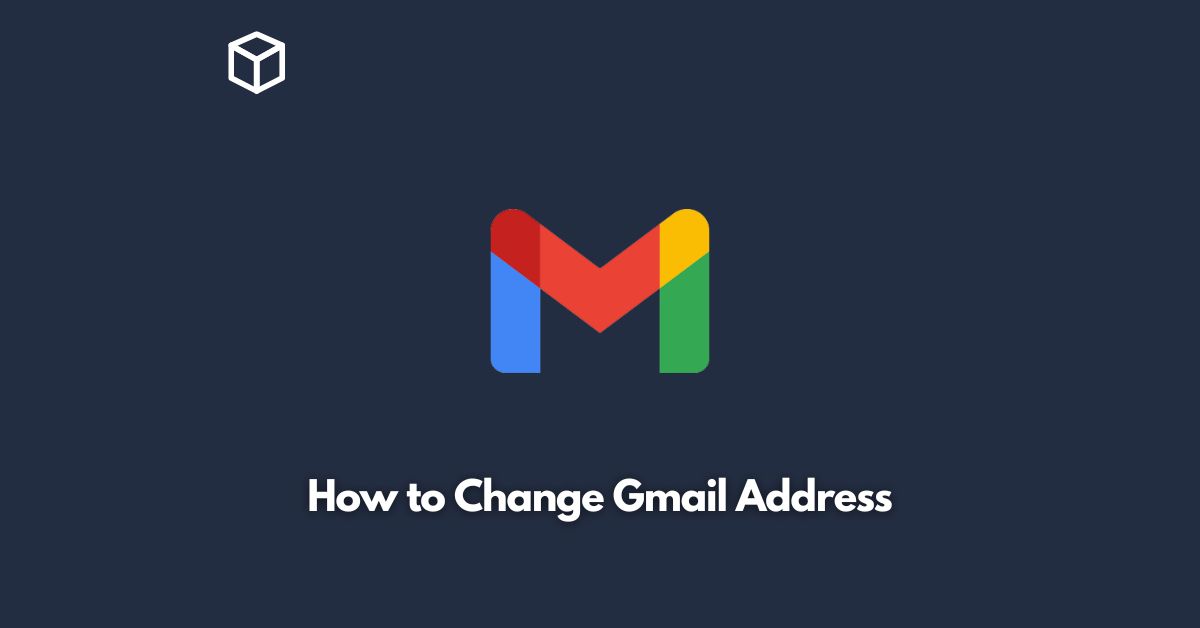Gmail is one of the most popular email services, offering a range of features to users, including spam filtering, cloud storage, and an easy-to-use interface.
If you’re looking to change your Gmail address, whether it’s because you’re getting too much spam or you simply want a more professional email address, this tutorial will walk you through the steps.
Create a New Gmail Address
The first step to changing your Gmail address is to create a new one.
To do this, go to the Gmail website and click the “Create account” button.
You’ll be prompted to enter your name, desired email address, password, and phone number.
Once you’ve filled out all the required fields, click the “Next” button.
Transfer Your Data
Once you’ve created your new Gmail address, you’ll need to transfer your data from your old account to your new one.
This includes your emails, contacts, and any other data you want to keep.
To do this, you’ll need to use the data transfer tool provided by Google.
To access the tool, go to the Gmail website and log in to your old account.
Click the gear icon in the upper right corner of the screen and select “Settings.”
From there, click the “Accounts and Import” tab and then click “Import mail and contacts.”
Follow the prompts to transfer your data to your new account.
Notify Your Contacts
Once you’ve transferred your data to your new account, you’ll need to let your contacts know about your new email address.
You can do this by sending a mass email to everyone in your address book, or by updating your email address on your social media profiles and other online accounts.
Set Up Email Forwarding
If you’re worried about missing important emails sent to your old address, you can set up email forwarding.
This will automatically forward any emails sent to your old address to your new one, so you don’t miss anything important.
To set up email forwarding, go to the Gmail website and log in to your old account.
Click the gear icon in the upper right corner of the screen and select “Settings.”
From there, click the “Forwarding and POP/IMAP” tab and then click “Add a forwarding address.”
Follow the prompts to set up email forwarding.
Conclusion
Changing your Gmail address is a straightforward process that can be done in just a few steps.
By creating a new account, transferring your data, notifying your contacts, and setting up email forwarding, you can ensure a smooth transition to your new email address.
Remember to update your email address on all your online accounts to avoid missing any important messages.
With these steps, you’ll be able to change your Gmail address in no time.