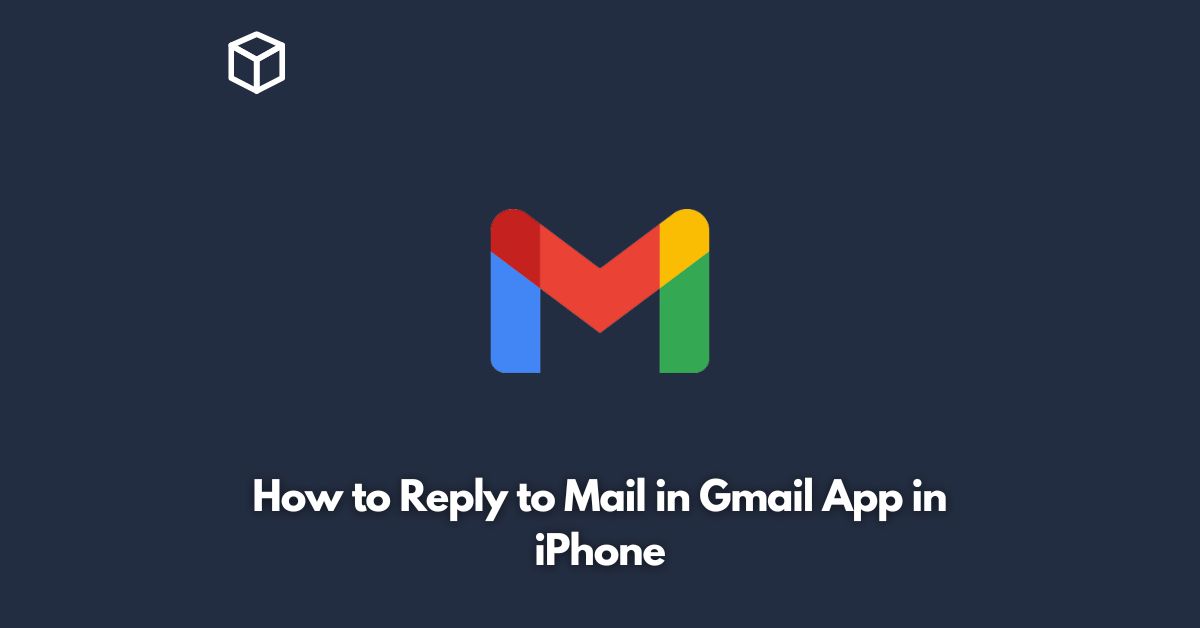Gmail is one of the most popular email clients used by people across the world. It is widely used on desktop as well as mobile devices.
If you are an iPhone user and want to know how to reply to mail in Gmail app, you have come to the right place.
In this tutorial, we will guide you through the steps you need to follow to reply to mail in Gmail app on your iPhone.
Open the Gmail App
The first step is to open the Gmail app on your iPhone.
You can find the Gmail app on your home screen or in the app drawer.
Select the Email
Next, select the email you want to reply to.
You can do this by tapping on the email from your inbox.
Tap the Reply Button
Once you have selected the email, you will see several buttons at the bottom of the screen.
Tap on the “Reply” button to start composing your reply.
Compose Your Reply
Compose your reply in the text box provided.
You can also format your text by tapping on the “Aa” button at the bottom of the screen.
This will allow you to change the font, size, and color of your text.
Send Your Reply
After you have composed your reply, tap on the send button at the top of the screen to send your reply.
Use Other Options
There are several other options available while replying to an email.
For example, you can use the “Reply All” button to reply to all recipients of the email.
You can also forward the email to someone else by tapping on the “Forward” button.
Conclusion
Replying to emails in Gmail app on iPhone is a simple process.
All you need to do is open the app, select the email you want to reply to, and tap on the “Reply” button.
Compose your reply and hit send. It’s as simple as that.
You can also use other options like “Reply All” and “Forward” to manage your emails more efficiently.
We hope this tutorial has helped you understand how to reply to mail in Gmail app on iPhone.