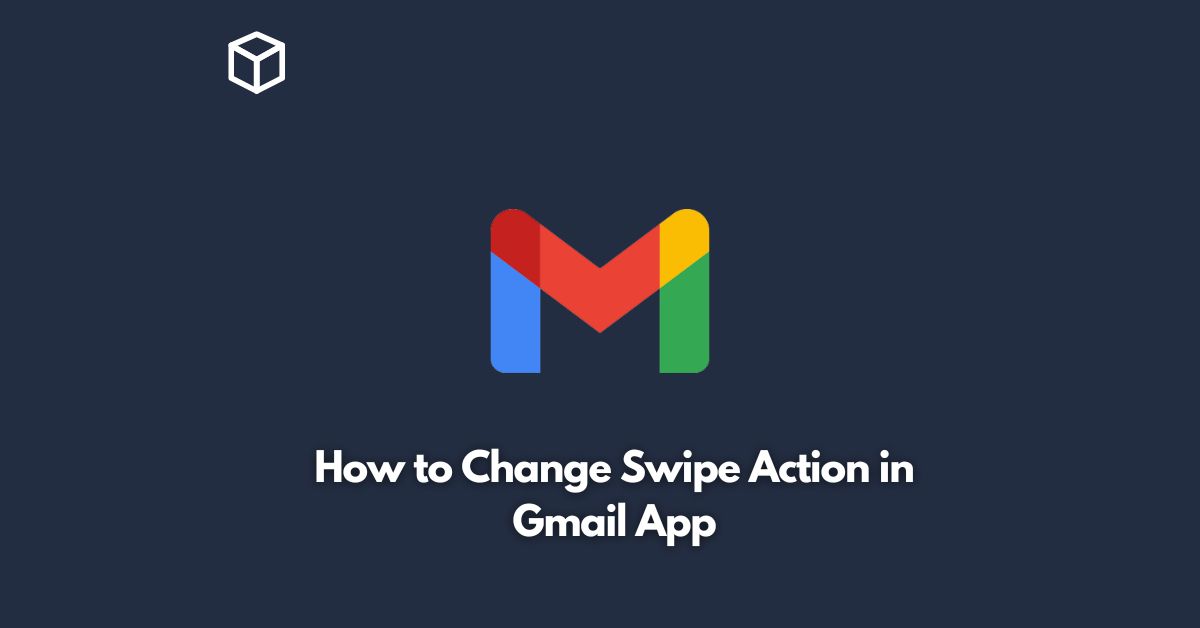As our lives become increasingly digital, email has become an essential means of communication.
Many of us rely on email for work, personal, and social interactions.
Gmail, being one of the most popular email services, has an easy-to-use mobile app that makes checking, sending, and organizing emails a breeze.
The app also allows users to customize their swipe actions, which can save time and improve productivity.
In this tutorial, we will guide you through the process of changing swipe actions in the Gmail app.
Step-by-Step Guide to Change Swipe Actions in Gmail App
Open the Gmail App
The first step is to open the Gmail app on your smartphone or tablet.
If you haven’t downloaded the app yet, you can do so from the Google Play Store (for Android devices) or the App Store (for iOS devices).
Access the Settings Menu
Once you are in the Gmail app, tap the three horizontal lines in the top-left corner of the screen to access the menu.
Scroll down to the bottom of the menu and tap on “Settings.”
Choose the Account
You Want to Customize If you have multiple email accounts linked to the Gmail app, you will need to choose the account you want to customize the swipe actions for.
Tap on the account name to access its settings.
Select Swipe Actions
In the account settings, scroll down to the “Swipe actions” section and tap on it.
This will open a new screen where you can customize the swipe actions.
Customize Swipe Actions
On the Swipe actions screen, you will see two options for the left swipe and two options for the right swipe.
By default, the left swipe action is set to “Archive” and the right swipe action is set to “Delete.”
However, you can customize these actions according to your preferences.
For example, you can set the left swipe action to “Mark as read/unread” and the right swipe action to “Move to folder.”
To do this, simply tap on each of the options and choose the action you want to assign to it from the list that appears.
Save Changes
Once you have customized your swipe actions, tap on the “Save” button to save the changes.
And that’s it! You have successfully customized the swipe actions in your Gmail app.
Benefits of Customizing Swipe Actions
Customizing swipe actions in the Gmail app can have several benefits, such as:
Saving time
By assigning actions that you use frequently to the swipe actions, you can save time and reduce the number of taps required to perform certain actions.
Improving productivity
With the ability to quickly archive, delete, mark as read/unread, and move emails to folders, you can improve your productivity and manage your inbox more efficiently.
Personalizing the app
Customizing swipe actions allows you to personalize the app and make it more intuitive for your specific needs.
Conclusion
In conclusion, customizing swipe actions in the Gmail app is a simple yet powerful way to improve your email management.
By following the step-by-step guide outlined here, you can easily change the swipe actions to suit your preferences and needs.
With the ability to quickly archive, delete, mark as read/unread, and move emails to folders, you can save time and improve productivity.
So why not give it a try and see how it can benefit your email management?