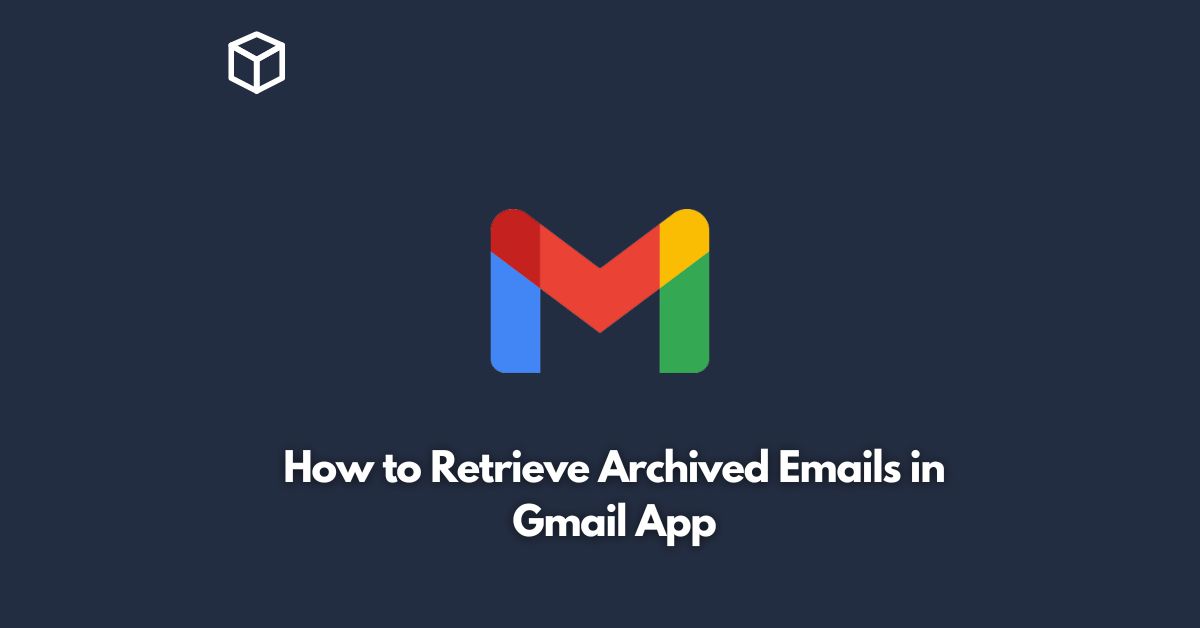As our inboxes become increasingly inundated with emails, it’s important to stay organized and keep our inboxes clutter-free.
One way to do this is by archiving emails that we don’t need to see on a daily basis but still want to keep for future reference.
In this tutorial, we’ll walk you through how to retrieve archived emails in the Gmail app, so you can find and access them whenever you need to.
What Are Archived Emails in Gmail?
Archiving an email in Gmail is like putting it in a digital filing cabinet.
When you archive an email, it’s removed from your inbox but not deleted.
You can access your archived emails at any time by searching for them or by going to the “All Mail” label in Gmail.
Archiving emails helps keep your inbox organized and makes it easier to find the emails you need without having to sort through a cluttered inbox.
How to Retrieve Archived Emails in Gmail App
If you’re using the Gmail app on your mobile device, follow these steps to retrieve archived emails:
- Open the Gmail app on your mobile device and sign in if prompted.
- Tap the three horizontal lines in the top left corner of the screen to open the menu.
- Scroll down to find the “All Mail” label and tap on it. This will show you all of the emails that you’ve ever received or sent, including archived emails.
- Use the search bar at the top of the screen to search for a specific email. You can search by sender, subject line, or keywords in the body of the email.
- Once you’ve found the email you’re looking for, tap on it to open it.
- If you want to move the email back to your inbox, tap the three dots in the top right corner of the screen and select “Move to inbox” from the dropdown menu.
If you’re using Gmail on a desktop computer, the process is slightly different:
- Open Gmail in your web browser and sign in if prompted.
- Click on the “All Mail” label in the left-hand sidebar. This will show you all of your emails, including archived emails.
- Use the search bar at the top of the screen to search for a specific email.
- Once you’ve found the email you’re looking for, click on it to open it.
- If you want to move the email back to your inbox, click the “Move to inbox” button at the top of the screen.
Tips for Keeping Your Gmail Inbox Organized
Now that you know how to retrieve archived emails in the Gmail app, here are a few tips to help you keep your inbox organized:
- Use filters to automatically sort emails into different categories, such as “Promotions” or “Social.” This can help you quickly find the emails you need without having to sort through everything in your inbox.
- Unsubscribe from emails that you no longer want to receive. This will help keep your inbox from becoming cluttered with unwanted emails.
- Use labels to help you organize your emails. You can create labels for different projects or categories, such as “Work” or “Personal.”
- Archive emails that you don’t need to see on a daily basis but want to keep for future reference. This will help keep your inbox clutter-free and make it easier to find the emails you need.
Conclusion
Retrieving archived emails in the Gmail app is a simple process that can save you time and help you stay organized.
By following the steps outlined in this tutorial, you’ll be able to find and access your archived emails whenever you need to.
And by using the tips for keeping your Gmail inbox organized, you can ensure that your inbox stays clutter-free and easy to navigate.