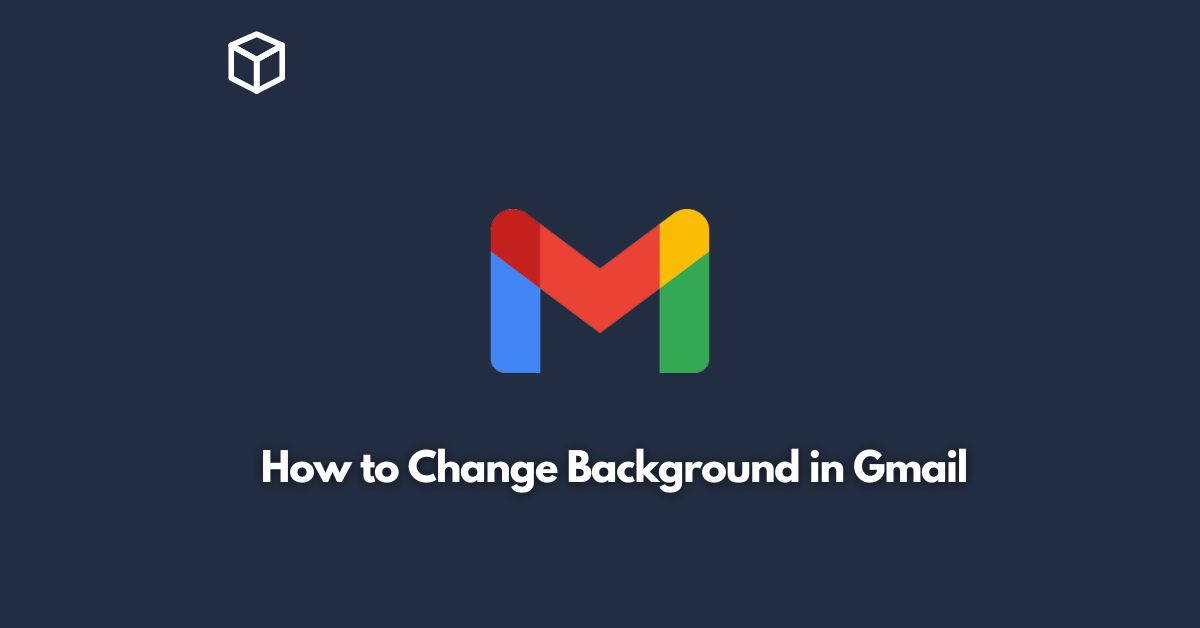As one of the most popular email clients in the world, Gmail offers a wide range of customization options to help users make their inbox feel more personal and intuitive.
One of the easiest and most effective ways to do this is by changing the background of your Gmail inbox.
This simple customization option can help you differentiate your personal and professional email accounts, or just add a touch of color to your daily email routine.
In this tutorial, we’ll walk you through the steps to change your background in Gmail and offer some tips on how to make the most of this customization feature.
Open Gmail Settings
To get started, you’ll need to access the settings menu in Gmail.
To do this, click on the gear icon in the top-right corner of your Gmail inbox and select “Settings” from the dropdown menu.
Select a Theme
Once you’re in the Settings menu, scroll down until you see the “Themes” section.
Here, you’ll be able to choose from a variety of pre-set themes, each of which has a unique background image and color scheme.
You can preview each theme by clicking on it, and once you’ve found one you like, simply click “Save” to apply it to your inbox.
Customize Your Own Theme
If you can’t find a pre-set theme that suits your style, you can also create your own custom theme by clicking on the “Custom Themes” option at the bottom of the “Themes” section.
Here, you can upload your own background image, choose a color scheme, and even adjust the density of the background image to create a more subtle or bold effect.
Tips for Choosing the Right Background
Now that you know how to change your Gmail background, it’s important to consider the effect that your choice will have on your email experience.
Here are a few tips to keep in mind:
Consider Your Audience
If you use your Gmail account for professional correspondence, you may want to choose a more neutral background that won’t distract from the content of your emails.
Conversely, if you use Gmail for personal emails, you may want to choose a background that reflects your personality or interests.
Keep It Simple
While it can be tempting to choose a bold or flashy background, it’s important to remember that your inbox is a workspace, not a personal blog.
Choose a background that is visually appealing but not overly distracting, and avoid patterns or designs that may make it difficult to read your emails.
Experiment
Don’t be afraid to try out different backgrounds until you find one that feels just right.
You can always switch back to a pre-set theme or try out a different custom background if you change your mind.
Conclusion
Changing the background in Gmail is a simple but effective way to customize your email experience and make your inbox feel more personal.
Whether you choose a pre-set theme or create your own custom background, keep in mind the effect that your choice will have on your email experience and choose a design that is visually appealing but not overly distracting.
With a little bit of experimentation, you’ll be able to create an inbox that is both functional and aesthetically pleasing.