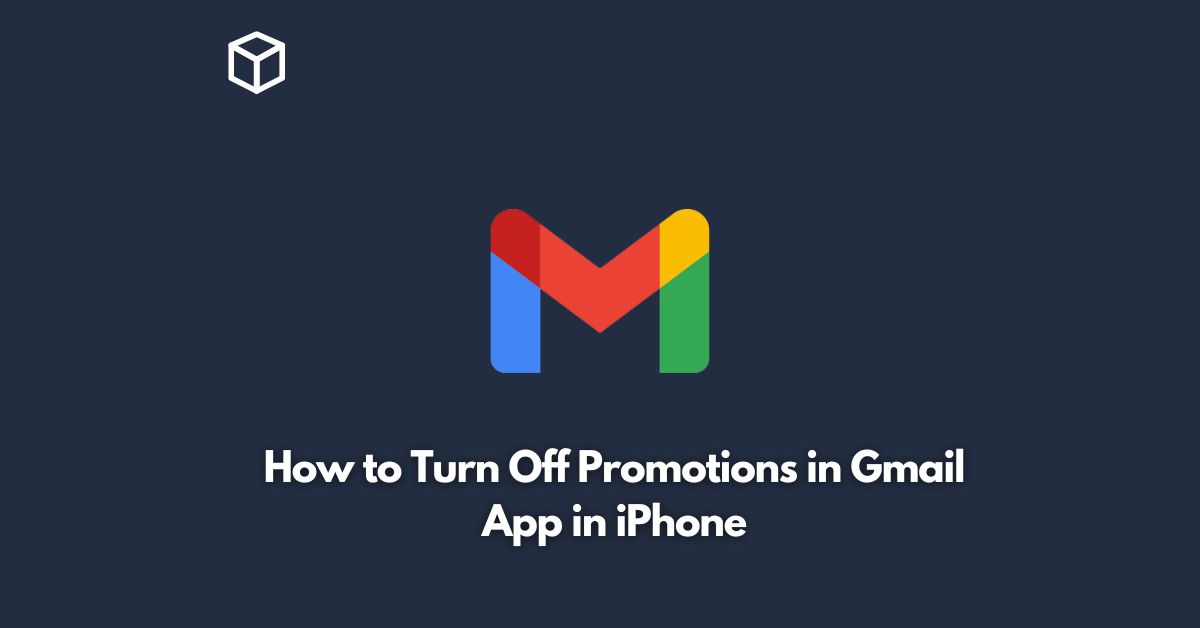Gmail is an incredibly popular email client used by millions of people around the world.
However, one of the most annoying features of the app is the constant barrage of promotional emails that clutter up your inbox.
Fortunately, there is a way to turn off these promotions in the Gmail app on your iPhone.
In this tutorial, we will guide you through the steps to do so.
Open the Gmail app on your iPhone
To turn off promotions in Gmail, the first step is to open the app on your iPhone.
If you have not yet downloaded the Gmail app, you can download it from the App Store.
Tap on the three horizontal lines
Once you have opened the Gmail app, you will see three horizontal lines in the top left corner of the screen.
Tap on those lines, and a menu will appear.
Tap on “Settings”
In the menu, you will see a “Settings” option.
Tap on that, and it will take you to the settings page.
Tap on “See all settings”
On the settings page, you will see several options. Scroll down to the bottom of the page, and you will see a “See all settings” option.
Tap on that.
Tap on “Inbox”
On the next page, you will see several tabs, including “General,” “Labels,” and “Filters and Blocked Addresses.”
Tap on the “Inbox” tab.
Tap on “Categories”
Under the “Inbox” tab, you will see a “Categories” option.
Tap on that.
Uncheck “Promotions”
Under the “Categories” option, you will see several categories that Gmail uses to sort your emails, including “Primary,” “Social,” “Updates,” and “Promotions.”
To turn off promotions, simply uncheck the “Promotions” option.
Save your changes
Once you have unchecked the “Promotions” option, make sure to save your changes by tapping on the “Save Changes” button at the bottom of the page.
Conclusion
In conclusion, turning off promotions in the Gmail app on your iPhone is a simple process that can make your inbox less cluttered and more manageable.
By following the steps outlined above, you can easily turn off promotions and focus on the emails that matter most.