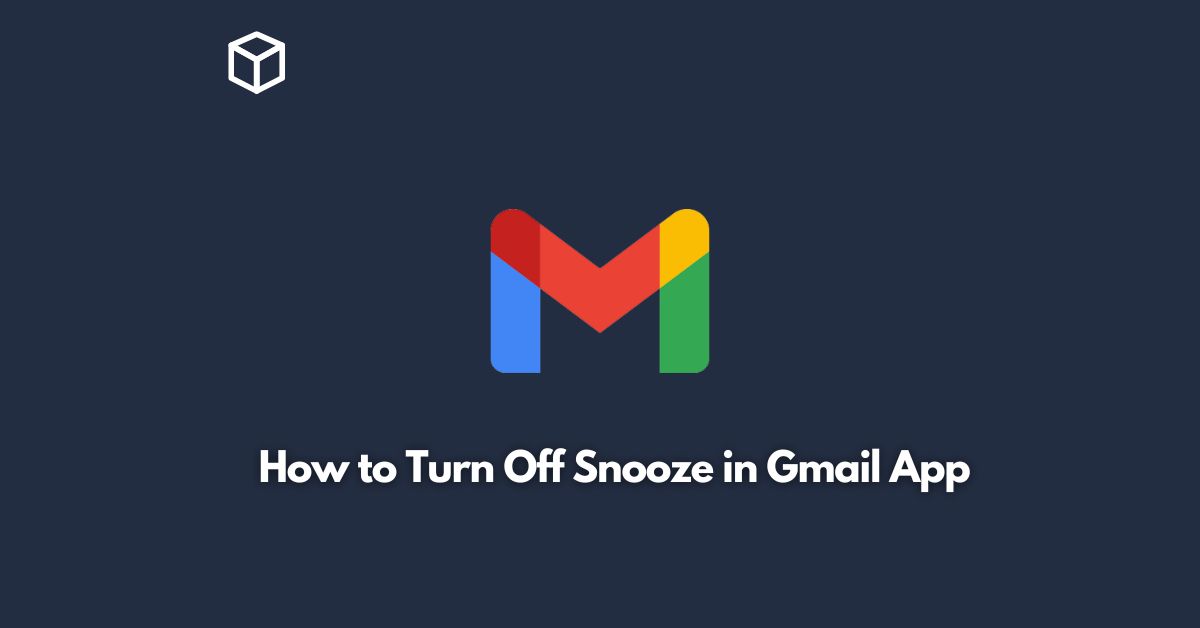As one of the most popular email services, Gmail offers a range of features to help you manage your inbox.
One of these features is the snooze function, which allows you to temporarily remove an email from your inbox and have it reappear at a later time.
While snooze can be a helpful tool for managing your emails, some users may find it more distracting than useful.
If you’re one of those users, you may want to turn off snooze in the Gmail app.
In this tutorial, we’ll show you how to do just that.
Open the Gmail App
The first step in turning off snooze in the Gmail app is to open the app on your mobile device.
If you don’t already have the app installed, you can download it from the Google Play Store or the Apple App Store.
Tap on the Three Horizontal Lines
Once you have the app open, look for the three horizontal lines in the top left corner of the screen.
Tap on these lines to open the menu.
Scroll Down to Settings
In the menu, you’ll see a number of different options.
Scroll down until you see “Settings” and tap on it.
Select Your Account
If you have multiple Gmail accounts, you’ll need to select the one you want to turn off snooze for.
Tap on the account you want to use.
Tap on General Settings
Once you’ve selected your account, you’ll see a number of different options.
Look for “General settings” and tap on it.
Turn Off Snooze
Finally, to turn off snooze, simply toggle the switch next to “Snooze notifications” to the off position.
Once you’ve done this, you won’t receive any more snooze notifications in the Gmail app.
Conclusion
Snooze can be a helpful tool for managing your emails, but it’s not for everyone.
If you find it more distracting than useful, turning it off is a simple process.
By following the steps outlined in this post, you can quickly and easily turn off snooze in the Gmail app on your mobile device.