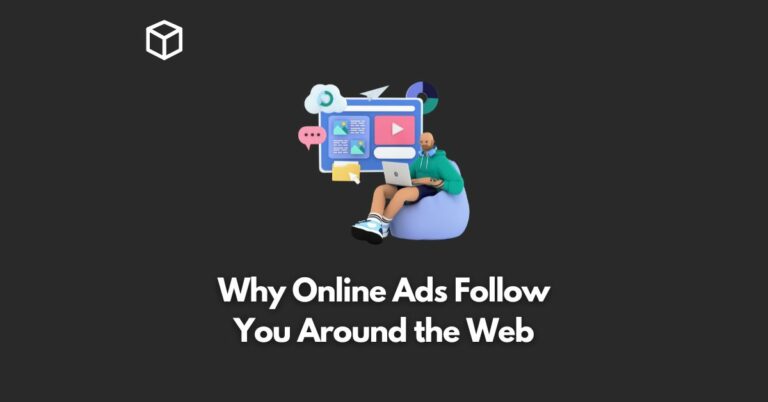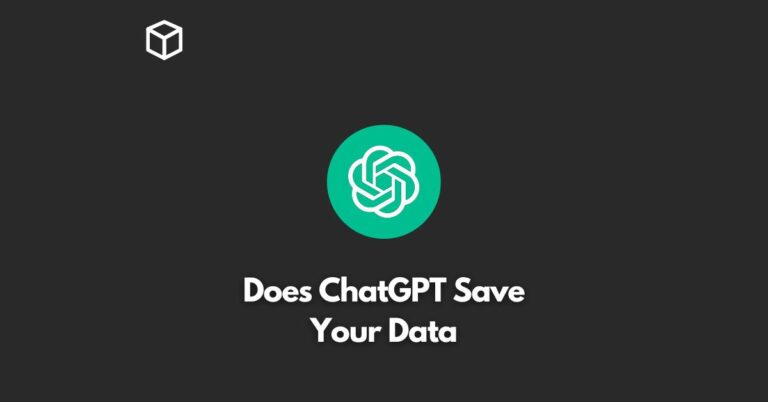WhatsApp is a global messaging app that lets you send text messages or create video and audio calls.
WhatsApp also has an option for instant messaging which allows you to exchange messages with people from all over the world who have WhatsApp on their phone, even if they’re not in your contact list.
WhatsApp is available for smartphones – the app is supported on iPhone, Android.
WhatsApp Web enables users to chat from a web browser. WhatsApp Web is compatible with most browsers, and can be accessed on any device with internet access. This includes desktop computers, laptops, tablets, and mobile phones.
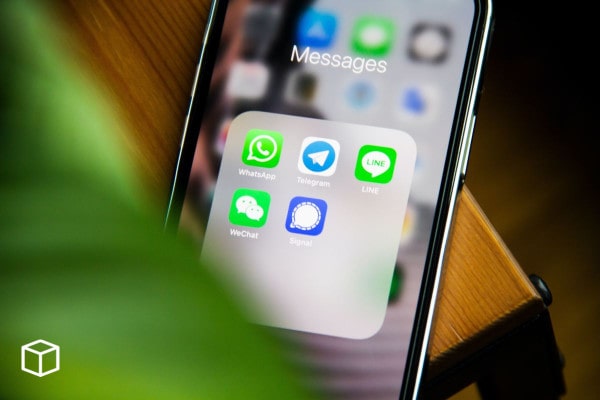
In this article, you will learn about WhatsApp Web and WhatsApp Desktop in detail, how it works, and its uses etc.
So let’s get started!
What is WhatsApp Web?
WhatsApp Web is a desktop app that provides many of the features of WhatsApp on your computer’s web browser. WhatsApp Web is currently available for most desktop web browsers.
WhatsApp Web lets you chat with your friends on WhatsApp using your PC, tablet or phone without needing to download an app to use WhatsApp.
To use WhatsApp Web, simply visit https://web.whatsapp.com using your phone’s or computer browser and scan the QR code shown on your PC’s screen.
How To Use WhatsApp Web?
Follow these instructions to use WhatsApp on your computer’s web browser:
1. From your computer, go to WhatsApp Web.
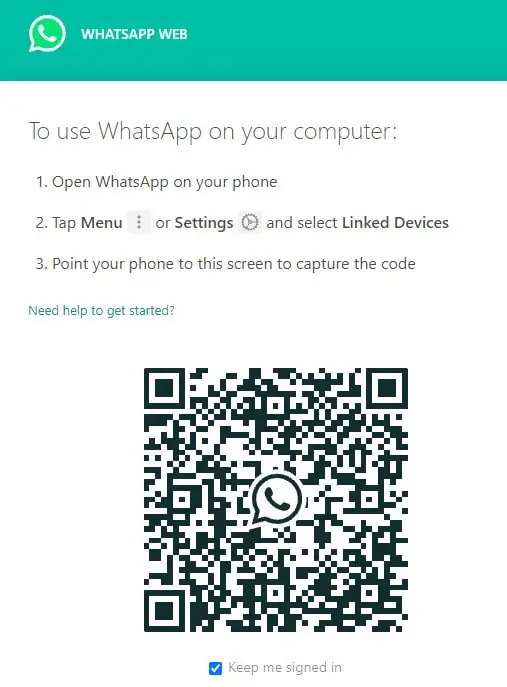
2. On your phone, open WhatsApp and select Menu or Three Dots and Select “WhatsApp Web” from the drop-down menu.
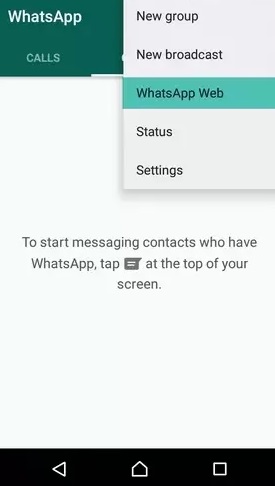
3. Scan the QR code with your phone’s camera by pointing it at the computer screen.
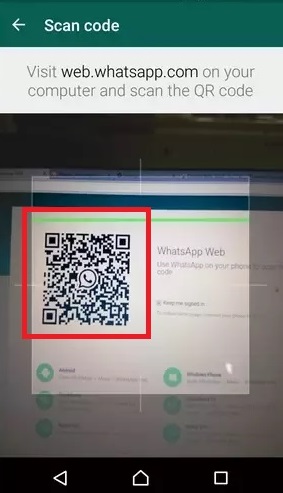
4. Once your phone is connected to WhatsApp Web, you may send and receive messages directly from your browser.
What are the Advantages of WhatsApp Web and WhatsApp Desktop
- There will be a larger keyboard for typing and a larger display for a better chatting experience.
- You do not need any special devices or expensive computers in order to use it.
- You can access this app from any device with an internet connection and use it for video chatting, sending messages to friends, posting pictures on stories, and more.
- You can download any of the files that friendly users provide you to your account.
- You may log out of your browsers remotely.
- Because it operates in a browser, there are no compatibility issues.
- The app, as well as any other applications or plugins, are not required to be downloaded.
What are the Disadvantages of WhatsApp Web
- If your phone is not linked to an active internet connection, WhatsApp web will disconnect.
- The WhatsApp web will not work if your phone is turned off.
- You can’t change your profile image or add a new status to your account.
- If someone acquires access to your phone, they can use your personal WhatsApp account.
- You are unable to create a new chatting group.
- Compatible with Google Chrome, Mozilla Firefox, Opera, Microsoft Edge, and Safari (macOS 10.8+ only) only and not with other browsers in the market.
What is WhatsApp Desktop?
WhatsApp Desktop is a set of software for Windows and macOS that provides the same features of WhatsApp for use with desktops, laptops, and tablets. WhatsApp Desktop has all the basic features of the mobile app, but it also provides an interface to manage messages offline.
You can install WhatsApp Desktop on your computer by directly downloading the installer from www.whatsapp.com/download/
The below video will help you downloading WhatsApp Desktop on your computer.
What is the difference between WhatsApp Web and WhatsApp for my computer?
WhatsApp for your computer uses a native application installed on your PC or Mac instead of going through a browser. These types of apps can offer better performance and enhanced security options compared to WhatsApp Web. If you’re having problems using WhatsApp Web, we suggest trying to get WhatsApp for your computer instead.
Know about WhatsApp Web and Desktop
You can use WhatsApp on your computer system in two ways:
- WhatsApp Web: WhatsApp’s browser-based application.
- WhatsApp Desktop: This is an application that you can install on your computer.
WhatsApp Web and Desktop are web-based extensions of your phone’s WhatsApp account. Your messages are synchronized between your phone and computer, and you can see them on both.
How to download WhatsApp Desktop?
Download WhatsApp Desktop from the Microsoft Store, Apple App Store, or the WhatsApp website to install it on your PC.
WhatsApp Desktop is only compatible with machines that have the following operating systems:
- Windows 8.1 or later is required.
- macOS 10.10 or later is required.
Go to the WhatsApp Download page in your computer’s browser, then download the.exe or.dmg file.
Once the download is complete, run the.exe or .dmg file and follow the on-screen instructions to finish the installation.
Can I also use WhatsApp on my tablet?
Yes, you can! If you want to use WhatsApp on multiple devices like your computer or tablet, make sure you’re logged in using the same phone number on each one. To learn more, go to Why can’t I log in with Facebook?
Do I need an internet connection to use WhatsApp Web?
Yes, your computer must be connected to the internet for you to send and receive messages using WhatsApp Web. If you want to avoid using mobile data on your computer, try enabling airplane mode or turning on Wi-Fi.
What operating systems does WhatsApp Web support?
WhatsApp Web supports Windows XP and above, Mac OSX 10.9 and above, Android 4.0 and above, and iOS 8 and above. We recommend using the latest version of your browser for the best performance: Google Chrome (recommended), Firefox, Microsoft Edge, or Safari.
How do I log out of WhatsApp Web?
To log out of a computer that you share with other people in your home or work place, simply switch to a different account on the device. If you need to log out from all devices at once, go to WhatsApp Settings > Account > Delete my account. Please note that WhatsApp Web will also stop working on all devices, including the computer you logged out from.
How do I delete my account?
To delete your account, go to WhatsApp Settings > Account > Delete my account.
Keep in mind that you won’t be able to reactivate your account using the same phone number if you decide to delete WhatsApp from one of your devices.
If you want to use WhatsApp on a different phone, simply install it again and follow the steps for getting started.
Do I need a Facebook or Google account to use WhatsApp Web?
No, you can use WhatsApp Web without having a Facebook account. Moreover, you don’t need a Google Account to use WhatsApp Web.
However, if you do have a Google account, it can make it easier to share files with your contacts.
How do I share a photo or video taken on my computer using WhatsApp Web?
To share a file from your computer click the attach icon to open a window where you can choose the file from your computer.
How do I send messages from multiple devices?
You can use WhatsApp on as many devices as you like. Just make sure you’re signed in with the same phone number on all of them, and try not to delete this number from any device.
If the phone number is deleted from a device, you’ll need to re-verify it on that device before you can start using WhatsApp again.
If the phone number is deleted from all your devices, you’ll need to install WhatsApp and verify your number to use it again.
What do I need to use WhatsApp Web?
For the best experience, we recommend that you use the latest version of Chrome on Windows or Mac OS X 10.8 or later. You’ll also need a phone that is compatible with WhatsApp.
Can I use WhatsApp on multiple devices?
Yes, it’s possible to have several phones registered with the same phone number so you can receive messages on all of them. There are a few things to be aware of: If you change your phone number, you’ll need to verify that new number before being able to see your messages on a different device.
If you’re using multiple devices, make sure that you don’t delete your WhatsApp phone number from any device .
Keep in mind that deleting a WhatsApp phone number from a device will also remove all of your messages from the other devices set up with the same number. This is because your deleted WhatsApp phone number will no longer be registered on the WhatsApp server.
If your phone is broken, you can always reinstall WhatsApp from scratch using a new phone number. Just remember that if you’re using the same phone number on more than one device at a time, deleting that number from any device will remove all of your messages from every other device using that same number.
Does WhatsApp offer customer service for help using WhatsApp Web?
WhatsApp doesn’t offer customer service by email or phone. If you need help troubleshooting an issue with sending messages, you can visit https://www.whatsapp.com/faq/en/iphone/.
Does WhatsApp Web use the same WiFi and mobile data settings as WhatsApp?
Yes. The application automatically detects your network settings and uses them for web.whatsapp.com, even if you have disabled sync options in WhatsApp.
What browsers does WhatsApp Web support?
WhatsApp Web works best on the latest version of Chrome. It also works on Firefox, Safari, Opera Next, and UC Browser for Android. Unsupported browsers include Internet Explorer, Microsoft Edge, Dolphin HD browser, Puffin Browser, Brave Browser, and Rockmelt.
Can other people see when I am active on WhatsApp Web?
When you’re using WhatsApp Web, a double check mark will appear next to your profile picture in the top right corner of WhatsApp. If you’re using multiple devices at once, the double check marks will go away from all but one device after a short time. You can always tap on the dots to re-sync your devices.
Can someone else use WhatsApp on my phone when I’m using WhatsApp Web?
Yes. If someone sends you a message while you are using WhatsApp Web, it will also show up on your phone, but only if your mobile data connection is disabled in the background.
Can I save my chat history from WhatsApp Web to my laptop or computer? How do sync chats between my phone and WhatsApp Web?
WhatsApp syncs all of your messages to its servers. Once you’ve installed the app, tap the browser icon that appears in your phone’s status bar to start using WhatsApp Web.
My old chats still show up when I open WhatsApp with a different phone number. How can I delete them?
On iOS: Open WhatsApp and go to Settings > Chats > Chat history > Select conversation. Swipe left on the chat you want to delete and press Delete.
On Android: Long press on a chat, select More and then Delete chat or Delete all chats under Advanced settings.
Does WhatsApp Web work when phone is off?
No, WhatsApp Web does not work when the phone is off. The device must be on for this to work.
You Might Also Like
- What is Cloud Computing and how does it work?
- What is Cyber Security and how does it work?
- What is Salesforce and How does it work?
- What is a Virtual Machine and how does it work?
- What is Data Mining and how does it work?
- What is Tableau and how does it work?
- What is PayPal and how does it work?
- What is Google Duo and how does it work?
- What is Google Translate and how does it work?
- Free Anime Websites to Watch Anime Online