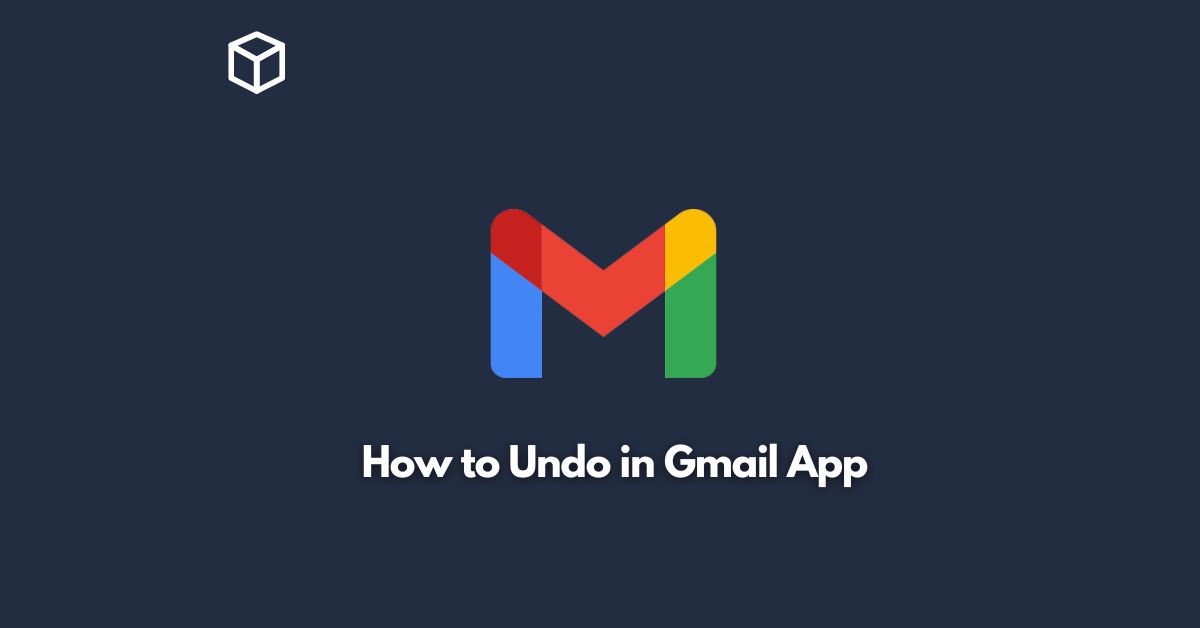Gmail is one of the most popular email services, used by millions of people around the world.
However, like any software, mistakes can happen while using Gmail.
Fortunately, the Gmail app provides an “Undo” feature that allows you to reverse certain actions, such as sending an email or deleting a message.
In this tutorial, we will discuss how to undo actions in the Gmail app.
Enabling the Undo feature
By default, the “Undo” feature is not enabled in the Gmail app.
To activate it, follow these steps:
- Open the Gmail app on your mobile device.
- Tap on the three lines in the top-left corner of the screen to open the side menu.
- Scroll down and tap on “Settings.”
- Tap on the email account you want to enable the Undo feature for.
- Scroll down to the “Undo Send” section and tap on it.
- Toggle the switch next to “Enable Undo Send” to turn the feature on.
- Choose the amount of time you want to have to undo an action, from 5 to 30 seconds.
How to Undo an email
After enabling the “Undo” feature, you can now undo certain actions in the Gmail app.
To undo an email, follow these steps:
- After sending an email, you will see a notification at the bottom of the screen that says “Sent.”
- Tap on the “Undo” button that appears on the notification.
- If you are within the timeframe you set in the “Undo Send” settings, the email will be unsent and returned to your drafts folder.
How to Undo a deletion
In addition to undoing a sent email, you can also undo a deletion in the Gmail app.
To undo a deletion, follow these steps:
- Open the Gmail app on your mobile device.
- Tap on the three lines in the top-left corner of the screen to open the side menu.
- Scroll down and tap on “Trash.”
- Find the email or message you want to restore and tap on it to open it.
- Tap on the “Undo” button that appears at the bottom of the screen.
- If you are within the timeframe you set in the “Undo Send” settings, the email or message will be restored to your inbox or other designated folder.
Conclusion
The “Undo” feature in the Gmail app is a useful tool that can save you from making mistakes while using the app.
By following the steps outlined in this tutorial, you can easily enable the feature and undo certain actions, such as sending an email or deleting a message.
Whether you are a casual user or rely on Gmail for work, knowing how to undo actions can help you avoid potentially embarrassing or costly mistakes.