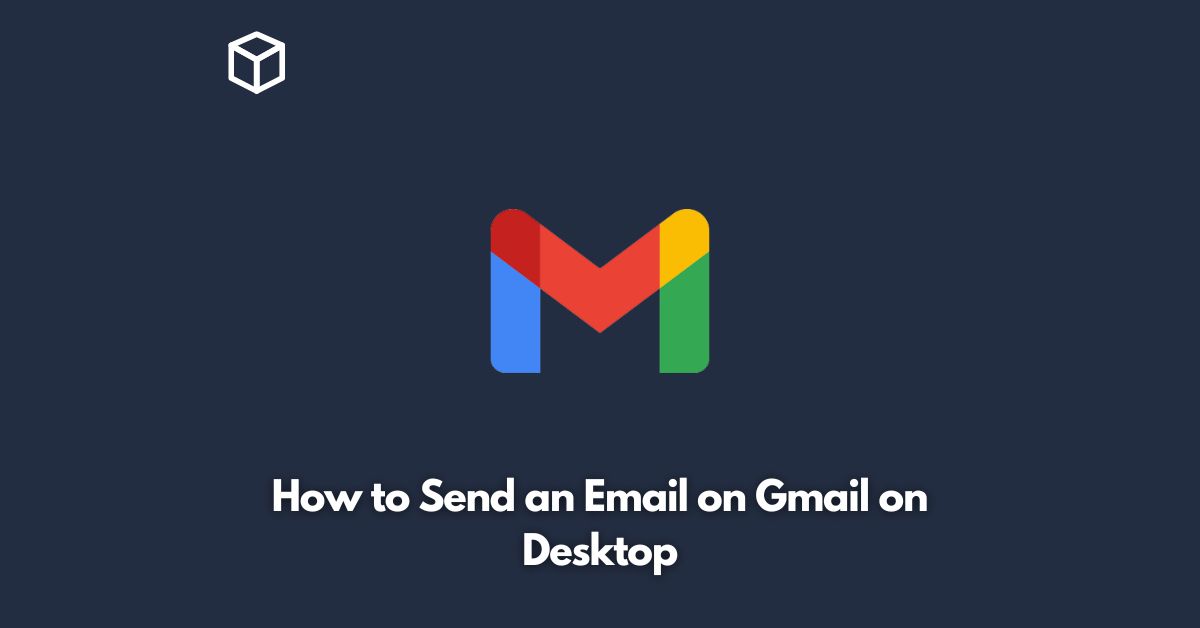Gmail is one of the most popular email clients worldwide.
Sending an email on Gmail is a simple task, but if you’re new to the platform or haven’t used it before, it can be confusing.
In this tutorial, we will guide you through the process of sending an email on Gmail on a desktop.
Step-by-Step Guide
Open Gmail
First, open your preferred web browser and go to gmail.com.
If you’re already signed in to your Google account, you will be taken directly to your inbox.
If not, you will be prompted to sign in.
Click on the “Compose” button
To start composing a new email, click on the red “Compose” button in the upper left-hand corner of the screen.
Enter the recipient’s email address
In the “To” field, enter the recipient’s email address.
If you are sending an email to multiple recipients, separate their email addresses with commas.
Add a subject
Next, add a subject for your email in the “Subject” field.
Make sure it’s clear and concise, so the recipient knows what your email is about.
Write your message
In the large field below the “Subject” field, write your message.
You can format your text using the formatting options in the toolbar above the field.
Add attachments
To add an attachment, click on the paperclip icon in the bottom toolbar.
Select the file you want to attach and click “Open.”
You can attach multiple files by repeating this process.
Review and send
Once you have written your message and added any necessary attachments, review your email to ensure that everything is correct.
When you’re ready to send your email, click on the blue “Send” button in the bottom left-hand corner of the screen.
Conclusion
Sending an email on Gmail is a straightforward process.
By following the steps outlined in this tutorial, you can easily compose and send emails to your contacts.
Whether you’re sending a quick message or a lengthy document, Gmail makes it easy to communicate with others.