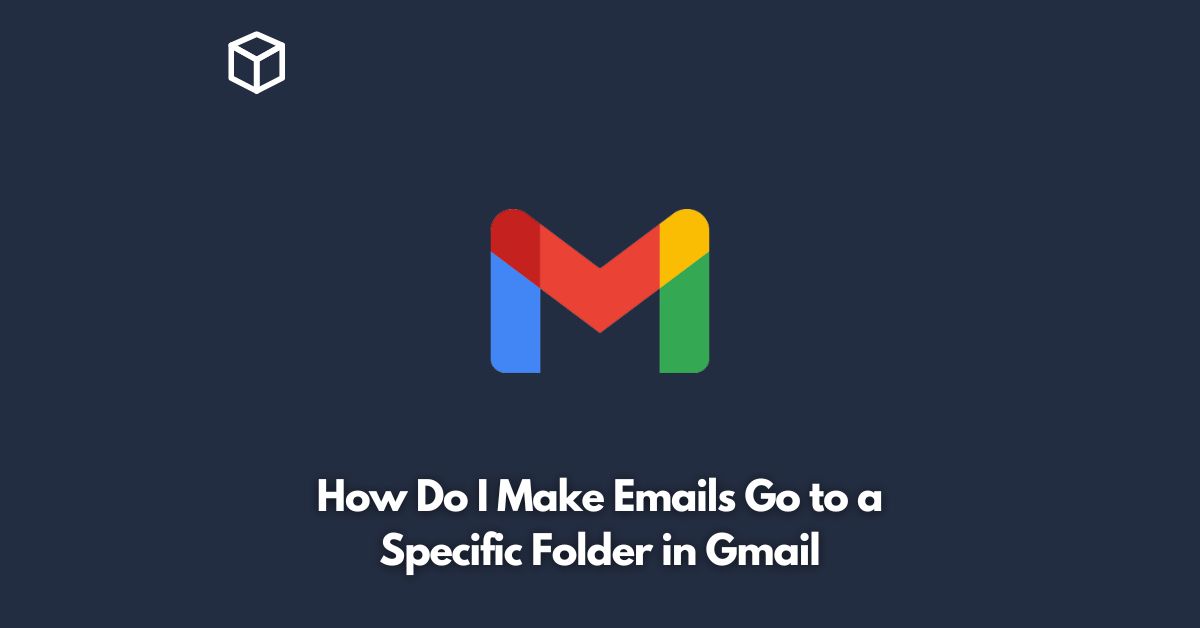Gmail is a widely-used email service that offers various features and customization options.
One of the most useful features is the ability to organize your inbox by creating folders or labels.
By creating specific folders, you can sort your emails and make it easier to find important messages.
In this tutorial, we will show you how to make emails go to a specific folder in Gmail.
Create a New Folder
The first step is to create a new folder.
To do this, you need to go to the left-hand side of your Gmail inbox and click on the “More” button.
From the dropdown menu, click on “Create new label.”
You can also right-click on any email and select “Label,” then click “Create new” to create a new folder.
Name Your Folder
Once you click on “Create new label,” a pop-up window will appear asking you to name your new folder.
Enter a name for your folder and click “Create.”
Your new folder will appear in the left-hand menu under the “Labels” section.
Set Up a Filter
The next step is to set up a filter to automatically move certain emails to your new folder.
To do this, go to the search bar at the top of your Gmail inbox and click on the downward arrow. This will bring up the advanced search options.
You can choose the criteria that you want to use to sort your emails.
For example, if you want to sort emails from a specific sender, you can enter their email address in the “From” field.
Once you have set your search criteria, click on the “Create filter” button.
This will bring up a new window where you can select what you want to do with the emails that match your search criteria.
In this case, you want to move them to your new folder.
To do this, select “Apply the label” and choose the folder you just created from the dropdown menu.
Apply the Filter
After setting up the filter, click on the “Create filter” button to save your changes.
Now, all future emails that meet your filter criteria will be automatically moved to your new folder.
If you want to apply the filter to existing emails in your inbox, check the box that says “Also apply filter to X matching conversations.”
Then click on the “Create filter” button.
Conclusion
Organizing your inbox can save you time and help you stay on top of important emails.
By creating folders in Gmail and setting up filters, you can easily sort and find emails that matter most to you.
With these simple steps, you can make emails go to a specific folder in Gmail and improve your email management.