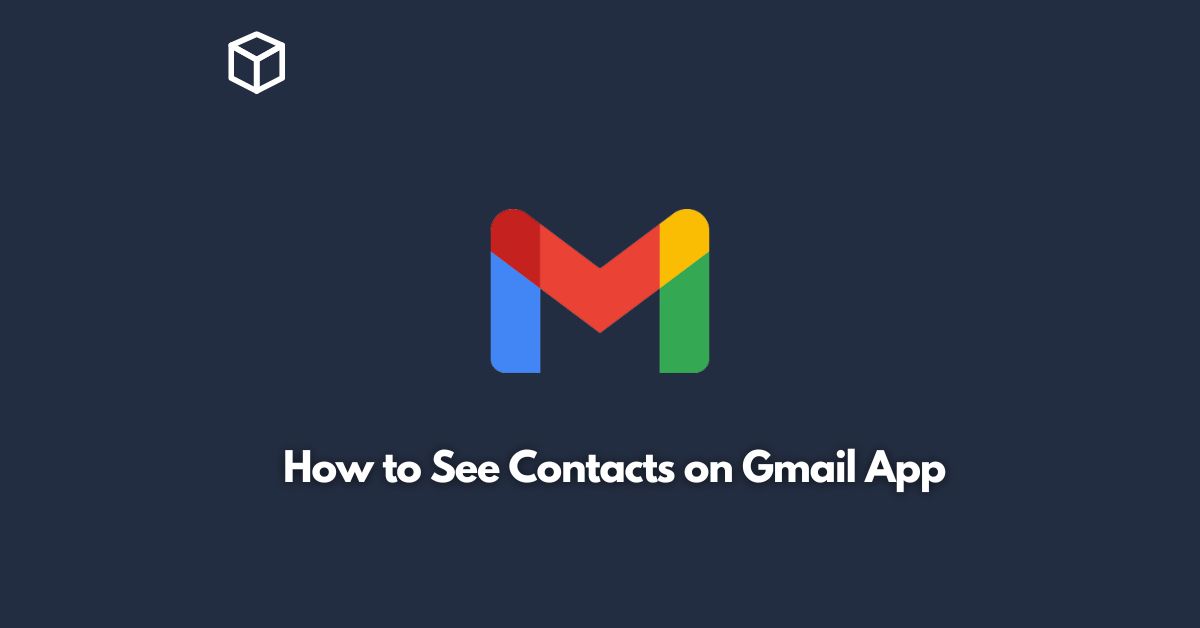Gmail is a popular email service provided by Google, which offers a variety of features that help you manage your emails and contacts.
With Gmail, you can easily store and access your contacts from anywhere, anytime, as long as you have an internet connection.
In this tutorial, we will guide you on how to see your contacts on the Gmail app, which is available for both Android and iOS devices.
Accessing Contacts on Gmail App
Here are the steps to see your contacts on the Gmail app:
- Open the Gmail app on your mobile device.
- In the top-left corner, tap the three horizontal lines to open the navigation drawer.
- Scroll down and tap on “Contacts.”
- You will now see a list of all your contacts, along with their profile pictures (if available). You can scroll through the list to view your contacts, or you can use the search bar at the top to search for a specific contact.
- If you want to edit or delete a contact, tap on the contact’s name to open their profile, then tap the three dots in the top-right corner and select “Edit” or “Delete.”
Syncing Contacts on Gmail App
If you have multiple Google accounts, it’s important to make sure that your contacts are synced to the correct account.
Here’s how to sync your contacts on the Gmail app:
- Open the Gmail app on your mobile device.
- In the top-left corner, tap the three horizontal lines to open the navigation drawer.
- Scroll down and tap on “Settings.”
- Select the account that you want to sync contacts for.
- Tap “Account sync.”
- Toggle the switch next to “Contacts” to turn on contact syncing.
- Wait for a few moments for the contacts to sync to your device.
You can repeat the above steps for each Google account that you have on your device to ensure that your contacts are synced to the correct account.
Conclusion
Accessing and managing your contacts on the Gmail app is a simple process.
With just a few taps, you can view, edit, or delete your contacts, and ensure that they are synced to the correct Google account.
We hope this tutorial has been helpful in showing you how to see your contacts on the Gmail app.
If you have any questions or feedback, please feel free to leave a comment below.