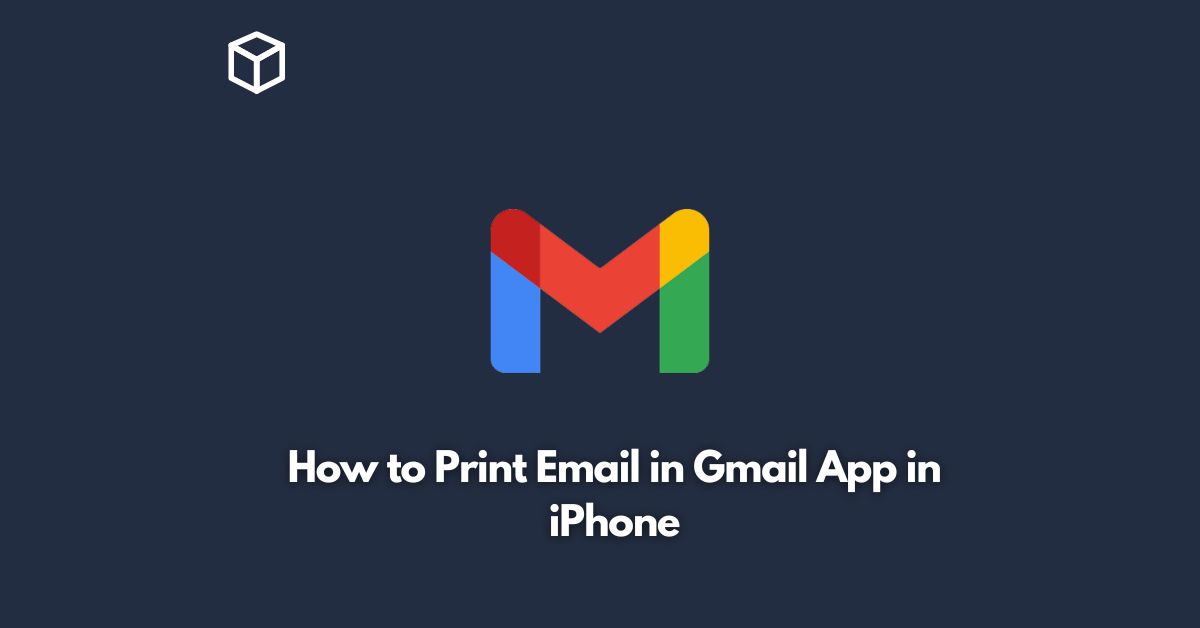In today’s world, email has become an essential communication tool for both personal and professional purposes.
Whether you’re a business owner, employee, or student, you rely on email to communicate with others.
The Gmail app is one of the most popular email clients for mobile devices, including the iPhone.
In this tutorial, we’ll guide you through the steps to print an email in the Gmail app on your iPhone.
Open the Gmail app on your iPhone
The first step to print an email in the Gmail app is to open the app on your iPhone.
You can find the app on your home screen or in your app drawer.
Open the email you want to print
Once you’ve opened the Gmail app, navigate to the email that you want to print.
You can do this by scrolling through your inbox or by using the search bar at the top of the app to find the specific email.
Tap on the three dots
Once you have located the email, tap on the three dots icon in the upper right-hand corner of the screen.
This will open a drop-down menu with several options.
Select “Print”
From the drop-down menu, select the “Print” option.
This will open the print preview screen.
Adjust the printer settings
Before you print the email, you may want to adjust the printer settings.
To do this, tap on the “Printer” option and select the printer you want to use.
You can also choose the number of copies you want to print and select which pages you want to print.
Print the email
Once you’ve adjusted the printer settings, tap on the “Print” button to print the email.
The print job will be sent to your printer, and you can retrieve the printed copy from the printer tray.
Conclusion
Printing an email in the Gmail app on your iPhone is a straightforward process.
By following the steps outlined above, you can easily print any email you want.
Whether you need a hard copy of an important business communication or a personal email, the Gmail app makes it easy to print your emails on the go.
So, the next time you need to print an email, just follow the steps above, and you’ll have a printed copy in no time.