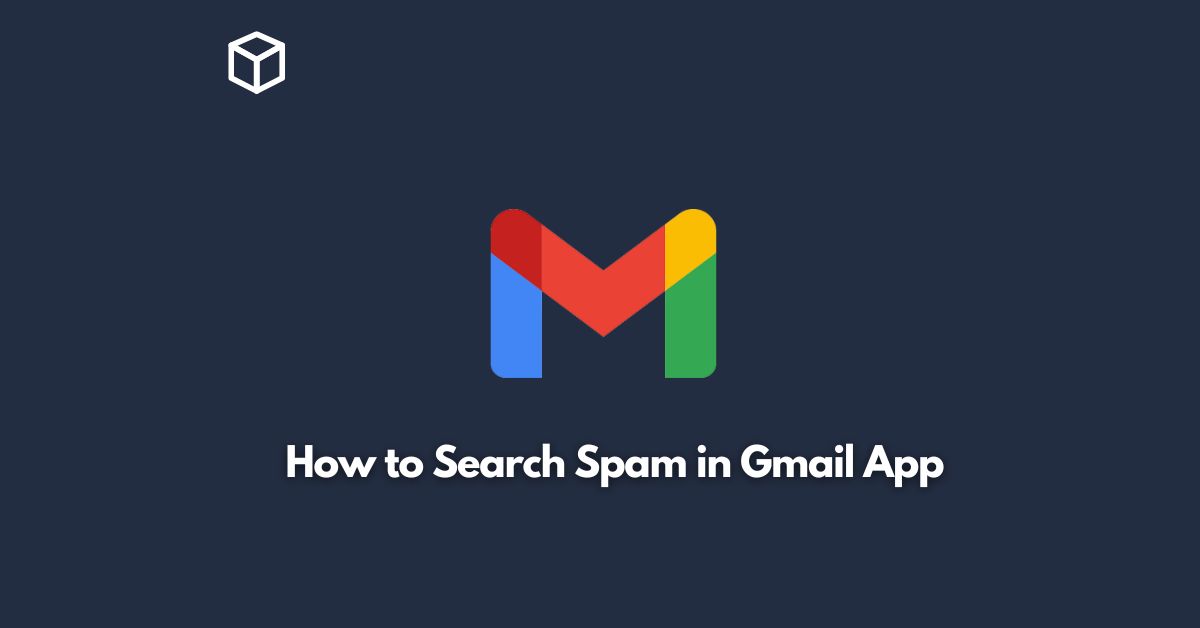Gmail is one of the most popular email service providers in the world, offering its users a range of features that make email management easier and more efficient.
One such feature is the spam filter, which automatically sorts incoming emails and sends spam messages to a designated folder.
However, there may be times when you need to manually search for spam emails in Gmail.
In this tutorial, we will provide a step-by-step guide on how to search for spam in Gmail.
Open Gmail
The first step is to open the Gmail app on your device.
If you’re using an Android device, you can find the Gmail app in the app drawer.
If you’re using an iPhone, you can find it on the home screen or in the app drawer.
Go to Spam Folder
Once you’ve opened Gmail, go to the spam folder by clicking on the “Spam” label in the left-hand sidebar.
If you can’t see the “Spam” label, click on the three horizontal lines in the top left-hand corner of the screen and then click on “Spam” from the drop-down menu.
Use the Search Bar
In the spam folder, you will see a list of all the emails that have been marked as spam.
To search for a specific email, use the search bar at the top of the screen.
Type in a keyword or phrase related to the email you’re looking for and hit enter.
Refine Your Search
If you’re not able to find the email you’re looking for using the initial keyword or phrase, you can refine your search by adding more keywords or by using Gmail’s advanced search operators.
To access advanced search, click on the down arrow in the search bar. Here, you can search by sender, subject, date, and more.
Mark as Not Spam
If you find an email in the spam folder that is not actually spam, you can mark it as “not spam” by selecting the email and clicking on the “Not spam” button.
This will move the email to your inbox and help Gmail learn what types of emails you consider to be important.
Delete Spam
Once you have located all the spam emails you want to get rid of, you can delete them by selecting them and clicking on the “Delete” button.
This will move them to the trash folder, where they will be permanently deleted after 30 days.
Conclusion
By following these simple steps, you can easily search for spam in your Gmail app.
Whether you’re looking for a specific email or trying to clean up your spam folder, these steps will help you get the job done quickly and efficiently.
Remember to mark any emails that are not spam as “not spam” to help Gmail learn what types of emails are important to you. Happy searching!