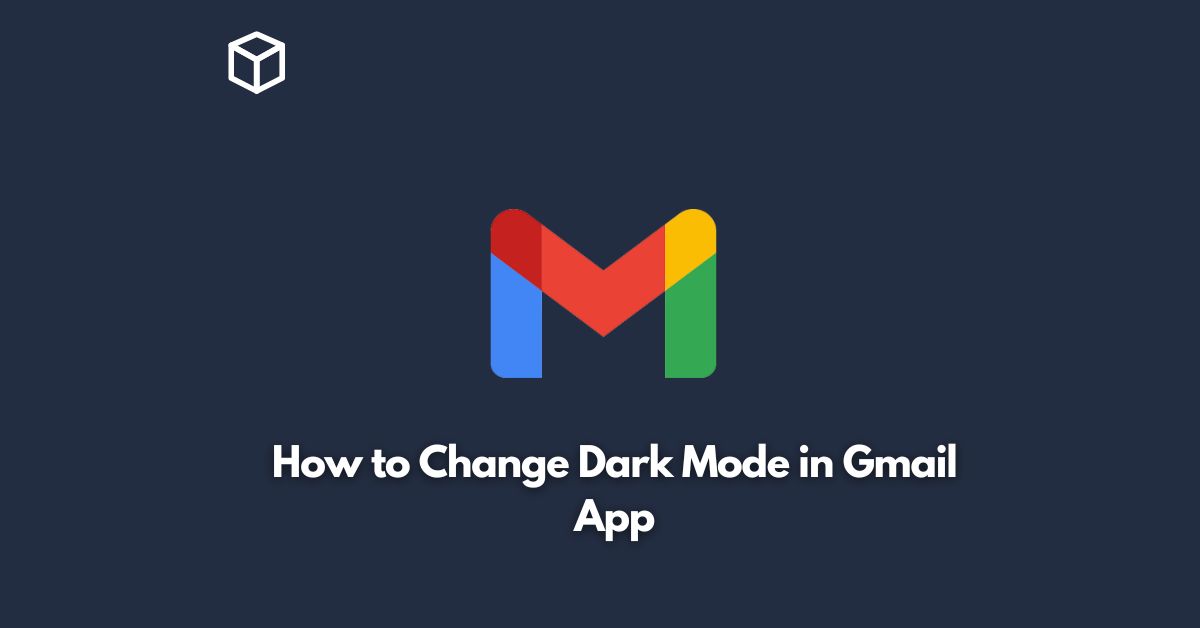Are you tired of the blinding white background of your Gmail app?
If so, you’re in luck because Gmail now offers a Dark Mode option!
Not only does Dark Mode look cool, but it can also reduce eye strain and save battery life on your device.
In this tutorial, we’ll show you how to change to Dark Mode in the Gmail app on both Android and iOS devices.
Enabling Dark Mode on Android
- Open the Gmail app on your Android device.
- Tap the three horizontal lines in the top-left corner of the screen to open the navigation menu.
- Scroll down to the bottom of the menu and tap on Settings.
- In the Settings menu, tap on General settings.
- Tap on Theme.
- In the Theme menu, you’ll see three options: Light, Dark, and System default. To enable Dark Mode, simply tap on the Dark option.
- If you want to switch back to Light Mode, simply go back to the Theme menu and select Light.
Enabling Dark Mode on iOS
- Open the Gmail app on your iOS device.
- Tap the three horizontal lines in the top-left corner of the screen to open the navigation menu.
- Scroll down to the bottom of the menu and tap on Settings.
- In the Settings menu, tap on Theme.
- In the Theme menu, you’ll see two options: Light and Dark. To enable Dark Mode, simply tap on the Dark option.
- If you want to switch back to Light Mode, simply go back to the Theme menu and select Light.
Benefits of Dark Mode
Dark Mode has several benefits that make it worth trying out:
- The high contrast between the white text and black background in Dark Mode can reduce eye strain, especially in low-light conditions.
- The high contrast can also make it easier to read text on your device’s screen.
- Dark Mode can save battery life on devices with OLED or AMOLED displays, as the black pixels don’t require as much power as the white ones.
- Let’s face it, Dark Mode just looks cool!
Conclusion
Changing to Dark Mode in the Gmail app is a simple process that can provide several benefits for your eyes, device, and aesthetics.
So why not give it a try?
By following the steps outlined in this tutorial, you can switch to Dark Mode on both Android and iOS devices in no time.