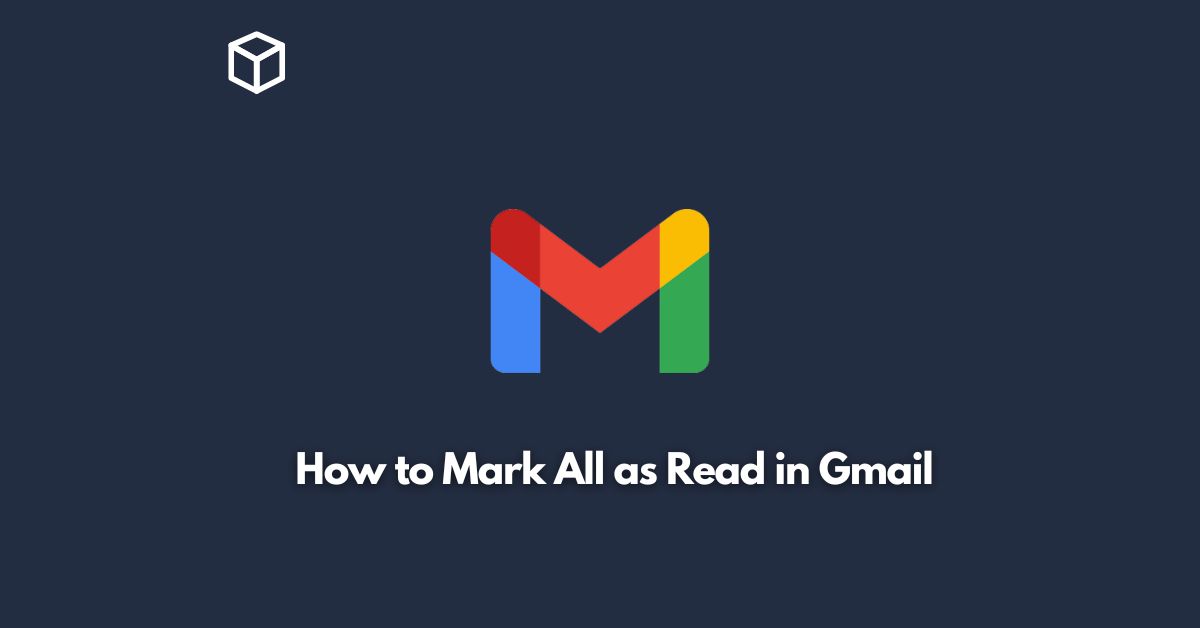Marking all emails as read in Gmail is a simple and straightforward process.
Whether you are a busy professional or just want to clear your inbox quickly, this feature can be very useful.
In this tutorial, we will guide you on how to mark all emails as read in Gmail, step by step.
Open your Gmail Inbox
To get started, you will need to open your Gmail inbox in your web browser.
You can do this by navigating to the Gmail website and entering your login credentials.
Select the Emails You Want to Mark as Read
Next, you will need to select the emails you want to mark as read.
You can do this by clicking the checkbox next to each email or by clicking the checkbox in the top left corner to select all emails.
Click the “More” Button
Once you have selected the emails you want to mark as read, you will need to click the “More” button located above your emails.
This will reveal a dropdown menu with various options.
Select “Mark as Read”
From the dropdown menu, select “Mark as read.”
This will immediately mark all of the selected emails as read, and the number of unread emails in your inbox will decrease accordingly.
That’s it! You have successfully marked all of your selected emails as read in Gmail.
Now, let’s take a closer look at each step.
Open Your Gmail Inbox
The first step in marking all emails as read in Gmail is to open your inbox.
This is where you will see all of your emails, both read and unread.
To open your Gmail inbox, navigate to the Gmail website and enter your login credentials. Once you have logged in, you will be taken to your inbox.
Select the Emails
You Want to Mark as Read The next step is to select the emails you want to mark as read.
You can do this by clicking the checkbox next to each email or by clicking the checkbox in the top left corner to select all emails.
If you have a large number of emails in your inbox, you may want to use the search function to find specific emails.
To do this, click the search bar at the top of your inbox and enter a keyword, sender, or subject.
Click the “More” Button
Once you have selected the emails you want to mark as read, you will need to click the “More” button located above your emails.
This will reveal a dropdown menu with various options.
In addition to “Mark as read,” the “More” button also gives you the option to “Mark as unread,” “Add a label,” “Move to,” “Filter messages like these,” and “Mute.”
Select “Mark as Read”
From the dropdown menu, select “Mark as read.”
This will immediately mark all of the selected emails as read, and the number of unread emails in your inbox will decrease accordingly.
By marking all emails as read, you can easily keep track of which emails you have already read and which ones you haven’t.
This is particularly useful if you receive a lot of emails on a daily basis and need to prioritize your inbox.
Conclusion
Marking all emails as read in Gmail is a simple and effective way to keep your inbox organized and reduce clutter.
By following the steps outlined in this blog post, you can quickly and easily mark all of your selected emails as read, and stay on top of your email game.
So, whether you are a busy professional or just looking to clear your inbox quickly, give this feature a try and see how it can simplify your email management process.