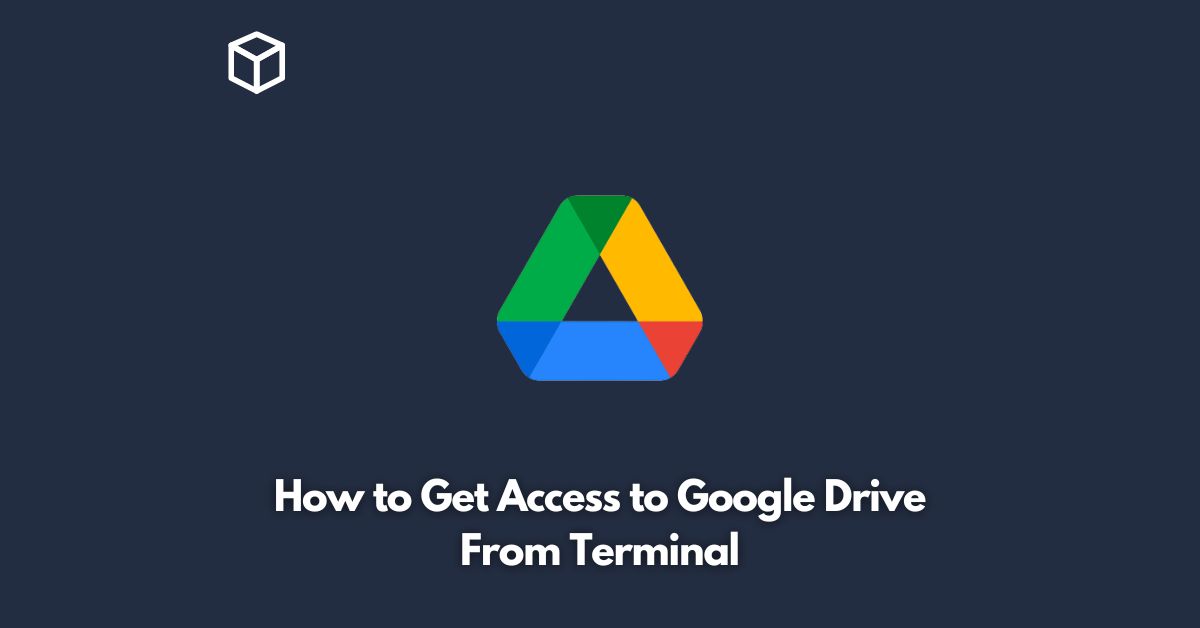Google Drive is an essential tool for storing and sharing your files and documents, but it’s not always convenient to use the browser interface.
If you’re a command line enthusiast, you’ll be happy to know that you can access Google Drive from terminal.
In this tutorial, we’ll show you how to get started with Google Drive from terminal on Linux.
Introduction to Google Drive from Terminal
For those who prefer using terminal to access their data, accessing Google Drive from terminal can be a game changer.
With the right tools, you can easily manage your Google Drive files, upload and download files, and even automate file transfers.
In this tutorial, we’ll take a look at how to access Google Drive from terminal and what tools are available to help you get started.
Setting Up Google Drive API Access
To access Google Drive from terminal, you need to set up API access.
Here’s how to do it:
- Go to the Google Developers Console and sign in with your Google account.
- Create a new project.
- Enable the Google Drive API for your project.
- Create credentials for your project. Choose “OAuth client ID” as the type of credentials you need.
- Download the client secret file.
Installing the Required Tools
Once you’ve set up API access, you’ll need to install a couple of tools to access Google Drive from terminal.
Here are the tools you’ll need:
- Google Drive client: We’ll use the “google-drive-ocamlfuse” client to access Google Drive from terminal.
- FUSE: FUSE is a Linux module that enables you to mount file systems as a normal user.
Here’s how to install these tools:
- Install “google-drive-ocamlfuse” by running the following command:
sudo add-apt-repository ppa:alessandro-strada/ppa
sudo apt-get update
sudo apt-get install google-drive-ocamlfuse
- Install FUSE by running the following command:
sudo apt-get install fuse
Mounting Google Drive
Once you have installed the required tools, you can mount Google Drive as a file system.
Here’s how to do it:
- Run the following command to authenticate with Google Drive:
google-drive-ocamlfuse
- You will be asked to log in to your Google account and grant access to your Google Drive data.
- Create a directory to mount your Google Drive file system:
mkdir ~/GoogleDrive
- Mount your Google Drive file system by running the following command:
google-drive-ocamlfuse ~/GoogleDrive
You can now access your Google Drive files from terminal by navigating to the “~/GoogleDrive” directory.
Conclusion
Accessing Google Drive from terminal can be a convenient way to manage your files and automate file transfers.
With the right tools, you can easily get started and enjoy the benefits of using terminal to access your data.
Whether you’re a Linux user or just looking for a more efficient way to manage your files, accessing Google Drive from terminal is worth exploring.