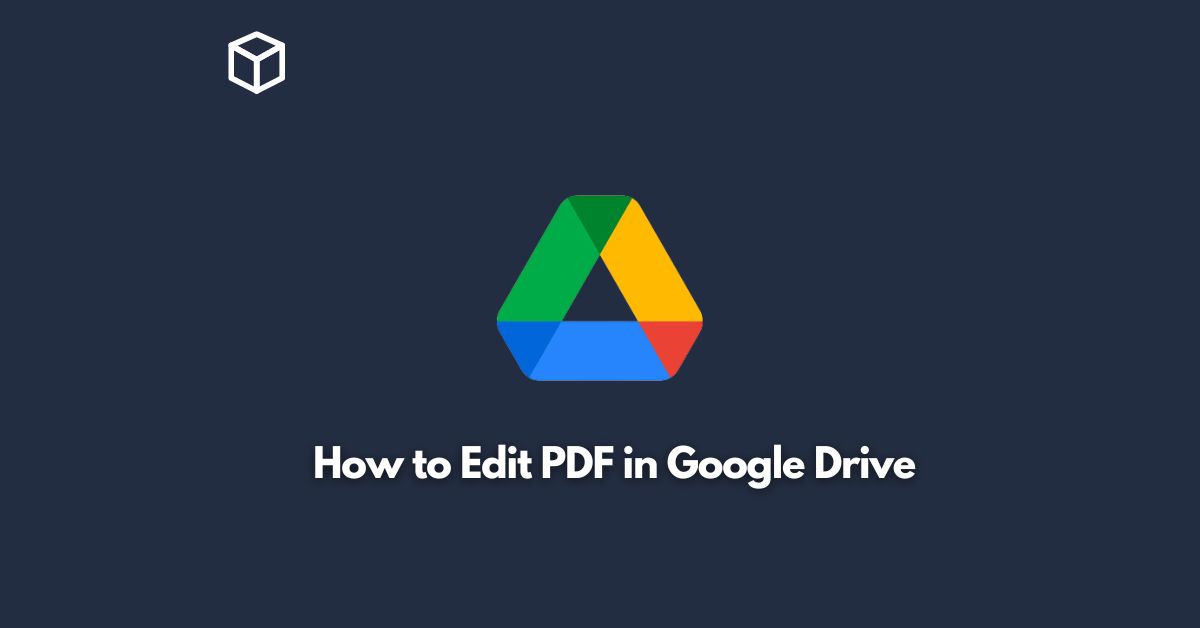PDF (Portable Document Format) is a widely used file format for documents that are meant to be read-only.
But what happens when you need to make changes to a PDF file?
This is where Google Drive comes in handy.
Google Drive is a cloud-based storage service that allows you to store, access, and edit your files from anywhere with an internet connection.
In this tutorial, we will walk you through the steps of how to edit PDF files in Google Drive.
Upload the PDF file to Google Drive
The first step is to upload the PDF file to your Google Drive account.
You can do this by simply clicking on the “New” button in the upper-left corner of the screen and selecting “File upload.”
Alternatively, you can drag and drop the PDF file from your computer into the Google Drive window.
Open the PDF file in Google Drive
Once the PDF file has been uploaded to your Google Drive account, you can now open it.
To do this, simply double-click on the file to open it in a preview mode.
Convert PDF to Google Docs format
In order to edit the PDF file, you will need to convert it to a Google Docs format.
To do this, click on the “Open with” button in the upper-right corner of the preview window and select “Google Docs.”
The PDF file will then be converted to a Google Docs document, which can be edited.
Edit the PDF file
Now that the PDF file has been converted to a Google Docs format, you can make changes to it just like any other Google Docs document.
You can add, delete, or modify text, insert images, and make other changes as necessary.
Save and download the edited PDF file
Once you have finished making changes to the PDF file, you can save the changes by clicking on the “File” menu and selecting “Save.”
You can then download the edited PDF file by clicking on the “File” menu and selecting “Download” and then selecting “PDF.”
Conclusion
In conclusion, editing PDF files in Google Drive is a simple and convenient process.
With just a few clicks, you can convert PDF files to a Google Docs format, make changes to them, and save the changes back to PDF format.
If you need to make changes to a PDF file, give Google Drive a try and see how easy it is to get the job done.
That’s it, you’re now a pro at editing PDF files in Google Drive!