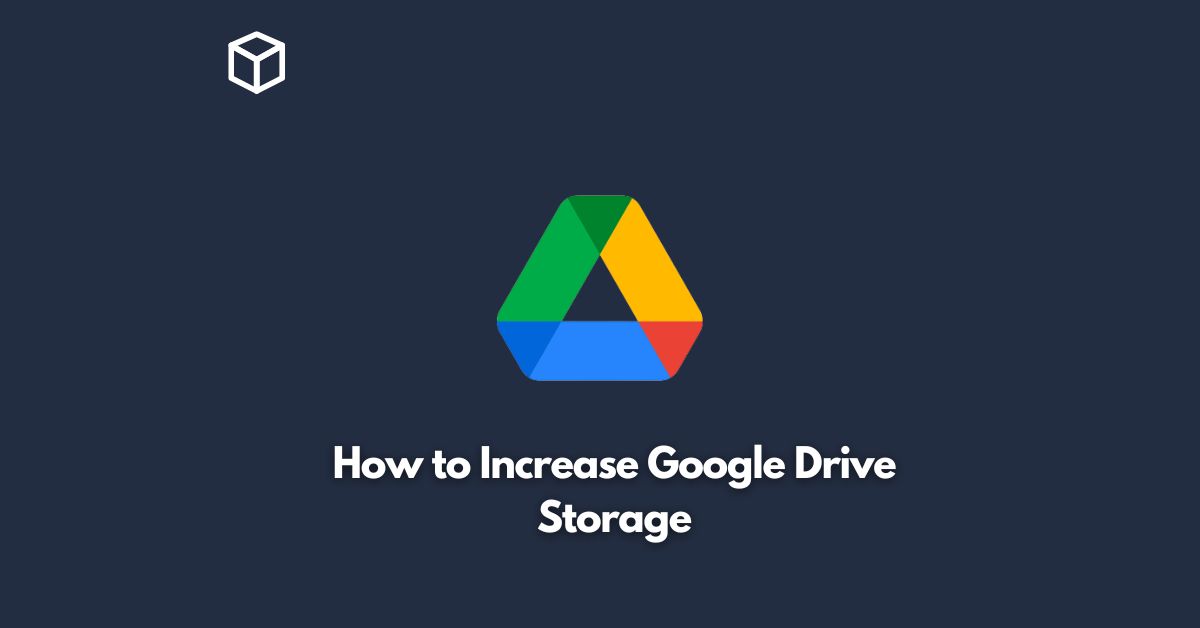Google Drive is a cloud-based storage platform that allows users to store and access their files from anywhere.
It’s an essential tool for people who need to keep their files safe, organized, and easily accessible.
The platform offers a basic storage limit of 15 GB, which can quickly fill up if you have a lot of files or data to store.
In this tutorial, we’ll discuss how you can increase your Google Drive storage to make sure you never run out of space.
Buy Additional Storage Space
Google Drive offers several storage plans that you can purchase to increase your storage capacity.
The plans range from 100 GB to 30 TB, so you can choose the one that suits your needs best.
To buy additional storage space, follow these steps:
- Sign in to your Google Drive account
- Click on the three dots in the upper right-hand corner of the screen
- Select “Settings”
- Scroll down to “Storage” and click “Upgrade storage”
- Choose the plan you want to purchase
Use Google Photos
Google Photos is a platform that lets you store and organize your photos and videos.
The best part is that all your photos and videos stored in Google Photos will not count towards your Google Drive storage limit.
To use Google Photos, follow these steps:
- Sign in to your Google Photos account
- Enable the “Back up & sync” feature
- All your photos and videos will be automatically backed up to Google Photos
Delete Unneeded Files
One of the easiest ways to increase your Google Drive storage is by deleting unneeded files.
This includes duplicates, old files, and files you no longer need.
To delete files, follow these steps:
- Sign in to your Google Drive account
- Open the folder that contains the files you want to delete
- Select the files you want to delete
- Right-click on the selected files and select “Remove”
Use Google’s Built-In Tools
Google has several built-in tools that can help you manage your Google Drive storage.
These tools include Google Drive’s trash bin, which allows you to recover deleted files.
To access these tools, follow these steps:
- Sign in to your Google Drive account
- Click on the three dots in the upper right-hand corner of the screen
- Select “Settings”
- Scroll down to “Trash” and click “Show trash”
- You can then recover or permanently delete files from the trash bin
Use Google Workspace
Google Workspace is a platform that provides professional email, video conferencing, and cloud storage for businesses.
It includes Google Drive, which offers unlimited storage for all users.
To use Google Workspace, follow these steps:
- Sign up for Google Workspace
- Create a business account
- All your Google Drive files will be stored in the cloud with unlimited storage
Conclusion
Google Drive is a fantastic platform for storing and accessing your files, but the limited storage space can be a problem.
By following the steps outlined in this article, you can easily increase your Google Drive storage and ensure that you never run out of space.
Whether you purchase additional storage, use Google Photos, delete unneeded files, use Google’s built-in tools, or switch to Google Workspace, there’s a solution for everyone.