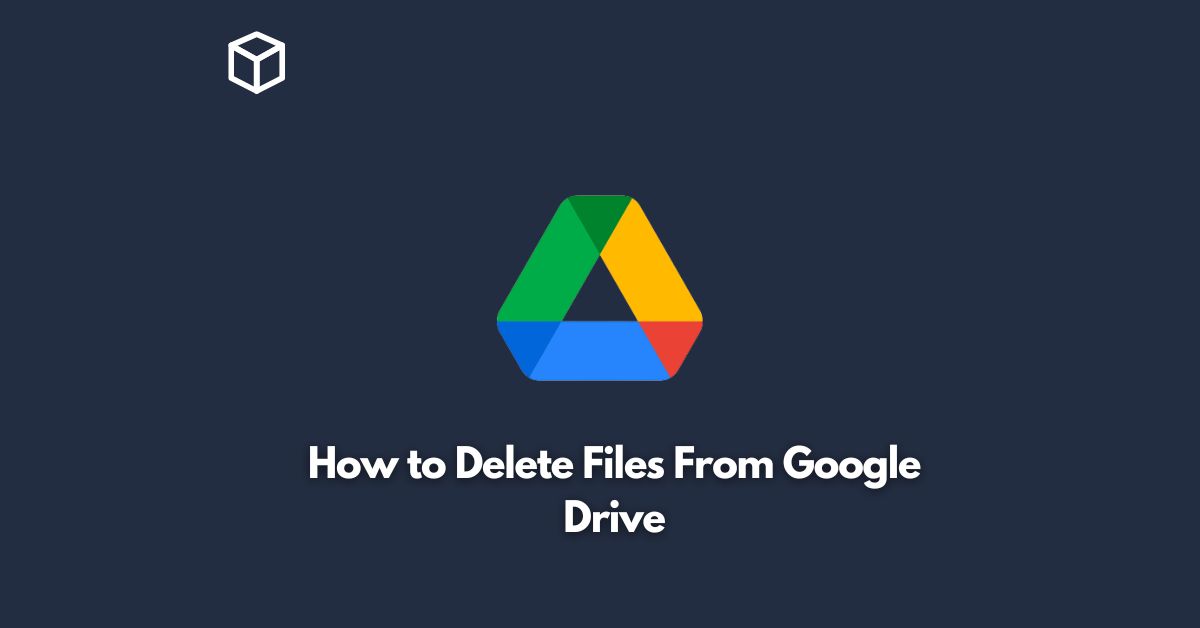Google Drive is one of the most popular cloud storage services available today.
With Google Drive, you can store, access, and share your files from anywhere in the world.
But sometimes, you may find that you no longer need a file or folder on your Google Drive and want to delete it.
If you’re not sure how to delete files from Google Drive, don’t worry, this tutorial will show you step by step.
Log into Your Google Drive Account
The first step in deleting files from Google Drive is to log into your account.
You can do this by going to drive.google.com and entering your email address and password.
If you have multiple Google accounts, make sure you’re logged into the right one before you start deleting files.
Select the Files or Folders You Want to Delete
Once you’re logged into your Google Drive, you’ll see all your files and folders listed on the main screen.
To delete a file or folder, simply click on it to select it.
To select multiple files or folders, hold down the “Ctrl” key on your keyboard and click on each one.
Delete the Selected Files or Folders
With your files or folders selected, it’s time to delete them.
There are two ways to delete files from Google Drive:
- Right-click on the selected files or folders and choose “Remove” from the drop-down menu.
- Click the “Trash” icon at the top of the screen.
Both options will move the selected files or folders to the trash folder, where they will remain for 30 days before they’re permanently deleted.
If you want to restore a file or folder that you’ve deleted, simply go to the trash folder and select it, then click the “Restore” button.
Empty the Trash Folder
To permanently delete the files or folders from your Google Drive, you’ll need to empty the trash folder.
To do this, click on the “Trash” folder on the left-hand side of the screen, then click the “Empty trash now” button at the top of the screen.
Confirm Deletion
Before you empty the trash folder, Google Drive will warn you that this is a permanent action and cannot be undone.
If you’re sure you want to delete the files or folders, click the “Empty trash” button to confirm the deletion.
That’s it! You’ve successfully deleted files from your Google Drive.
It’s important to note that once you’ve deleted a file or folder, it will be gone for good and cannot be recovered, so make sure you only delete files and folders that you no longer need.
Conclusion
Deleting files from Google Drive is a simple process that can be done in just a few steps.
Whether you’re deleting one file or multiple files and folders, the process is the same.
Just remember that once you’ve deleted a file or folder, it will be gone for good, so be sure to only delete what you no longer need.