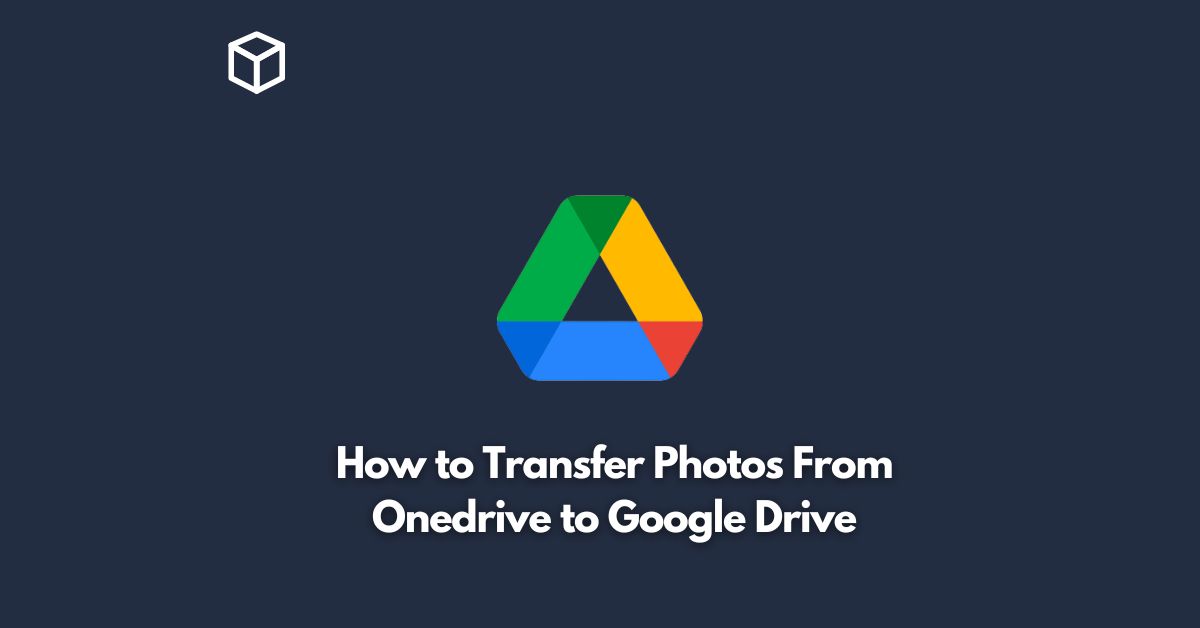With the increasing popularity of cloud storage services, many individuals and businesses find themselves using multiple platforms to store their data.
OneDrive and Google Drive are two of the most popular cloud storage services, and users may want to transfer their photos from OneDrive to Google Drive for various reasons, such as better accessibility or to take advantage of Google Drive’s unlimited storage for photos and videos.
This tutorial will walk you through the process of transferring photos from OneDrive to Google Drive in a few simple steps.
Download OneDrive Photos
To transfer photos from OneDrive to Google Drive, you first need to download the photos from OneDrive to your local computer.
Here’s how you can do it:
- Open OneDrive on your computer.
- Locate the photos you want to transfer to Google Drive.
- Right-click on the photos and select “Download.”
- The photos will be saved to your computer’s download folder.
Upload Photos to Google Drive
Now that you have the photos saved on your local computer, you can upload them to Google Drive.
Here’s how:
- Log in to your Google Drive account.
- Click on the “New” button in the top left corner and select “File upload” or simply drag and drop the photos into the Google Drive window.
- Select the photos you want to transfer from your computer.
- The upload process will begin, and you’ll see the upload progress in the status bar at the bottom of the window.
Verify the Transfer
Once the upload is complete, you can verify that the photos have been transferred successfully by accessing your Google Drive account.
Here’s how:
- Log in to your Google Drive account.
- Locate the photos in your Google Drive folder.
- Right-click on the photos and select “Preview.”
- The photos will open in a preview window, confirming that the transfer was successful.
Conclusion
Transferring photos from OneDrive to Google Drive is a simple and straightforward process.
With the steps outlined in this tutorial, you’ll be able to transfer your photos in just a few minutes.
Whether you want to access your photos more easily or take advantage of Google Drive’s unlimited storage for photos and videos, this guide will help you get the job done.