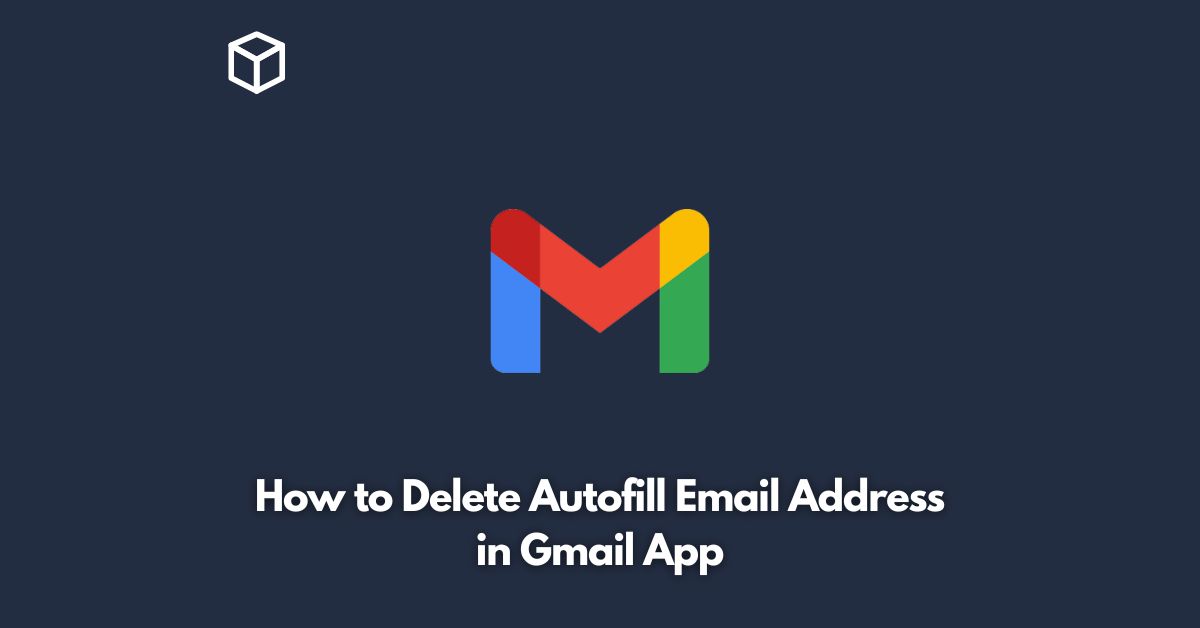If you use the Gmail app on your phone or tablet, you may have noticed that it suggests email addresses as you type.
While this can be convenient, it can also lead to embarrassing or awkward situations if the app suggests an outdated or incorrect email address.
In this tutorial, we’ll show you how to delete autofill email addresses in the Gmail app.
Open the Gmail App
The first step to deleting an autofill email address in the Gmail app is to open the app on your phone or tablet.
If you are not already logged in, enter your email address and password to access your inbox.
Compose a New Email
Next, tap the “Compose” button in the bottom right corner of the screen to start a new email.
You don’t actually have to send the email – this is just a way to access the autofill settings.
Start Typing the Email Address
Start typing the email address that you want to delete from the autofill suggestions.
As you type, you may see the incorrect or outdated email address appear in the suggestions.
Tap the X Button
To delete the email address from the autofill suggestions, tap the “X” button next to the email address.
This will remove it from the list of suggested email addresses in the future.
Repeat as Necessary
If you have multiple email addresses that you want to delete from the autofill suggestions, simply repeat steps 3 and 4 for each one.
This will ensure that the app only suggests current and accurate email addresses when you are composing a new email.
Save the Changes
Once you have deleted all of the unwanted email addresses from the autofill suggestions, you can close the new email without sending it.
The changes you made will be saved automatically, so the next time you compose a new email, the app will only suggest the email addresses that you have approved.
Conclusion
In conclusion, the Gmail app’s autofill feature can be a helpful tool for composing emails quickly and efficiently, but it’s important to keep the list of suggested email addresses up-to-date.
By following these simple steps, you can delete outdated or incorrect email addresses from the autofill suggestions and ensure that the app only suggests current and accurate email addresses in the future.