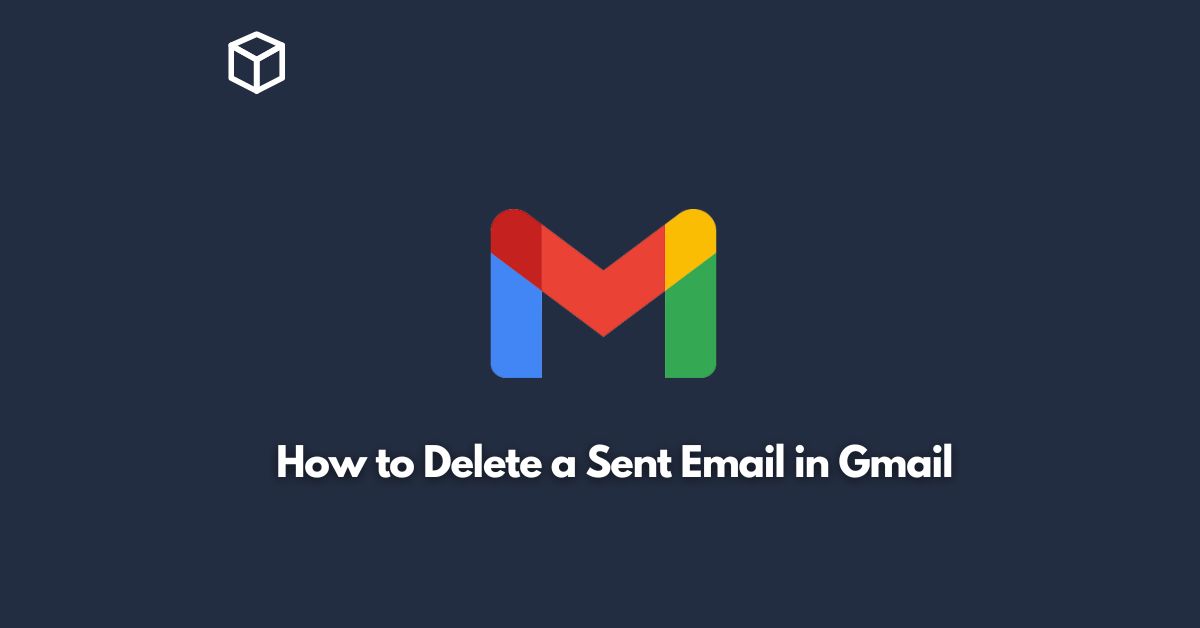In today’s fast-paced digital world, email has become an integral part of our daily lives.
Gmail is one of the most popular email clients used by millions of people worldwide.
It provides users with a plethora of features to manage their emails effectively.
However, sometimes we send an email that we wish we hadn’t.
In such cases, Gmail provides an option to delete the sent email.
In this tutorial, we will discuss how to delete a sent email in Gmail.
Step-by-Step Guide to Delete a Sent Email in Gmail
- Log in to your Gmail account.
- Go to the ‘Sent’ folder by clicking on the ‘Sent’ option in the left sidebar.
- Open the email you want to delete.
- Click on the ‘Delete’ button.
- A prompt will appear asking if you want to delete the message permanently. Click on ‘Ok.’
Congratulations! You have successfully deleted a sent email in Gmail.
Undo Send Feature
Gmail also offers an ‘Undo Send’ feature that allows users to recall a sent email within a certain period.
This feature can be a lifesaver if you accidentally hit the ‘Send’ button and realize immediately that you made a mistake.
To use the ‘Undo Send’ feature, follow the steps below:
- Click on the gear icon in the top right corner of your Gmail account.
- Select ‘Settings’ from the dropdown menu.
- Scroll down to the ‘Undo Send’ section and click on the checkbox next to ‘Enable Undo Send.’
- Select the time duration for which you want to have the option to recall a sent email. You can choose between 5, 10, 20, and 30 seconds.
- Click on ‘Save Changes’ at the bottom of the page.Now, whenever you send an email, you will see a message at the top of the screen that says ‘Your message has been sent. Undo View Message.’ Click on ‘Undo’ to recall the email. You can also click on ‘View Message’ to see the email again.
Conclusion
Deleting a sent email in Gmail is a simple process that can be done in just a few clicks.
Additionally, the ‘Undo Send’ feature can save you from the embarrassment of sending an email with typos or other mistakes.
With these features, Gmail makes it easy for users to manage their emails effectively.
We hope this tutorial has been helpful to you.