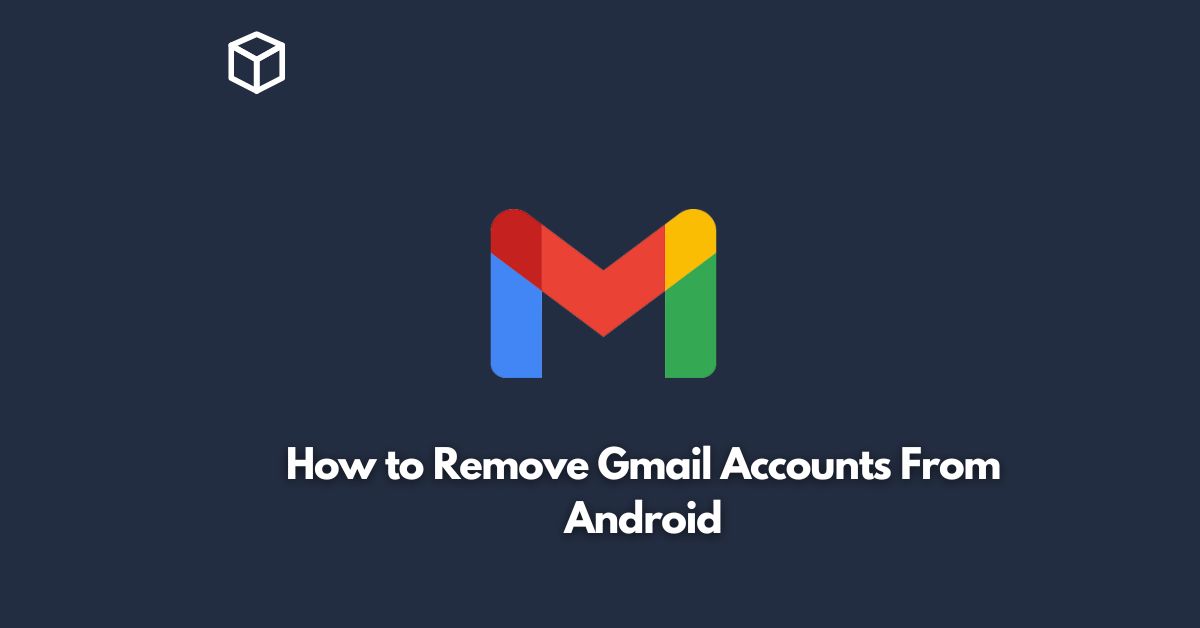Removing a Gmail account from your Android device is a straightforward process, but it can be confusing if you’re not familiar with the steps involved.
In this tutorial, we’ll provide a step-by-step guide on how to remove Gmail accounts from Android devices.
Open the Settings app
The first step is to open the Settings app on your Android device.
You can do this by tapping on the app drawer icon and selecting “Settings” from the list of available options.
Navigate to Accounts
In the Settings menu, scroll down until you see the “Accounts” option.
Tap on it to access your accounts.
Select Google
After you’ve accessed the Accounts menu, scroll down until you see the “Google” option.
Tap on it to view all the Google accounts connected to your device.
Select the account to remove
Once you’re in the Google Accounts menu, select the account you want to remove from your Android device.
Remove the account
After selecting the account you want to remove, tap on the three-dot menu icon in the top right corner of the screen.
From the drop-down menu, select “Remove account.”
Confirm removal
A pop-up message will appear, asking you to confirm that you want to remove the selected account from your device.
Tap on “Remove account” to confirm.
Repeat if necessary
If you have multiple Gmail accounts connected to your Android device, repeat steps 4-6 until you have removed all the accounts you no longer need.
Restart your device
Once you’ve removed all the accounts you want to delete, it’s a good idea to restart your Android device to ensure that the changes are fully applied.
Conclusion
Removing Gmail accounts from Android devices is a quick and easy process that can be completed in just a few simple steps.
By following the tutorial outlined above, you can ensure that your device is free from any unwanted Google accounts.