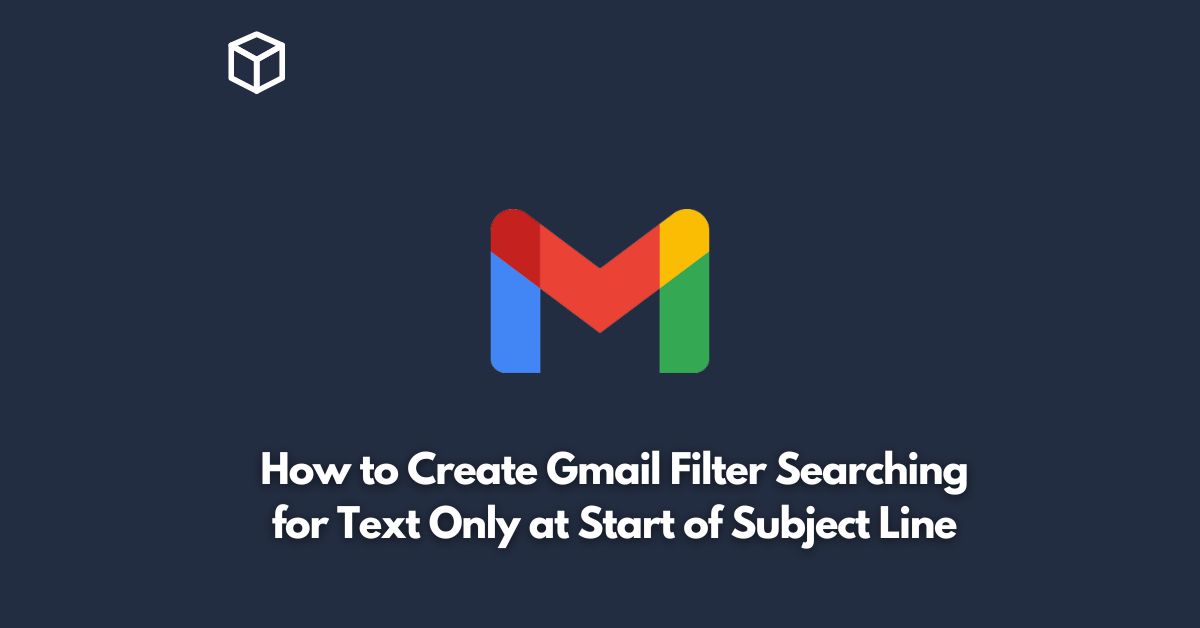As one of the most popular email platforms in the world, Gmail provides a range of useful features to help users manage their inbox effectively.
One such feature is the ability to create filters that can automatically sort and organize incoming messages.
In this tutorial, we’ll walk you through the steps to create a Gmail filter that searches for text only at the start of the subject line.
Why Use Gmail Filters?
Gmail filters are an incredibly useful tool for keeping your inbox organized and clutter-free.
With filters, you can automatically label, archive, delete, or forward messages based on specific criteria, such as the sender, recipient, subject line, or content of the email.
By creating filters, you can save time and reduce the need for manual sorting, allowing you to focus on the messages that matter most.
Creating a Gmail Filter for Text Only at the Start of the Subject Line
To create a Gmail filter that searches for text only at the start of the subject line, follow these steps:
- Open Gmail and click on the gear icon in the upper right corner of the screen.
- Select “See all settings” from the dropdown menu.
- Click on the “Filters and Blocked Addresses” tab.
- Scroll down to the bottom of the page and click on “Create a new filter.”
- In the “Has the words” field, enter the text you want to search for at the start of the subject line. Be sure to include a caret (^) at the beginning of the text to indicate that you’re searching for text only at the start of the subject line.
- Click on “Create filter.”
- Choose what you want Gmail to do with the messages that match the filter. You can choose to label, archive, delete, or forward the messages. You can also apply the filter to existing messages by checking the box next to “Also apply filter to X matching conversations.”
- Click on “Create filter” to save the filter.
Tips for Creating Effective Gmail Filters
Here are some tips to help you create effective Gmail filters:
Be specific
When creating a filter, be as specific as possible about the criteria you want to use.
For example, instead of creating a filter for “newsletter,” create a filter for “newsletter from [specific sender].”
Test your filters
Once you create a filter, test it to make sure it’s working as intended.
Send yourself a test email and check to see if it’s filtered correctly.
Use multiple filters
You can create multiple filters to help organize your inbox.
For example, you might create a filter for emails from your boss, a filter for newsletters, and a filter for promotions.
Keep your filters updated
Over time, your email habits may change, and you may receive new types of messages that you want to filter.
Be sure to review and update your filters periodically to ensure that they are still effective.
Conclusion
Creating a Gmail filter that searches for text only at the start of the subject line is a simple yet powerful way to keep your inbox organized and clutter-free.
By following the steps outlined in this tutorial and using the tips for creating effective Gmail filters, you can take control of your email and stay on top of the messages that matter most.