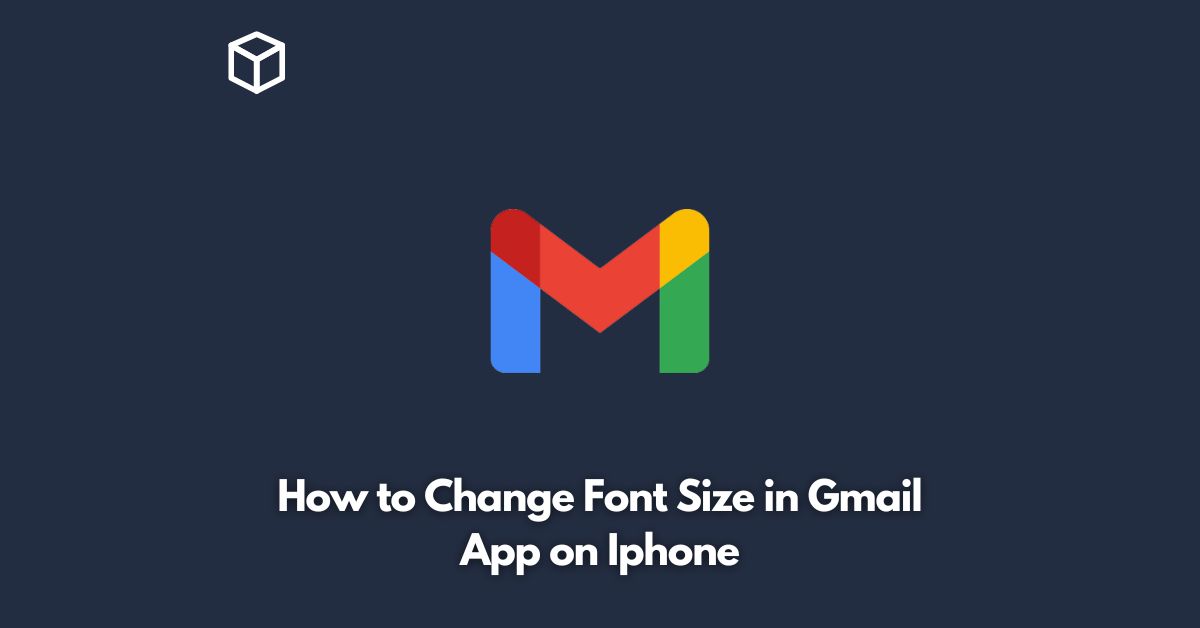Gmail is one of the most popular email clients, used by millions of people worldwide.
Its mobile app for iPhone is widely used for sending and receiving emails on the go.
Sometimes, you may want to change the font size of the text in your email to make it more readable or emphasize a particular point.
In this tutorial, we’ll discuss how to change the font size in the Gmail app on iPhone.
Step-by-Step Guide to Change Font Size in Gmail App on iPhone
- Open the Gmail app on your iPhone
- Tap on the Compose button (the pen and paper icon) in the bottom right corner of the screen to create a new email.
- Type your message in the body of the email.
- Select the text you want to change the font size of. You can do this by tapping and holding on the text until it’s highlighted.
- Tap on the three dots (more options) icon in the menu bar.
- Select the font size option from the menu that appears.
- Choose the font size you want to use for your selected text. You can choose from small, normal, large, and huge.
- Tap anywhere on the screen to close the menu and see the changes you’ve made.
- Once you’re happy with the changes, you can send your email as usual.
Congratulations! You’ve successfully changed the font size of your text in the Gmail app on your iPhone.
Additional Tips
If you want to change the default font size for all your emails in the Gmail app, you can do so from the Settings menu.
Here’s how:
- Open the Gmail app on your iPhone.
- Tap on the three horizontal lines (menu) icon in the top left corner of the screen.
- Scroll down and tap on Settings.
- Tap on the account you want to change the font size for.
- Tap on “Message text size”.
- Choose the font size you want to use for all your emails.
- Tap the back arrow to save your changes.
If you’re having trouble seeing the text in your email, you can also zoom in or out by pinching or spreading your fingers on the screen.
Conclusion
Changing the font size in the Gmail app on your iPhone is a simple and straightforward process that can make a big difference in the readability and clarity of your emails.
By following the steps outlined in this tutorial, you’ll be able to change the font size of your text in no time.
If you have any additional questions or concerns, feel free to consult the Gmail app’s help documentation or contact Google support for further assistance.