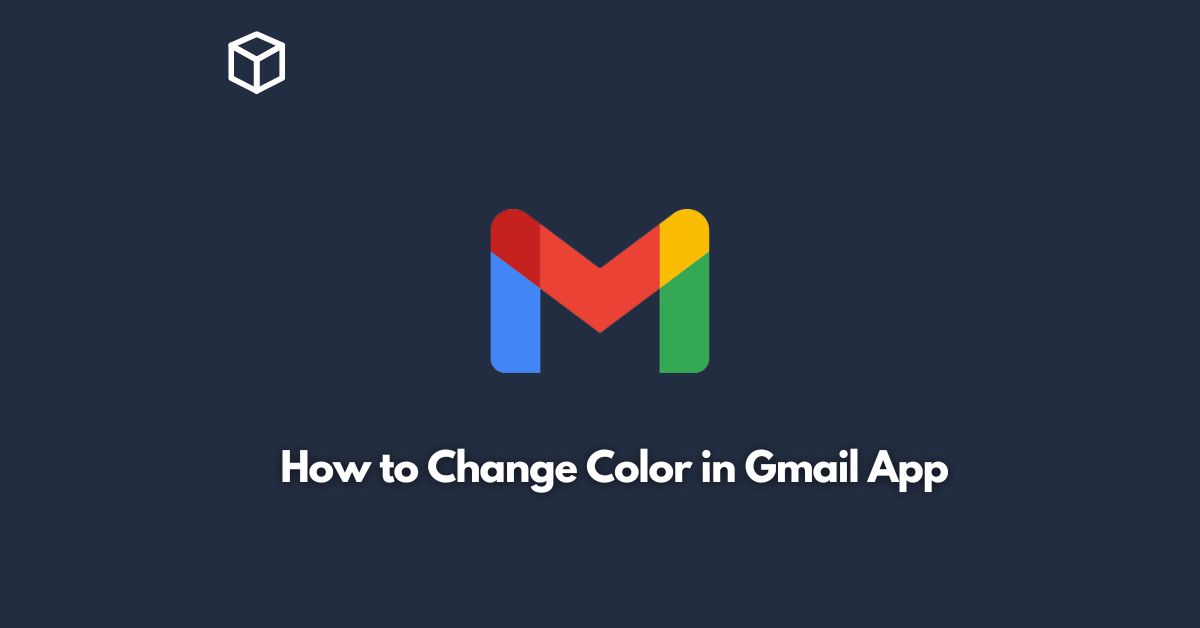As one of the most widely used email services, Gmail offers various customization options to enhance the user experience.
Among them, changing the color scheme of the Gmail app is a simple yet effective way to make the interface more personalized and visually appealing.
In this tutorial, we will walk you through the steps of how to change color in Gmail app.
Before we get started, it’s important to note that the color changes you make in the Gmail app will only apply to your account and won’t affect other users’ view of your emails.
Also, the color options may vary depending on the device and version of the Gmail app you are using.
Open the Gmail App
To begin, launch the Gmail app on your mobile device.
If you haven’t installed the app yet, you can download it from the Google Play Store or Apple App Store.
Access the Settings Menu
Once you’re in the Gmail app, tap the three horizontal lines on the top left corner of the screen to open the side menu.
Scroll down until you see the “Settings” option and tap on it.
Choose the Theme Option
In the Settings menu, you will see several options to customize your Gmail app.
Look for the “Theme” option and tap on it.
Select a Color Theme
After selecting the “Theme” option, you will be presented with several color options to choose from.
The available options may vary depending on your device and app version.
You can preview each theme by tapping on it.
Save the Changes
Once you have selected a color theme that you like, tap on the “Save” button to apply the changes.
You can always go back to the “Theme” option and choose a different color scheme if you want to switch it up.
Other Tips for Customizing the Gmail App
Aside from changing the color scheme, there are other ways to customize the Gmail app to suit your preferences.
Here are a few additional tips:
Change the Density
You can adjust the density of your Gmail inbox to make it more compact or spacious.
To do this, go to the “Settings” menu, then “General settings”, and choose “Density Display”.
Use Custom Swipe Actions
The Gmail app allows you to customize the swipe actions for each email.
To do this, go to the “Settings” menu, then “Swipe actions”.
You can choose to archive, delete, mark as read, or snooze an email with a single swipe.
Set Up Vacation Responder
If you’re going on a vacation or won’t be able to check your emails for a while, you can set up an automatic response to let people know.
To do this, go to the “Settings” menu, then “Vacation responder”.
You can customize the message and choose when to send it.
Conclusion
In conclusion, changing the color scheme of the Gmail app is a quick and easy way to personalize your inbox and make it more visually appealing.
With the steps outlined above, you can choose a color theme that suits your taste and apply it to your Gmail app.
Additionally, there are other customization options available in the Gmail app that can further enhance your experience.
So, go ahead and explore the various settings to make the most out of your Gmail app!