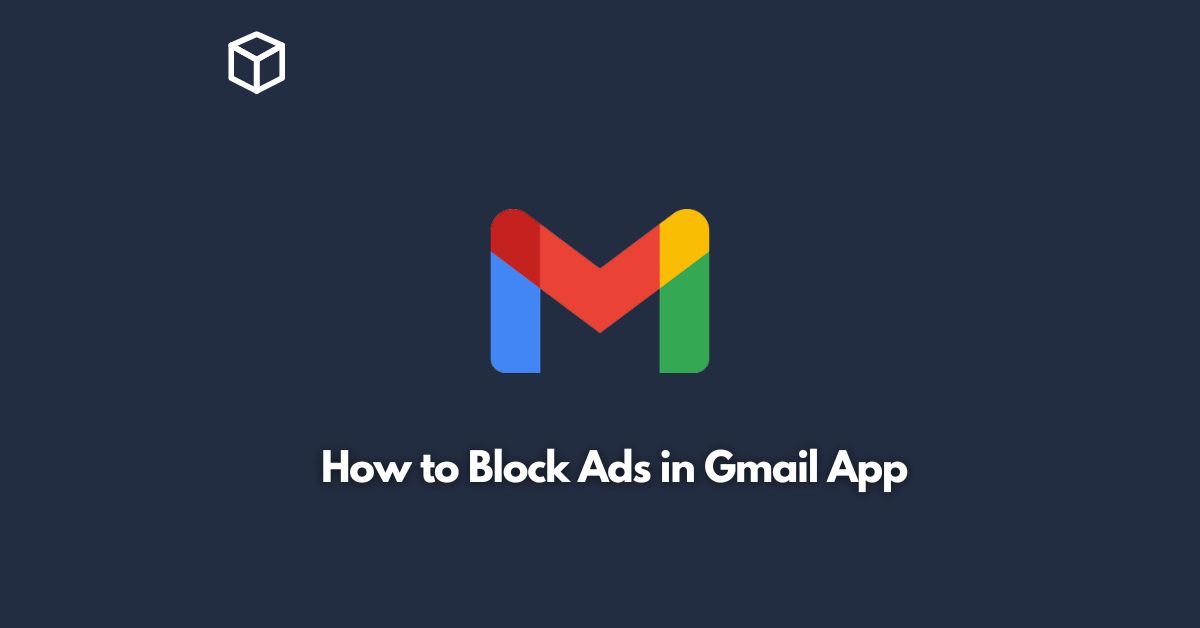Gmail is one of the most popular email services, used by millions of people all over the world.
Unfortunately, like many other free email services, it displays ads to its users.
While these ads are not always intrusive, they can sometimes be annoying and distract you from your email.
In this tutorial, we’ll explain how to block ads in the Gmail app on your mobile device.
Before we start, it’s important to note that Google, the parent company of Gmail, relies on advertising as its main source of revenue.
Therefore, blocking ads in Gmail may not be something that Google wants you to do.
However, if you find the ads in Gmail to be too much, there are a few methods you can use to block them.
Upgrade to Gmail Premium
The simplest way to block ads in Gmail is to upgrade to Gmail Premium.
This is a paid version of Gmail that removes all ads from your inbox.
It also offers several other features such as increased storage space and access to customer support.
The downside, of course, is that you have to pay for it.
However, if you use Gmail frequently and find the ads to be a major distraction, it might be worth the investment.
Use an Ad Blocker App
Another way to block ads in the Gmail app is to use an ad blocker app.
These apps work by preventing ads from displaying on your device.
There are many ad blocker apps available on both the App Store and Google Play Store.
However, it’s worth noting that some ad blocker apps may not be compatible with the Gmail app, so you may need to try a few different ones to find one that works.
Disable Personalized Ads
If you don’t want to pay for Gmail Premium or use an ad blocker app, you can try disabling personalized ads in the Gmail app.
Personalized ads are ads that are tailored to your interests based on your online activity.
To disable personalized ads in the Gmail app, follow these steps:
- Open the Gmail app on your device
- Tap on the three lines in the top left corner to open the menu
- Scroll down and tap on “Settings”
- Tap on your account name
- Scroll down and tap on “Ad personalization”
- Turn off the toggle switch next to “Ad personalization”
By disabling personalized ads, you’ll still see ads in your Gmail app, but they won’t be tailored to your interests.
Conclusion
In summary, while Google relies on advertising as its main source of revenue, there are a few methods you can use to block ads in the Gmail app.
You can upgrade to Gmail Premium, use an ad blocker app, or disable personalized ads in the Gmail app.
Each method has its pros and cons, so it’s up to you to decide which one is best for your needs.
Regardless of which method you choose, blocking ads in the Gmail app can help you focus on your emails and reduce distractions.