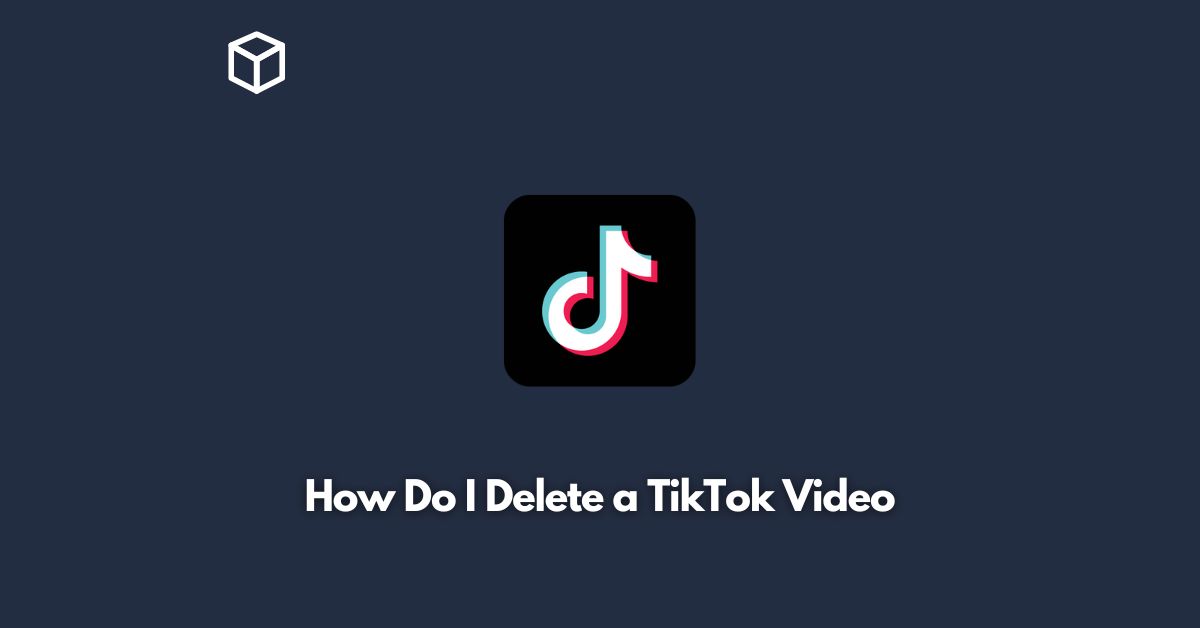TikTok is a popular social media platform that allows users to create and share short videos.
While you may want to share your content with the world, there may be times when you want to delete a video from your profile.
Whether it’s due to a mistake or a change in your content strategy, deleting a TikTok video is simple and straightforward.
In this tutorial, we’ll guide you through the steps to delete a TikTok video.
Open the TikTok App
The first step is to open the TikTok app on your mobile device.
If you’re not already logged in, enter your login details to access your account.
Locate the Video You Want to Delete
Once you’ve logged in, navigate to the video that you want to delete.
You can find the video in your profile or in your feed.
Tap on the Video
Tap on the video you want to delete to open it.
This will take you to the video’s page.
Tap the Three Dots Icon
On the video page, tap the three dots icon in the bottom right corner of the screen.
This will bring up a menu of options.
Select “Delete”
From the options menu, select “Delete.”
A pop-up will appear, asking you to confirm that you want to delete the video.
Confirm Deletion
To confirm the deletion, tap “Delete” again.
The video will be removed from your profile and from TikTok’s servers.
Check Your Profile
After deleting the video, check your profile to make sure it’s no longer there.
If the video still appears, you may need to refresh your profile or wait a few minutes for the deletion to take effect.
Conclusion
Deleting a TikTok video is a quick and easy process that can be done in just a few taps.
By following these steps, you can remove any unwanted content from your profile and maintain control over your social media presence.
Remember, once a video is deleted, it cannot be recovered, so make sure you’re certain about your decision before you delete a video.
With this guide, you’re now equipped to manage your TikTok content with ease.