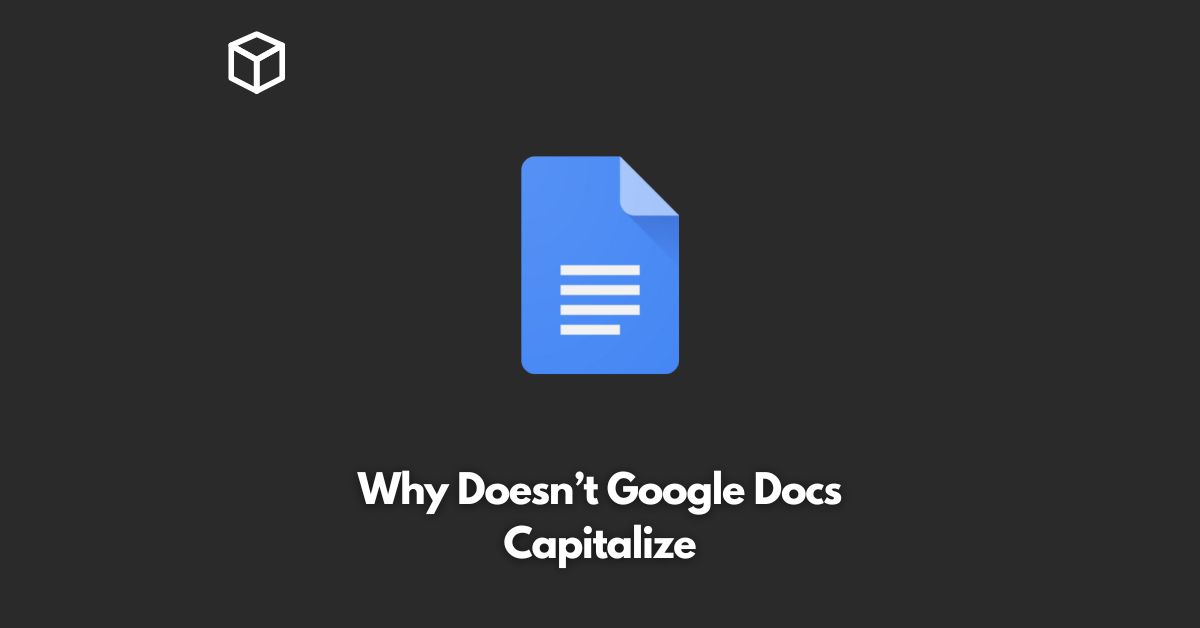Google Docs is a popular and widely used word processing tool that offers a range of features and functionalities.
One common question among its users is why Google Docs does not automatically capitalize the first letter of each sentence.
In this tutorial, we will take an in-depth look at why this is the case, and explore the different ways to capitalize text in Google Docs.
Why Google Docs Does Not Automatically Capitalize
Google Docs, like most word processors, is designed to be a tool that helps users create and edit text documents.
The software does not automatically capitalize the first letter of each sentence because it is designed to be as flexible and user-friendly as possible.
This means that users have complete control over how their documents look, and can make changes to the capitalization as needed.
This allows for greater customization and helps to ensure that documents are formatted in the way that best suits the user’s needs.
Ways to Capitalize Text in Google Docs
Manually Capitalizing Text
One of the simplest and most straightforward ways to capitalize text in Google Docs is to do so manually.
This involves simply selecting the text that you want to capitalize, and then pressing the Shift + F3 keys on your keyboard.
This will cycle through different capitalization options, including all uppercase, all lowercase, and title case.
This method is ideal for small amounts of text, but can become tedious for larger documents.
Using the Formatting Toolbar
Google Docs also includes a formatting toolbar that provides a range of tools and options for formatting text.
To capitalize text using this tool, simply select the text that you want to capitalize, and then click the “Aa” button in the formatting toolbar.
This will open a dropdown menu with a range of capitalization options, including uppercase, lowercase, title case, and sentence case.
Simply select the option that you want to apply, and the text will be capitalized accordingly.
Using Keyboard Shortcuts
Another quick and easy way to capitalize text in Google Docs is to use keyboard shortcuts.
The most commonly used keyboard shortcuts for capitalization include:
- Ctrl + Shift + A: Capitalize all letters in the selected text.
- Ctrl + Shift + U: Make all letters in the selected text lowercase.
- Ctrl + Shift + T: Capitalize the first letter of each word in the selected text.
Using Google Scripts
For more advanced users, Google Docs also supports the use of Google Scripts.
This is a scripting language that can be used to automate and extend the functionality of Google Docs.
One of the ways that Google Scripts can be used to capitalize text is by creating a custom script that automatically capitalizes the first letter of each sentence in a document.
This script can be run on demand, or set up to run automatically each time the document is opened.
Conclusion
In conclusion, while Google Docs does not automatically capitalize the first letter of each sentence, there are several ways to capitalize text in the software.
These include manual capitalization, using the formatting toolbar, using keyboard shortcuts, and using Google Scripts.
By understanding these different methods, you can easily capitalize text in Google Docs, and create well-formatted and professional-looking documents.