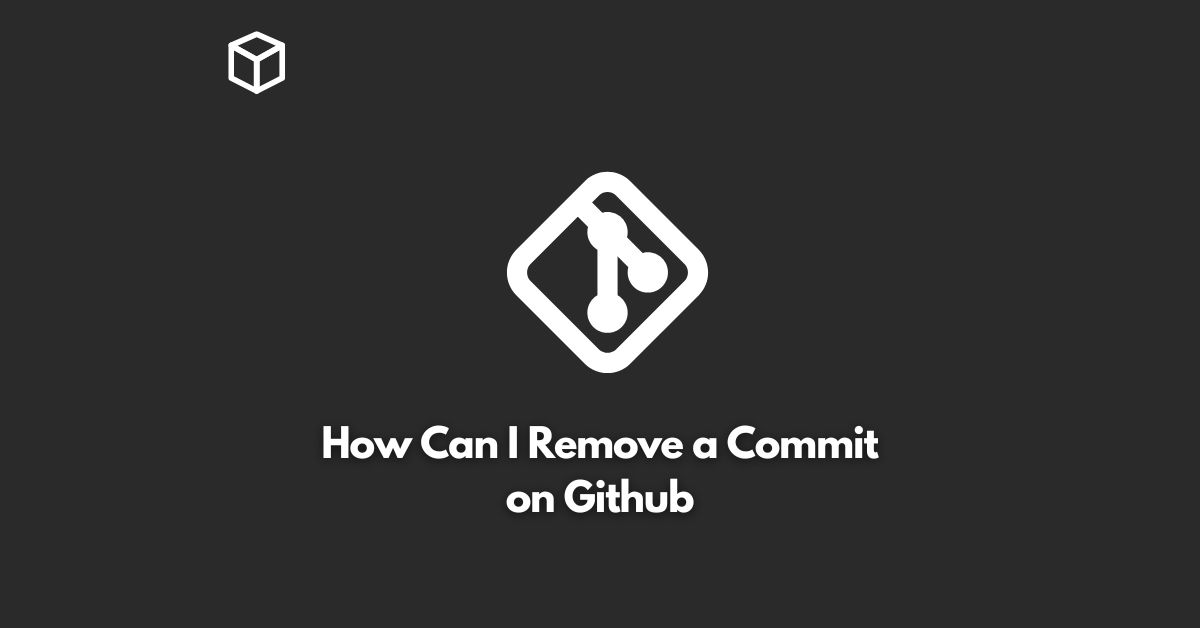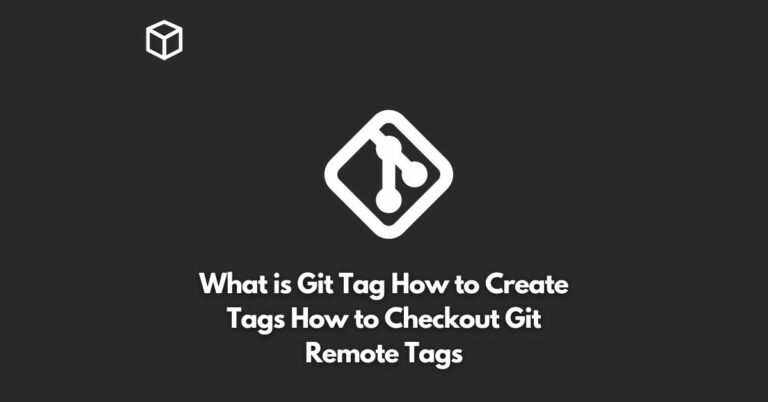Git is an essential version control system used by software developers to manage their code.
It provides a comprehensive history of all the changes made to a codebase, making it easy to revert to a previous version in case of errors or bugs.
In this tutorial, we’ll be exploring how to remove a commit on Github, a popular web-based Git repository hosting service.
Whether you made a mistake in a previous commit, want to keep your codebase clean, or need to remove sensitive information from your history, this guide will help you do so.
Prerequisites
- A Github account
- Basic understanding of Git and Github
- Git installed on your local machine
Clone the Repository
To remove a commit from Github, you need to have a local copy of the repository.
You can clone the repository using the following command:
$ git clone https://github.com/username/repository.git
Replace username with your Github username and repository with the name of the repository you want to remove a commit from.
Checkout the Branch
To make sure you’re on the correct branch, you can use the following command to list all the branches in your repository:
$ git branch
If you’re not on the branch you want to remove a commit from, use the following command to checkout the branch:
$ git checkout branch_name
Replace branch_name with the name of the branch you want to remove a commit from.
Revert the Commit
Now that you have the correct branch checked out, you can use the following command to revert the commit:
$ git revert commit_hash
Replace commit_hash with the hash of the commit you want to remove.
The git revert command will create a new commit that undoes the changes made in the previous commit.
Push the Changes
Once you’ve successfully reverted the commit, you need to push the changes back to Github.
You can use the following command to push the changes:
$ git push origin branch_name
Replace branch_name with the name of the branch you’re working on.
Verify the Changes
Finally, go back to your Github repository and verify that the commit has been successfully removed.
You can do this by navigating to the Commits page and checking the history of the branch.
Conclusion
Removing a commit from Github is a simple process that can be done in just a few steps.
By using the git revert command, you can undo the changes made in a previous commit and keep your codebase clean and organized.
With the help of this guide, you can easily remove a commit from Github and keep your code history in order.