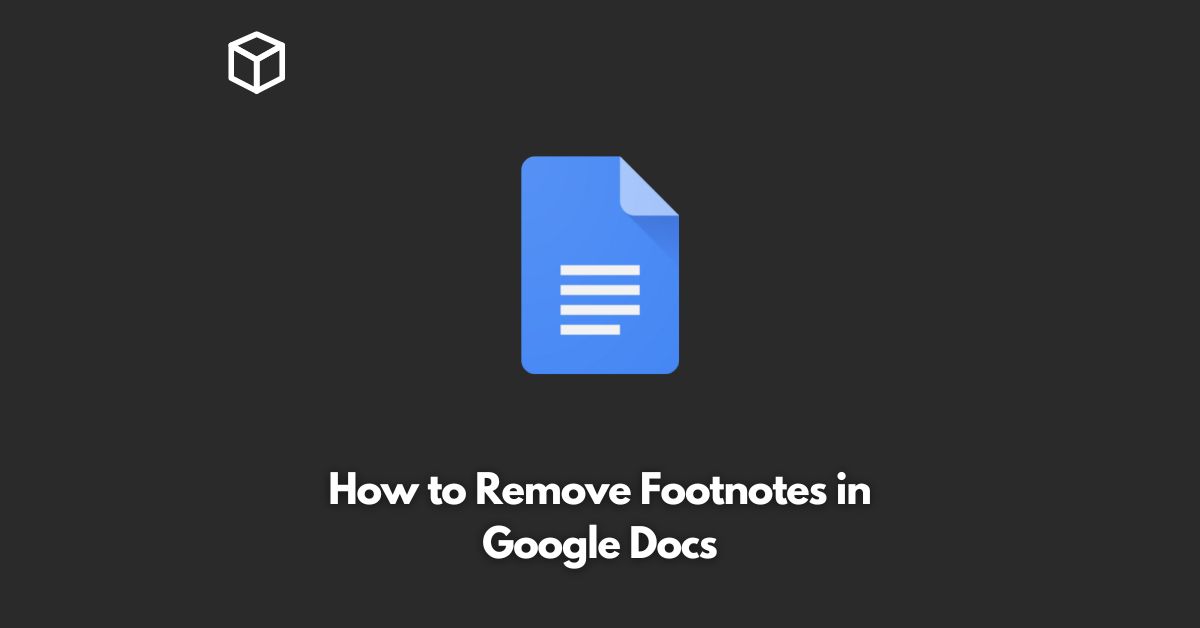Google Docs is a powerful word processor that allows users to create, edit, and collaborate on documents.
However, sometimes you may find that you need to remove footnotes from your documents.
In this tutorial, we’ll explain how to remove footnotes in Google Docs, step by step.
Locate the Footnote
The first step to removing a footnote in Google Docs is to locate it.
Footnotes appear at the bottom of the page and are numbered consecutively.
To find the footnote you want to remove, simply scroll to the bottom of the page and look for the number that corresponds to the footnote you want to remove.
Select the Footnote
Once you’ve located the footnote, you need to select it.
To do this, simply click on the number that corresponds to the footnote you want to remove.
This will highlight the entire footnote, making it easy for you to remove it.
Delete the Footnote
With the footnote selected, you can now delete it.
To delete the footnote, simply press the “Delete” key on your keyboard.
This will remove the footnote and update the numbering of the remaining footnotes to ensure that there are no gaps in the numbering sequence.
Update the Reference
Once you’ve removed the footnote, you need to update the reference in the main text to ensure that it still makes sense.
To do this, simply find the reference in the main text and remove the number that corresponds to the deleted footnote.
And that’s it! Removing footnotes in Google Docs is a simple process that can be done in just a few steps.
Whether you’re a tech blogger, programmer, software developer, or technical writer, this tutorial should help you get started with removing footnotes in Google Docs.
Conclusion
In conclusion, footnotes can be a useful tool in your Google Docs documents, but sometimes they may become a hindrance.
If you find that you need to remove a footnote, simply follow these steps to get the job done quickly and easily.