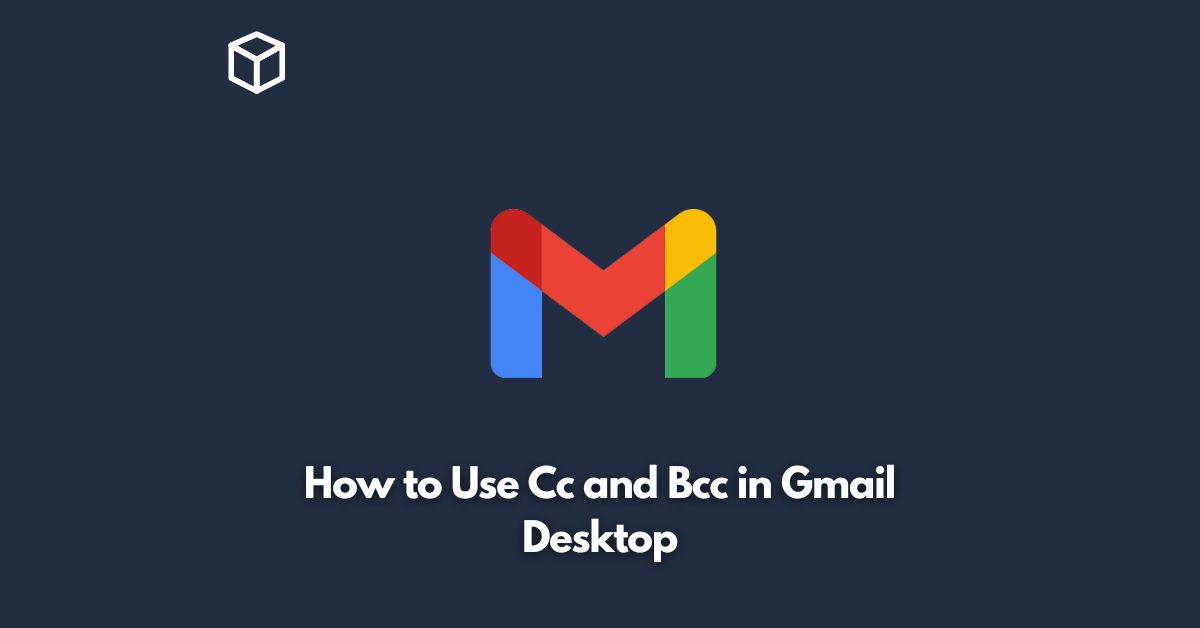If you use Gmail for your email communication, you may be familiar with the terms “Cc” and “Bcc.”
These two fields are useful when you need to send an email to multiple recipients, and you want to keep some of them informed without letting the others know.
In this tutorial, we’ll take a closer look at how to use Cc and Bcc in Gmail desktop.
Cc: Carbon Copy
The “Cc” field stands for “carbon copy.”
When you add someone to the Cc field, they will receive a copy of the email you’re sending, and everyone in the To field will see that they were copied.
This can be useful when you want to keep someone informed about a conversation, but they don’t necessarily need to reply or take any action.
To add a recipient to the Cc field in Gmail desktop, follow these steps:
- Compose a new email by clicking the “Compose” button in the upper left corner of the Gmail screen.
- In the “To” field, type the email address of the person you want to send the email to.
- Click on the “Cc” link, located below the “To” field.
- Type the email address of the person you want to Cc.
- If you want to add more people to the Cc field, repeat steps 3-4.
Bcc: Blind Carbon Copy
The “Bcc” field stands for “blind carbon copy.”
When you add someone to the Bcc field, they will receive a copy of the email you’re sending, but no one in the To or Cc fields will see that they were included.
This can be useful when you want to send an email to a large group of people, but you don’t want everyone to see the full list of recipients.
To add a recipient to the Bcc field in Gmail desktop, follow these steps:
- Compose a new email by clicking the “Compose” button in the upper left corner of the Gmail screen.
- In the “To” field, type the email address of the person you want to send the email to.
- Click on the “Bcc” link, located next to the “Cc” link.
- Type the email address of the person you want to Bcc.
- If you want to add more people to the Bcc field, repeat steps 3-4.
Tips for Using Cc and Bcc in Gmail Desktop
Use the Cc field sparingly
Only include people in the Cc field if they really need to be kept in the loop.
If someone doesn’t need to be informed about a conversation, it’s best not to clutter their inbox.
Use the Bcc field for large groups
If you’re sending an email to a large group of people, it’s best to use the Bcc field to avoid exposing everyone’s email addresses to each other.
Be clear in your subject line
Make sure your subject line accurately reflects the content of the email, so recipients know what to expect.
Proofread before sending
Always double-check your email for spelling and grammar errors before hitting “send.”
Conclusion
Using the Cc and Bcc fields in Gmail desktop can help you manage your email communication more effectively.
By following the tips above, you can ensure that your emails are being sent to the right people, and that everyone is on the same page.