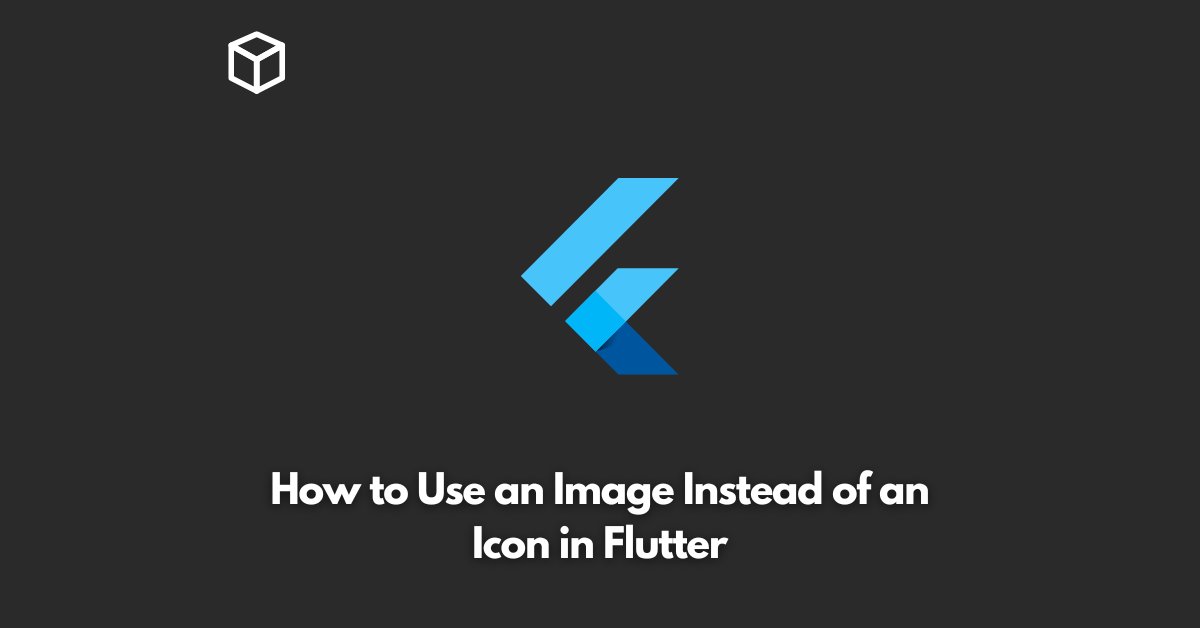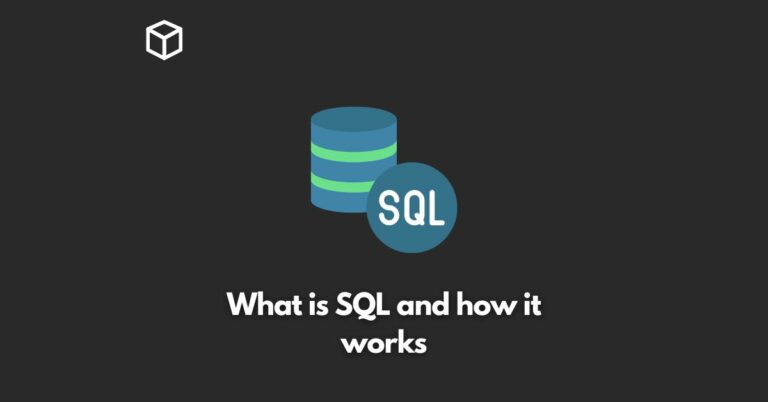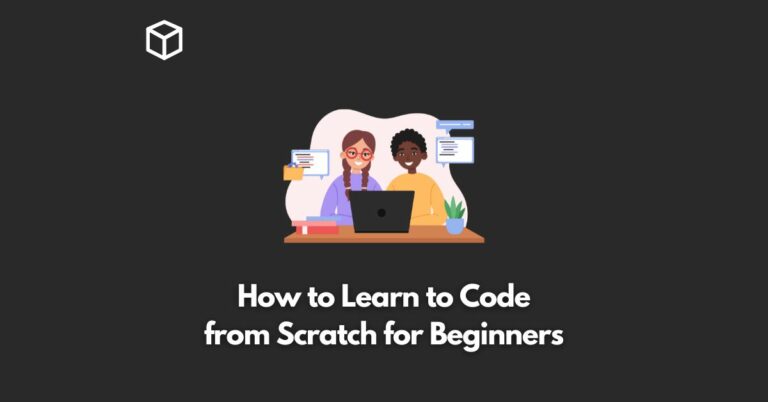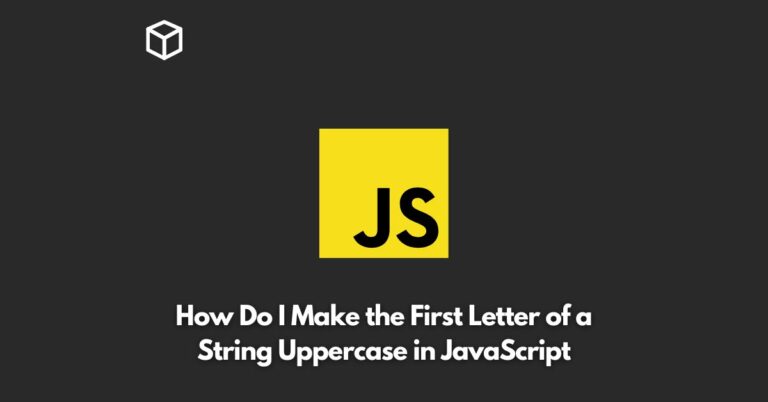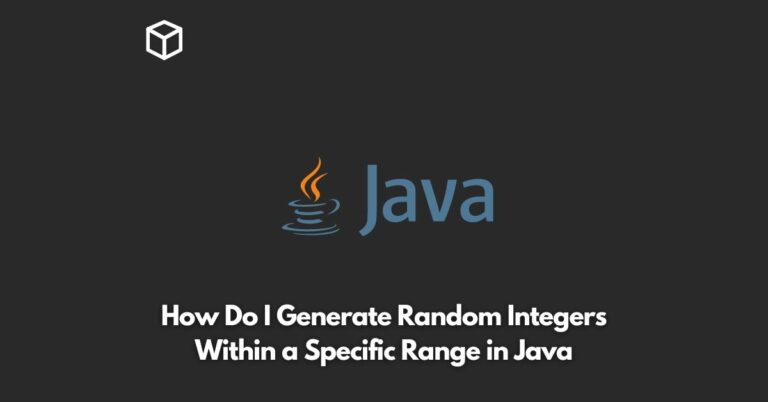Flutter is a popular open-source framework for building high-performance, high-fidelity, mobile applications for iOS and Android.
One of the key features of Flutter is its extensive collection of customizable widgets, which allows developers to easily build beautiful and functional user interfaces.
However, sometimes, the icons provided by Flutter’s Icon widget may not match the design requirements of your app.
In such cases, you may want to use an image instead of an icon in your Flutter app.
In this Flutter tutorial, we’ll explore how to use an image instead of an icon in Flutter.
Introduction to the Icon Widget
The Icon widget in Flutter is used to display icons in your app.
It is a customizable widget that can display a variety of icons from Flutter’s built-in icon library or custom icons.
The Icon widget can be used to add icons to buttons, toolbar items, and other parts of the user interface.
The Icon widget is also scalable, allowing you to adjust the size of the icon to match the size of the text or other elements in your app.
Why Use an Image Instead of an Icon?
There are several reasons why you may want to use an image instead of an icon in your Flutter app.
Some of the most common reasons include:
- Customization: Icons in Flutter’s built-in icon library are designed to be versatile and can be used in many different types of applications. However, sometimes the icons in the library may not match the design requirements of your app. Using an image instead of an icon allows you to add custom icons that match your app’s design.
- Flexibility: Images are more flexible than icons because they can be edited and customized in a graphics editor like Adobe Photoshop or Sketch. This allows you to adjust the size, color, and other aspects of the image to match your app’s design.
- Better Representation: In some cases, an image may be better suited to represent a concept or feature in your app than an icon. For example, if your app includes a feature for taking photos, using an image of a camera may be more appropriate than using an icon.
How to Use an Image Instead of an Icon in Flutter
To use an image instead of an icon in Flutter, you can use the Image widget.
The Image widget allows you to display an image from a file or network resource.
To use an image in your Flutter app, you’ll need to add the image file to your project’s assets and reference the image file in your code.
Here’s an example of how to use an image instead of an icon in Flutter:
import 'package:flutter/material.dart';
void main() {
runApp(MyApp());
}
class MyApp extends StatelessWidget {
@override
Widget build(BuildContext context) {
return MaterialApp(
home: Scaffold(
body: Center(
child: Image.asset('assets/images/camera.png'),
),
),
);
}
}In this example, the Image widget is used to display an image of a camera.
The image is stored in the assets/images folder and is referenced using the Image.asset method.
Conclusion
Using an image instead of an icon in Flutter can provide more customization and flexibility in your app’s design.
By using the Image widget, you can display custom images in your app, allowing you to match your app’s design to your requirements.