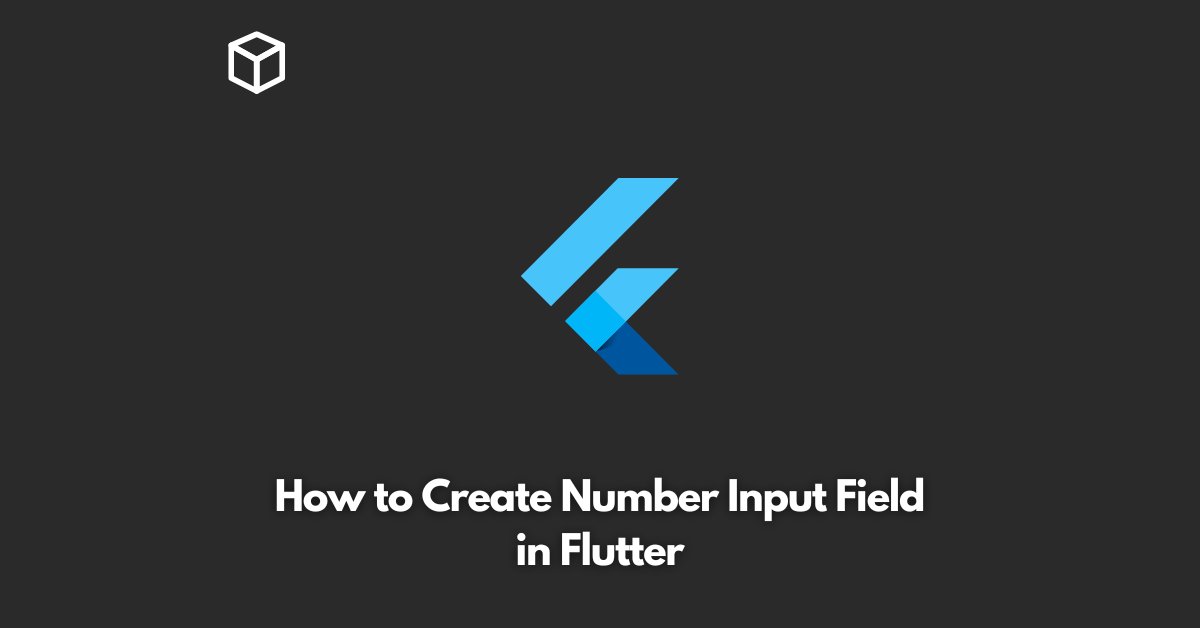Flutter is a popular open-source framework for developing cross-platform mobile applications.
It allows developers to create high-quality, fast, and beautiful applications with minimal effort.
One of the core features of any application is the ability to input and process data.
In this article, we’ll show you how to create a number input field in Flutter.
Step 1: Import the Required Packages
To get started, you need to import the necessary packages into your Flutter project.
The most important of these is the TextField widget, which is used to create the input field.
Further, you’ll also need to import the TextEditingController class, which is used to manage the text entered into the input field.
import 'package:flutter/material.dart';Step 2: Define the TextEditingController
Next, you need to define the TextEditingController for the number input field. This will allow you to manage the text entered into the input field and perform various actions, such as reading and updating its value.
final TextEditingController _controller = TextEditingController();Step 3: Create the TextField Widget
Now, you can create the TextField widget for the number input field.
To do this, you need to specify the controller property and set it to the TextEditingController you just defined.
Further, you can also set the keyboardType property to TextInputType.number to ensure that only numbers can be entered into the input field.
TextField(
controller: _controller,
keyboardType: TextInputType.number,
),Step 4: Add Validation for the Number Input Field
To validate the input, you can add a formatter property to the TextField widget.
The formatter property allows you to specify a function that is called whenever the user inputs text.
You can use this function to validate the input and ensure that only numbers are entered into the input field.
TextField(
controller: _controller,
keyboardType: TextInputType.number,
inputFormatters: [FilteringTextInputFormatter.digitsOnly],
),Step 5: Customize the Appearance of the Number Input Field
Finally, you can customize the appearance of the number input field by setting various properties, such as the decoration, style, and textAlign.
For example, you can set the decoration property to add a border and padding to the input field.
TextField(
controller: _controller,
keyboardType: TextInputType.number,
inputFormatters: [FilteringTextInputFormatter.digitsOnly],
decoration: InputDecoration(
border: OutlineInputBorder(),
labelText: 'Enter a number',
),
style: TextStyle(fontSize: 20),
textAlign: TextAlign.center,
),Conclusion
In this blog post, we showed you how to create a number input field in Flutter.
We covered all the steps, from importing the necessary packages to customizing the appearance of the input field.