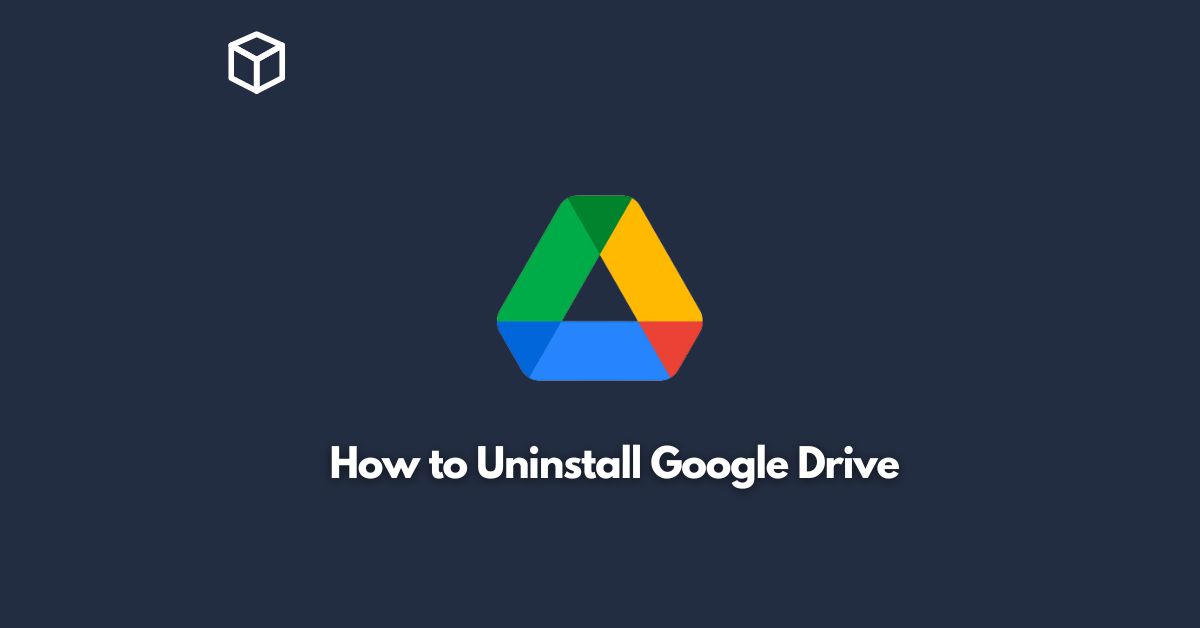Google Drive is one of the most widely used cloud storage services in the world. It offers a convenient way to store, share, and access your files from anywhere.
However, there might come a time when you need to uninstall Google Drive from your device.
Maybe you are no longer using the service, or you want to free up space on your device.
Whatever the reason, uninstalling Google Drive is a straightforward process that can be completed in a few simple steps.
In this tutorial, we will show you how to uninstall Google Drive on both Windows and Mac computers.
Steps to Uninstall Google Drive on Windows
Close Google Drive
Before you can uninstall Google Drive, you need to close the application.
Right-click on the Google Drive icon in the system tray and select “Quit.”
Uninstall Google Drive
Open the Control Panel and click on “Programs and Features.”
Find Google Drive in the list of installed programs, click on it, and select “Uninstall.”
Follow the prompts to complete the uninstallation process.
Delete Google Drive Folder
After uninstalling Google Drive, you may still see the Google Drive folder on your computer.
You can delete this folder if you want to.
However, keep in mind that if you have any files stored in the folder, they will be permanently deleted.
Steps to Uninstall Google Drive on Mac
Close Google Drive
Before uninstalling Google Drive, make sure to close the application.
Right-click on the Google Drive icon in the dock and select “Quit.”
Uninstall Google Drive
Open the “Applications” folder and find the Google Drive application.
Drag the Google Drive icon to the trash.
You may be prompted to enter your admin password to complete the process.
Delete Google Drive Folder
After uninstalling Google Drive, you may still see the Google Drive folder on your computer.
You can delete this folder if you want to.
However, keep in mind that if you have any files stored in the folder, they will be permanently deleted.
Final Thoughts
Uninstalling Google Drive is a simple process that can be completed in just a few steps.
Whether you are using a Windows or Mac computer, the process is straightforward and easy to follow.
However, keep in mind that uninstalling Google Drive will delete all of your files stored on the service.
Make sure to back up your files before uninstalling Google Drive.
With this step-by-step guide, you should be able to uninstall Google Drive with ease.